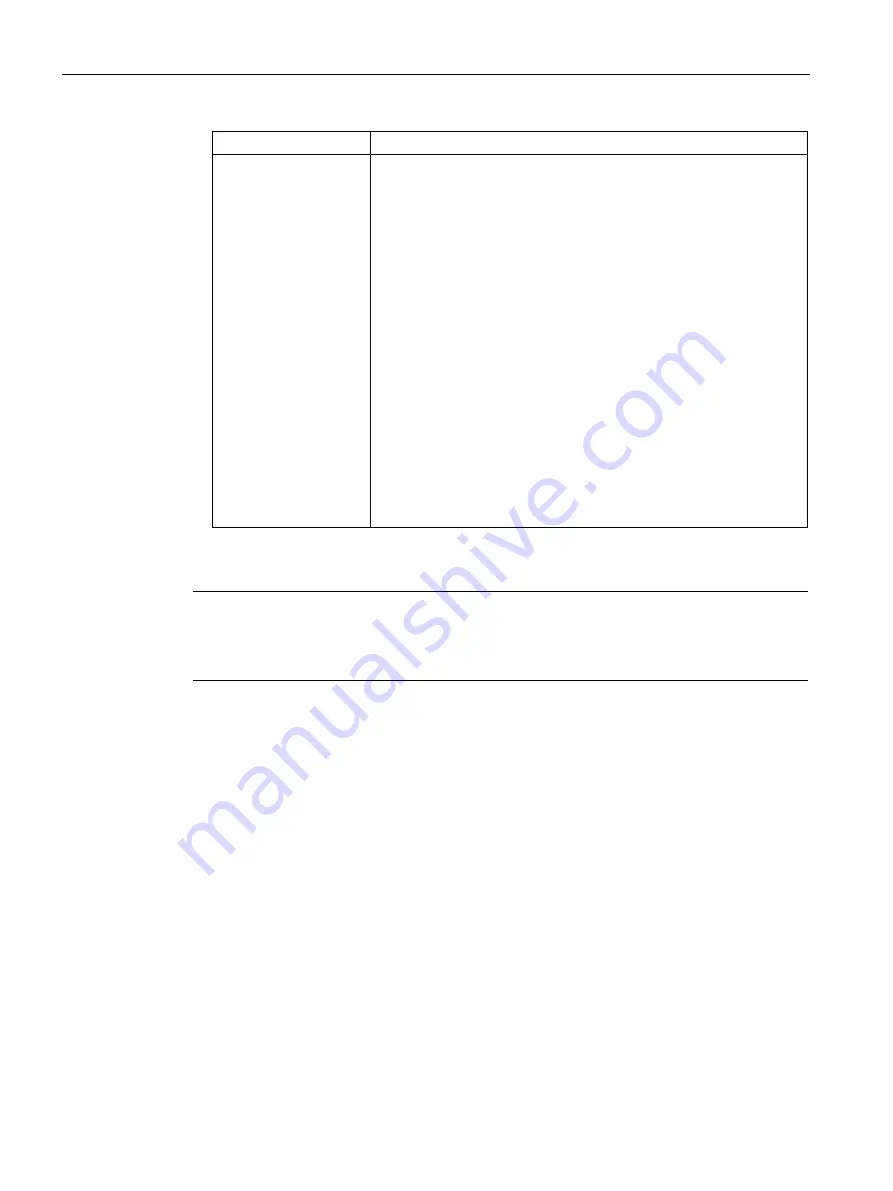
Captive Portal for Guest Access
13.2 Configuring a WLAN SSID for Guest Access
SCALANCE W1750D UI
168
Configuration Manual, 02/2018, C79000-G8976-C451-02
Client IP Assignment
Client VLAN Assignment
Network assigned
If the Network assigned is selected, you can specify any of the follow-
ing options for the Client VLAN assignment.
•
Default—On selecting this option, the client obtains the IP address
in the same subnet as the APs. By default, the client VLAN is as-
signed to the native VLAN on the wired network.
•
Static—On selecting this option, you need to specify a single VLAN,
a comma separated list of VLANS, or a range of VLANs for all cli-
ents on this network. Select this option for configuring VLAN poo-
ling.
•
Dynamic—On selecting this option, you can assign the VLANs
dynamically from a Dynamic Host Configuration Protocol (DHCP)
server. To create VLAN assignment rules, click New to assign the
user to a VLAN. In the New VLAN Assignment Rule window, enter
the following information:
–
Attribute—Select an attribute returned by the RADIUS server
during authentication.
–
Operator—Select an operator for matching the string.
–
String—Enter the string to match
–
VLAN—Enter the VLAN to be assigned.
9.
Click Next to configure internal or external captive portal authentication, roles, and access
rules for the guest users.
Note
If the client IP assignment mode is set to Network assigned in a guest SSID profile, the
guest clients can log out of the captive portal network by accessing the
https://securelogin.scalance.com/auth/logout.html URL.






























