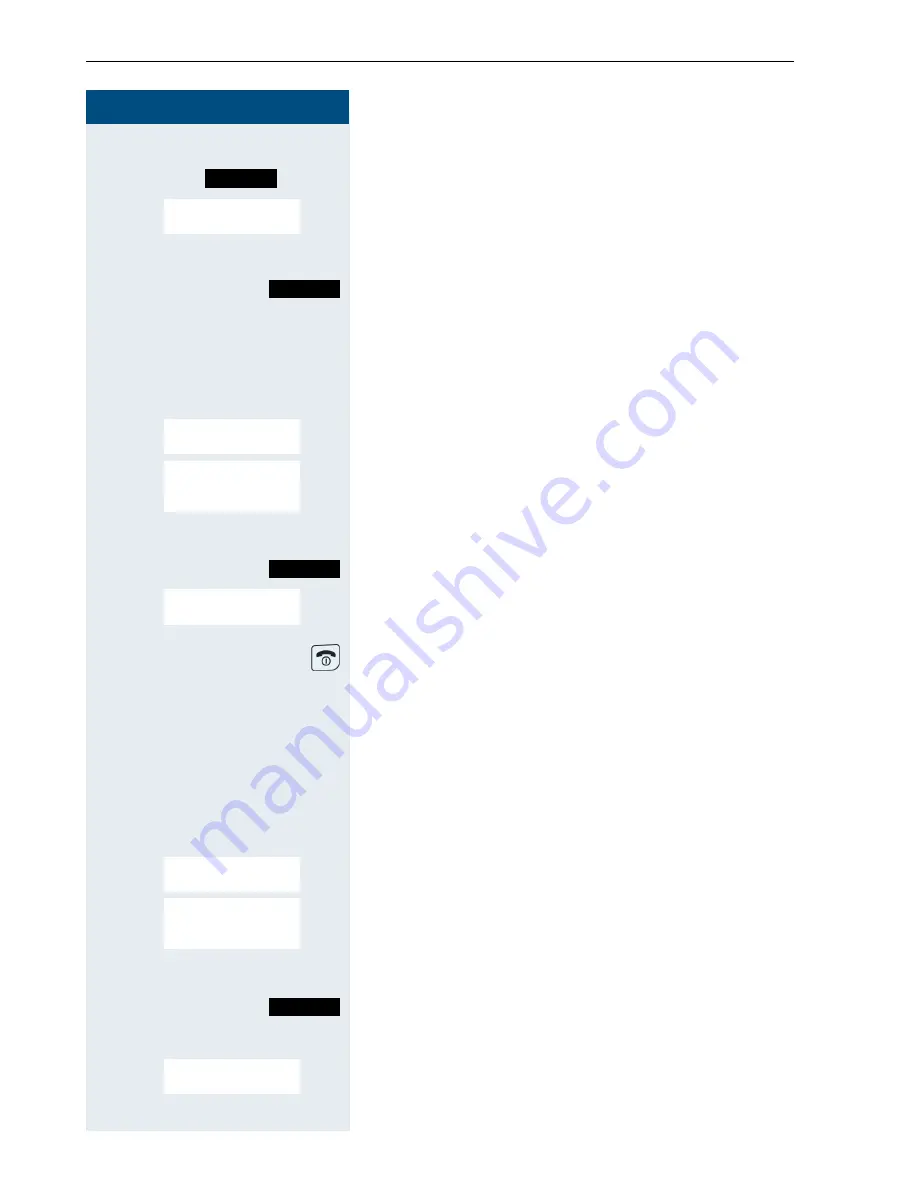
Step by Step
Setting the handset
28
Setting the sound volume during playback
or
v
Open the menu.
st
[
Select the menu item and confirm. The volume can be
set to five different levels in the input mask.
u v
Adjust the volume.
Save setting.
Renaming a sound/picture
©
Open the main menu of the handset.
st
[
Select the menu item and confirm.
st
[
Select the required menu item and confirm.
st
Select the entry.
Open the menu.
st
[
The name of the entry can be modified. Length: up to
16 characters. Then confirm your entry.
Press the On-hook key to end the operation.
Deleting sounds/pictures
A sound or a picture that cannot be deleted is marked
with
è
. In this case, the functions listed below are not
available.
©
Open the main menu of the handset.
st
[
Select the menu item and confirm.
st
[
Select the required menu item and confirm.
s t
Select the entry.
Open the menu.
either:
st
[
Select the menu item and confirm. The selected entry
will be deleted.
Options
Loudspeaker Vol
...
Save
Resource Dir.
Ï
Screensavers
Caller Pictures
Sounds
Options
Rename
Resource Dir.
Ï
Screensavers
Caller Pictures
Sounds
Options
Delete Entry
Summary of Contents for HiPath 4000
Page 128: ...Appendix 118 EC TYPE EXAMINATION CERTIFICATE ...
Page 129: ...Appendix 119 ...
Page 130: ...Appendix 120 ...






























