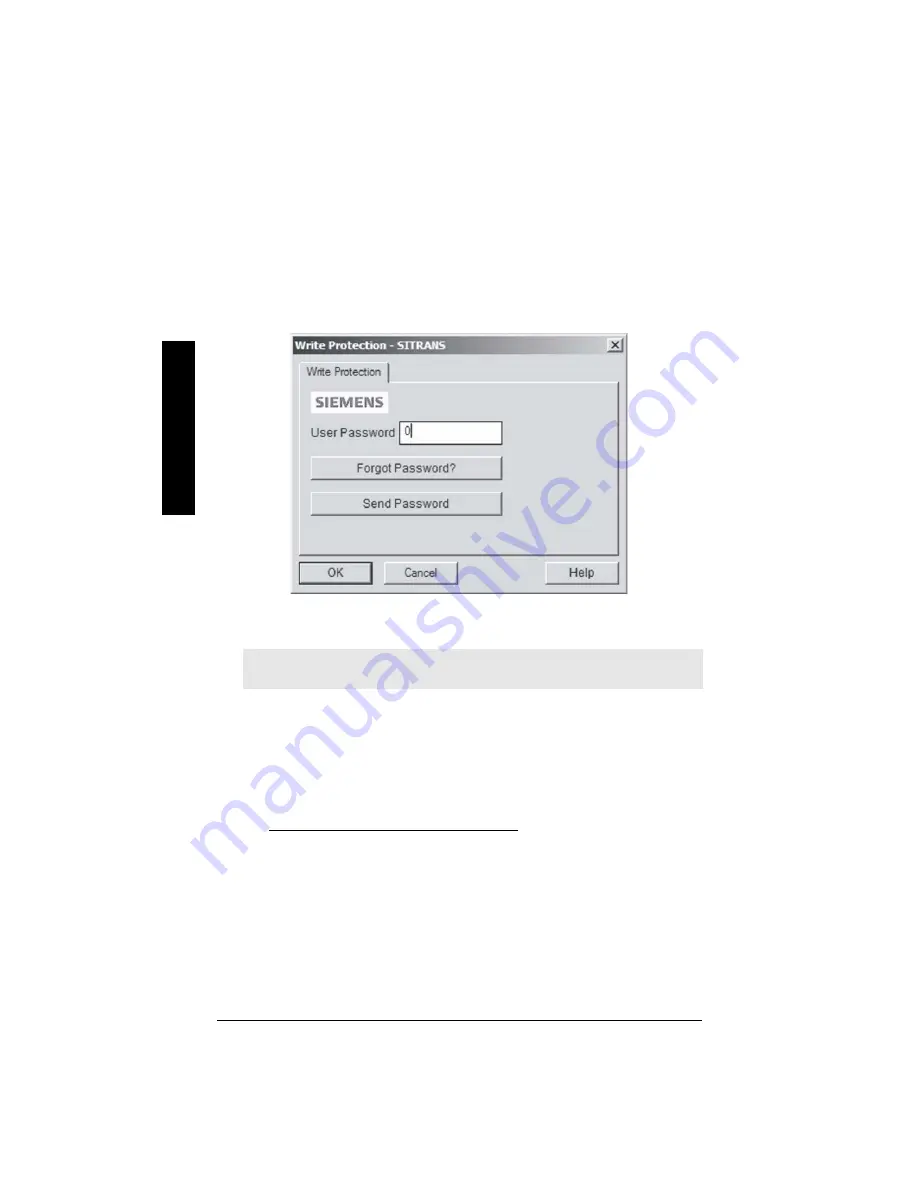
Page 46
SITRANS LG200 – INSTRUCTION MANUAL
7ML19985KA02
SI
MA
T
IC
PD
M
If there is a password set in the device and SIMATIC PDM is to be used, enter the password
value in the User Password text box and then click Send Password.
This will allow parameters to be changed during this session of SIMATIC PDM.
If the password is forgotten, click Forgot Password? and an encrypted number will be
generated. Send this to Siemens Technical Support and they will decrypt it and tell you what
the password is for that device.
Configuring a new device
1.
Check that you have the most recent EDD, and if necessary download it from the
product page listed above. Save the files to your computer, and extract the zipped
file to an easily accessed location. Launch SIMATIC PDM – Options>Manage Device
Catalog, browse to the unzipped EDD file and select it.
2.
Launch SIMATIC Manager and create a new project for LG200. Application Guides
for setting up HART and PROFIBUS PA devices with SIMATIC PDM can be
downloaded from the product page of our website at:
https://pia.khe.siemens.com/index.asp?Nr=15361.
Be sure to save this project for reinstalling factory default parameters for SITRANS
LG200.
3.
Upload all parameters from the device to the PC/PG.
4.
Configure the device.
Note:
Clicking on Cancel during an upload from device to SIMATIC PDM will result in
some parameters being updated.
Password test
Summary of Contents for 7ML1301-1
Page 1: ...Instruction Manual February 2009 LG200 sitrans ...
Page 10: ...Page 6 SITRANS LG200 INSTRUCTION MANUAL 7ML19985KA02 SITRANS LG200 Notes ...
Page 59: ...7ML19985KA02 SITRANS LG200 INSTRUCTION MANUAL Page 55 SIMATIC PDM ...
Page 60: ...Page 56 SITRANS LG200 INSTRUCTION MANUAL 7ML19985KA02 SIMATIC PDM Notes ...
Page 96: ...Page 92 SITRANS LG200 INSTRUCTION MANUAL 7ML19985KA02 Hazardous Installation ...






























