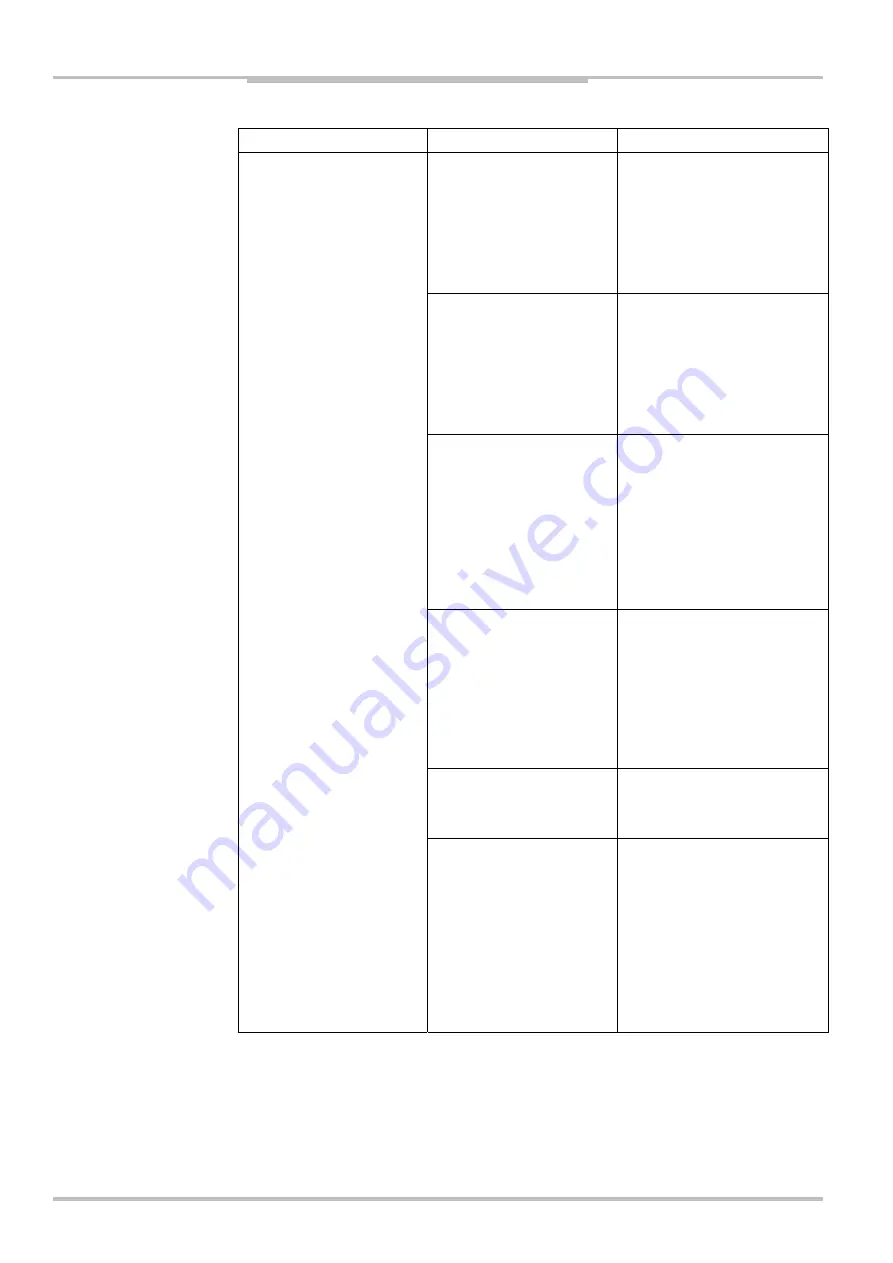
Reference Manual
IVC-2D
250
©
SICK AG • Advanced Industrial Sensors • www.sick.com • All rights reserved
Appendix
Parameter category
Parameter name Parameter
explanation
DNS
Specifies the Domain Name
Server address. The number
must be written in the following
format aaa.bbb.ccc.ddd. The
default value is 0.0.0.0. In the
event that this parameter is
not necessary, it should be set
to 0.0.0.0 or an empty string.
WINS
Specifies the WINS server
address. The number must be
written in the following format
aaa.bbb.ccc.ddd. The default
value is 0.0.0.0. In the event
that this parameter is not
necessary, it should be set to
0.0.0.0 or an empty string.
Time Server
Specifies the IP address of the
Time Server, in accordance
with the SNTP protocol (UDP
port 123). The number must
be written in the following
format aaa.bbb.ccc.ddd. The
default value is 0.0.0.0. In the
event that this parameter is
not necessary, it should be set
to 0.0.0.0 or an empty string.
DHCP
Specifies if the DHCP is en-
abled. The default value is 1
(enabled). The accepted
values are 1 = enabled, 0 =
disabled. If the DHCP client is
enabled the following parame-
ters are set automatically: IP,
Netmask, Gateway, DNS,
WINS, TimeServer.
DHCP Wait Save
Specifies the time, in seconds,
in which the network parame-
ters set by the DHCP are
saved in the configuration file.
DHCP IP Auto Configuration
Specifies what the computer
does in the case DHCP does
not answer the camera or
does not assign it an IP ad-
dress. If the flag is 1 the
camera gets the IP 0.0.0.0.
If the flag is zero the camera
gets the IP that was last
assigned to it. The last as-
signed address is stored in the
device.ini file.




































