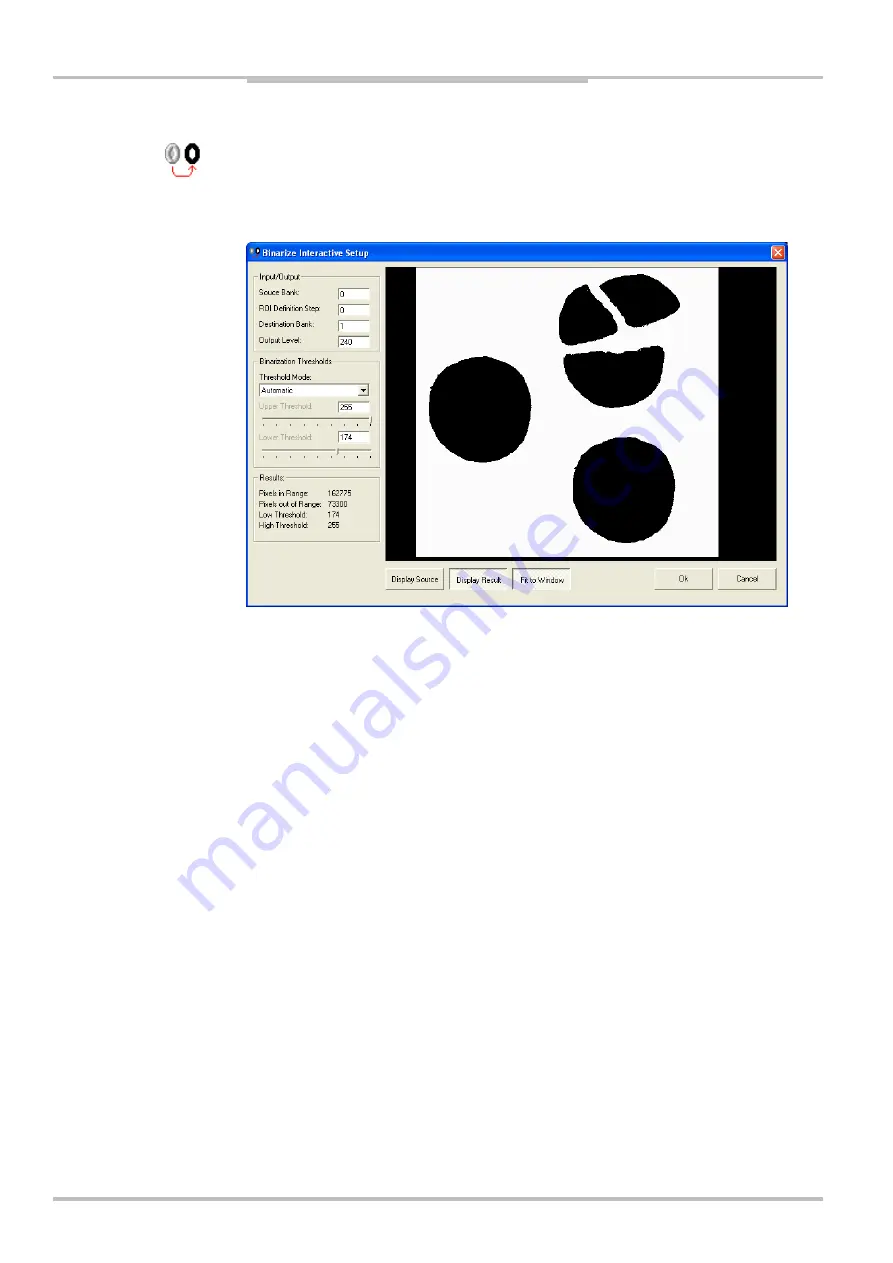
Chapter
5
Reference Manual
IVC-2D
234
©
SICK AG • Advanced Industrial Sensors • www.sick.com • All rights reserved
Interactive Setups
Binarize Setup
The Binarize Interactive Setup creates binary images based on images in the Source Bank.
For an introduction to the tool, see Binarize on page
Figure – The Binarize Interactive Setup window.
Input/output
Choose an image for the Binarize tool by typing the number of the
Source bank
that
contains the desired image. Also choose a storage place for the resulting binarized image
by typing the number of a
Destination bank
.
Select a ROI from a previous program step, and choose an output level that defines which
gray value to use for pixels within the specified range.
Binarization Thresholds
Select a
Threshold Mode
for setting the upper and lower thresholds for the binarization
operation. Choose
Manual
to set the upper and lower thresholds yourself by dragging the
threshold bars. Choose an automatic mode when you know that the threshold level will
shift from scan to scan. You can use an automatic mode first to find suitable thresholds
while configuring the tool, and then switch to manual mode. The manual thresholds are
updated to the values found by the automatic method.
Using the automatic threshold options makes the tool a bit slower.
Display
Click the
Display Source
button to display the source image.
Click the
Display Result
button to display a visual representation of the results. Pixels
within the range are white, unless the inverted threshold mode is used.
The image is by default stretched to fill the preview window. Click the
Fit to Window
button
to toggle between showing a stretched image and showing the image in its original size.
The stretching does not preserve the aspect ratio of the image. It is only when showing the
image in its original size that one pixel on the screen represents one pixel of the image.
Note:






























