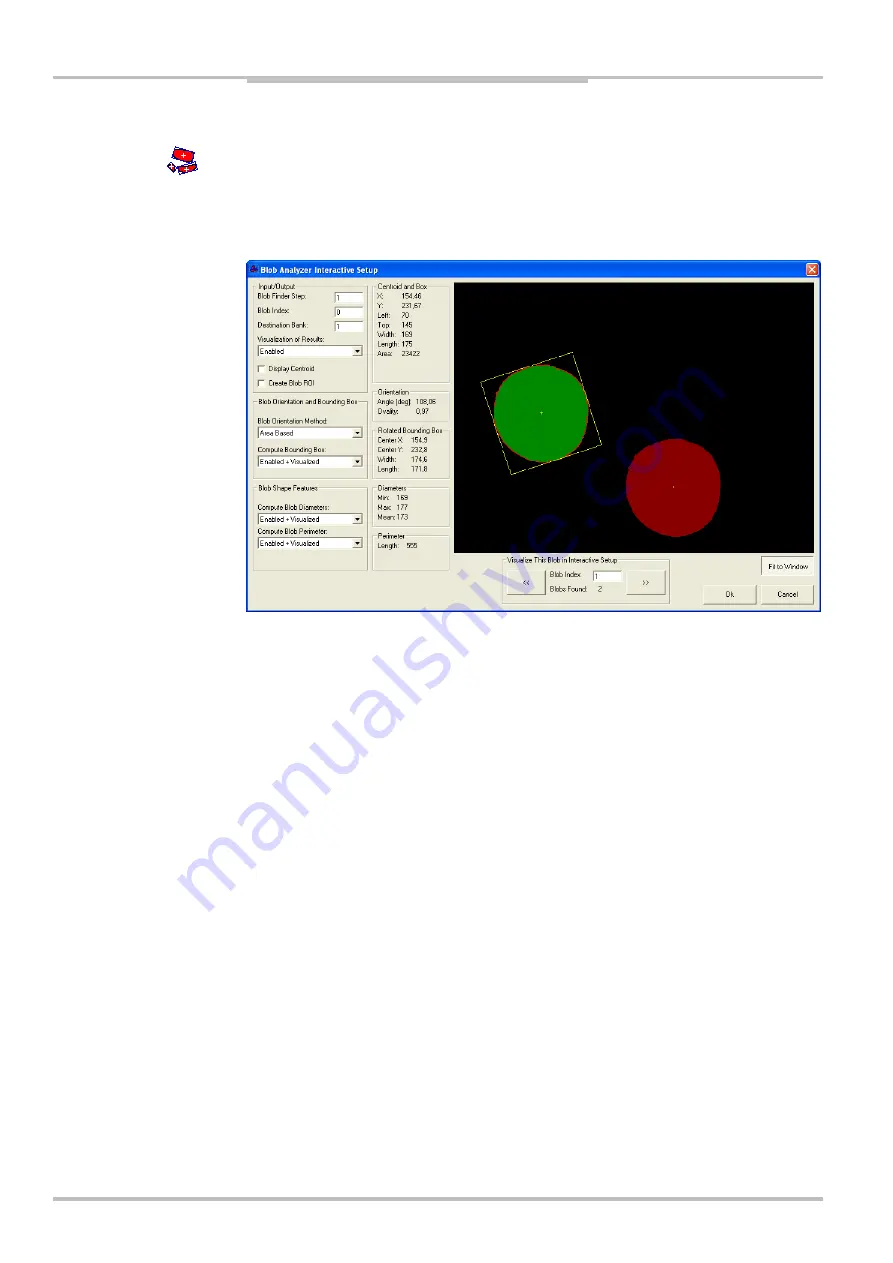
Chapter
5
Reference Manual
IVC-2D
238
©
SICK AG • Advanced Industrial Sensors • www.sick.com • All rights reserved
Interactive Setups
Blob Analyzer Setup
This tool analyzes blobs found by the ‘Blob Finder’ tool. It analyzes one blob at a time and
is typically used in a for loop to analyze a number of blobs in sequence. For an introduction
to the tool, see Blob Analyzer on page
Figure – The interactive setup window for the Blob Analyzer. The currently selected blob is
shown in green, and it is surrounded by a bounding box that defines its orientation. The
blob that is not selected is shown in red color.
Use the input parameters on the left of the interactive setup window to select the blob to
be analyzed, and to select what features to compute for it. The results of the settings for a
specific blob can be visualized in the image display.
Setting input and output parameters
Enter the
Blob Finder Step
where the Blob Analyzer can find the blob information to use,
and a valid
Blob Index
number. The
Destination Bank
determines in which image bank the
resulting image will be stored. If you enable
Visualization of Results
, the results are visuali-
zed in the Destination Bank. If
Display Centroid
is enabled the centroid of the blobs will be
displayed.
A ROI can be generated from the blob. The blob ROI can be referred to in later steps by
other tools. This means that you can perform any analysis or filtering operation that takes a
ROI as input, and run it on the blob area of the picture only. You can for instance run
another blob finder step on the current blob to find blobs inside the blob.
Only one blob at the time is analyzed. To analyze several blobs in an image, include it in a
for loop and use the loop index as blob number. For example, if your for loop is located in
step number 14, then type
=s14r1
to refer to the current blob index number. If you want
to analyze all blobs in an image, set the for loop to loop from number 0 to the total number
of found blobs -1.
All numeric results in the setup are based on the blob that is currently selected (by using
the
<<
and the
>>
navigation controls). Thus, the
Blob Index
number is not used when
running the tool from the interactive setup. This means that you can visualize one blob in
the interactive setup when configuring the tool, but use other blobs when running the
program, which is useful since the Blob Index number is likely to be a reference to a for
loop counter.
















































