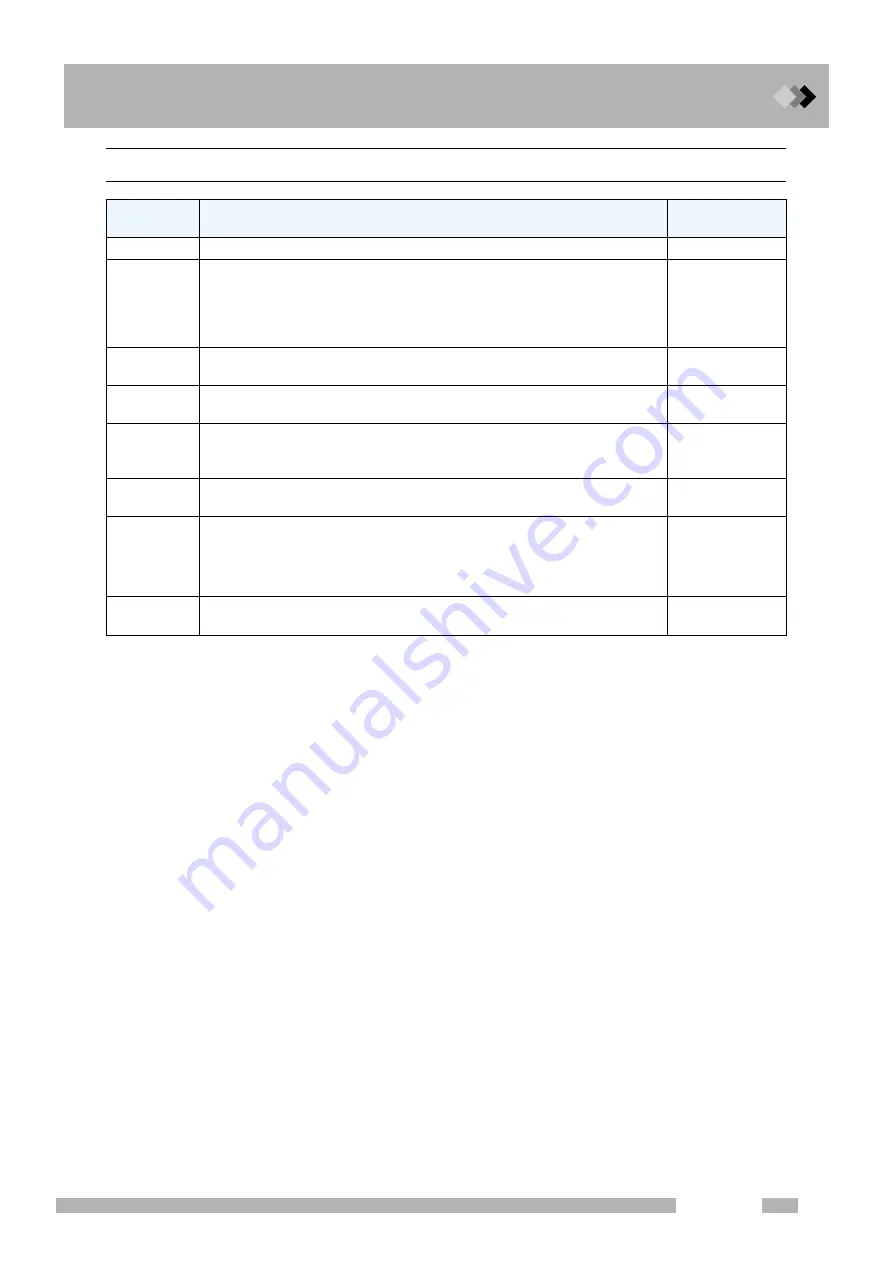
7 Starting and Stopping the GC [SYSTEM]
7.1 [SYSTEM] Key Main Screen
81
GC-2014
7.1.3
PF menu
PF menu
item
Description
Reference
section
Start GC
Starts GC according to the parameters on the [SYSTEM] key main screen.
――
Stop GC
Starts GC according to the parameters on the [SYSTEM] key main screen.
If no program is running,the stop time countdown begins immediately when
[Stop GC] (PF menu) is selected.
If [Stop GC] is selected while a program is running, the stop time countdown
begins after the program finishes.
――
File
Displays the file list to change to another method file.
On this sub screen, select files to load, edit, copy, initialize and rename.
8.2
Clean Up
Sets clean up parameters.
In system ON status, select direct operation (PF menu) to run the clean up.
7.2
Start Seq
Sets the parameters for the next GC start up.
Start time, detector and clean up parameters on this sub screen are
immediately reflected on the [SYSTEM] key main screen.
7.3
Stop Seq
Sets the stop procedures.
This item is not displayed in system ON status.
7.4
Maint INJ
Prepares the GC for maintenance of the injection port (replacement of
septum, glass insert, etc.) .
When GC is ready for maintenance, the message “GC is ready for maintenance”
appears.
4.3 General
maintenance
procedures
in the operation
manual
Anal.
Restores the GC for analysis after performing injection port maintenance.
When pressed after maintenance of injection port is completed.
――
Summary of Contents for GC-2014
Page 4: ...This page is intentionally left blank ...
Page 12: ...Contents viii GC 2014 This page is intentionally left blank ...
Page 28: ...1 Installation 1 3 Gas Supply Plumbing 16 GC 2014 This page is intentionally left blank ...
Page 78: ...5 Analysis 5 2 Notes for Analysis 66 GC 2014 This page is intentionally left blank ...
Page 90: ...6 Basic Key Operation 6 4 Getting Help 78 GC 2014 This page is intentionally left blank ...
Page 282: ...16 Special Functions 16 10 ROM Version No 270 GC 2014 This page is intentionally left blank ...
Page 318: ...306 GC 2014 This page is intentionally left blank ...
















































