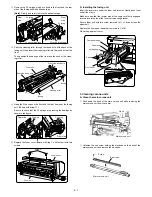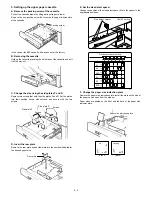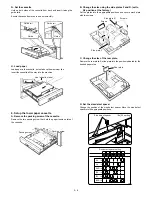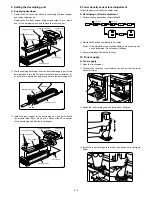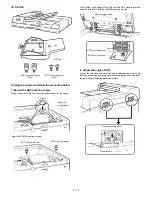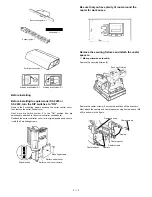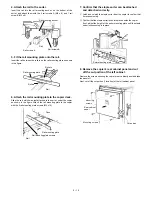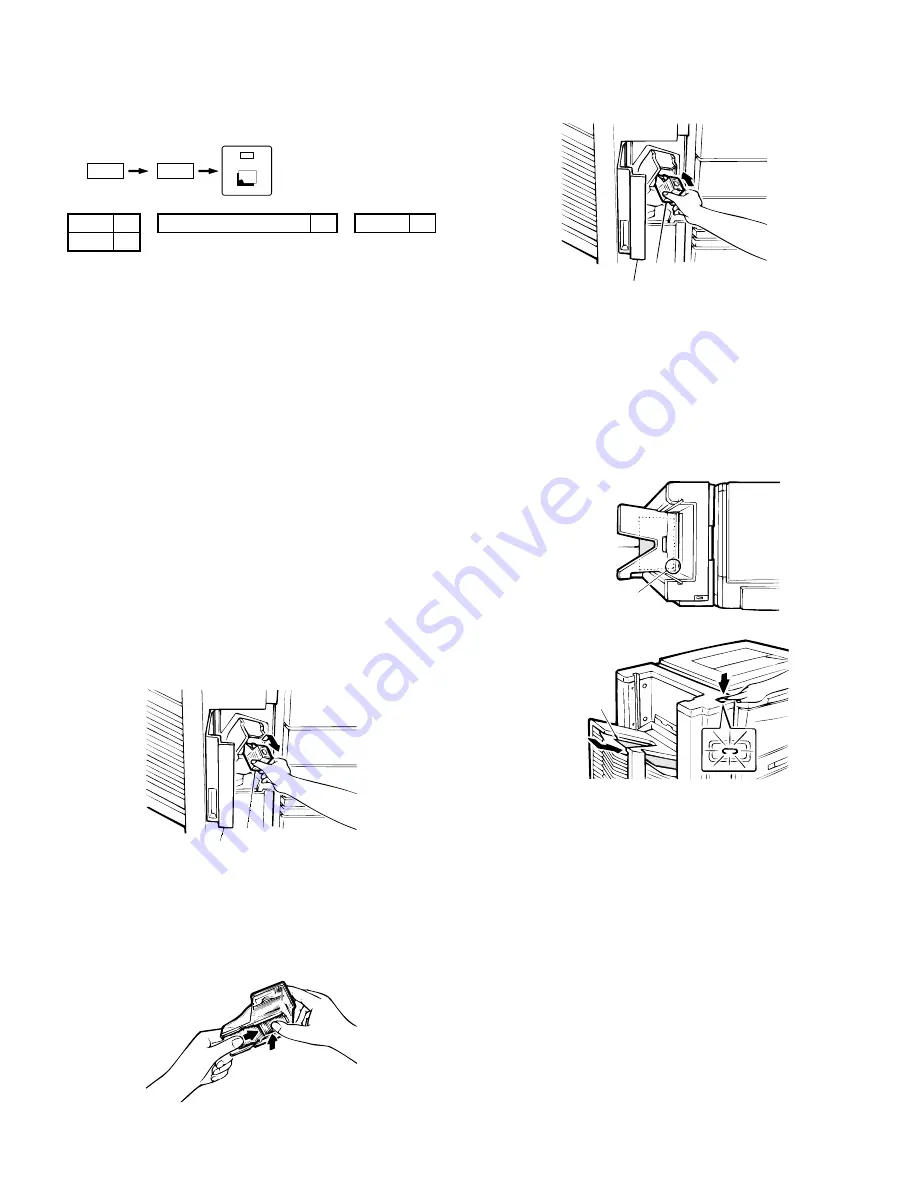
•
If the mode is being set for a combination of options, add up the
numerical values of the options to be set (see the table below) and
input the total sum.
Example: When setting SF-S53 and (RADF), the total sum of
their values is 11 (1 + 10). Therefore, perform the fol-
lowing key operations.
RADF
1
STAND/PAPER DRAWER
4
SF-S53
10
ADF
1
B. Staple sorter operation check
1. Check the sort mode.
Make 20 copies in the sort mode and confirm that the copies are
distributed to the sort bins with no abnormal noises from the sorter.
2. Check the non-sort mode.
Make copies in the non-sort mode and confirm that they are sent to
the non-sort bin.
3. Use the ADF (automatic document feeder) and
check the staple sort mode.
Place 2 or more sheets in the ADF and make copies in the staple sort
mode. Confirm that the copies are distributed to the sort bins, that the
staple guide bar arranges the copies and that the stapler functions
properly.
If at this time the copies have not been stapled or the stapler is
jammed, adjust the staples by performing one of the following proce-
dures.
If copies have not been stapled
1. Remove the staple cartridge.
Open the stapler cover, lift up on the staple cartridge and remove it
by pulling in the direction of the arrow.
2. Check the staple cartridge.
Confirm that the sheets of staples in the cartridge are properly stack-
ed.
If not, slide the staples back in the direction of the arrow while press-
ing in gently on the bottom of the cartridge.
3. Reinsert the staple cartridge.
Push the staple cartridge in horizontally until it clicks securely into
place.
Then close the stapler cover.
4. Confirm that papers are stapled correctly.
Place a set of papers in the 2nd bin (below the non-sort bin), check
the stapling location, and then press the manual staple key when it
lights up.
Next, remove the papers that were placed in the 2nd bin and confirm
that they have been stapled correctly.
At this time, if the papers still have not been stapled, repeat this
procedure once again.
1
1
Staple cartridge
Stapler cover
Staple cartridge
Stapler cover
Copy papers
Copier
Copy papers
Stapling location
5 – 17
Summary of Contents for SF-2040
Page 27: ...9 Desk unit SF D23 11 12 16 17 13 18 10 9 8 7 6 2 5 4 3 1 23 21 22 19 20 14 15 4 10 ...
Page 63: ...5 5 C F 10 D 7 6 11 G E 8 9 H 12 6 2 ...
Page 65: ...3 B 3 E 13 C 4 5 6 7 8 F 14 D 10 11 9 6 4 ...
Page 67: ...2 1 3 A D 9 8 11 10 B 4 5 E 12 13 14 C 7 6 6 6 ...
Page 69: ...A a 1 1 D 4 4 B 1 b 1 1 E 5 5 7 6 8 9 8 5 C 2 3 3 F 5 11 12 6 8 ...
Page 71: ...1 2 3 3 4 5 A D 13 11 10 7 6 6 7 B E 14 8 12 9 C F 15 G 16 16 6 10 ...
Page 73: ...A a 1 D 11 10 10 9 8 B 4 2 3 E 13 12 12 C 5 7 6 7 6 12 ...
Page 75: ...C 4 F 9 9 9 10 9 5 6 D G 11 E 8 7 6 14 ...
Page 78: ...Volume PWB 8 9 10 10 6 17 ...
Page 80: ...C 5 F 11 P D F R 7 6 6 12 13 G 12 13 E 8 9 a 8 H 14 6 19 ...