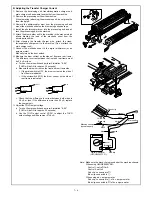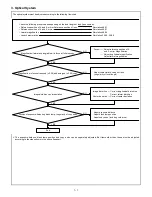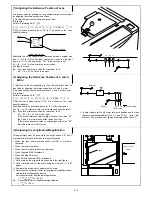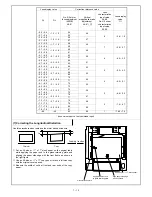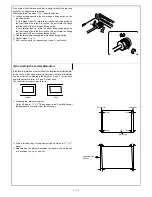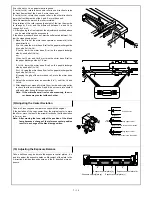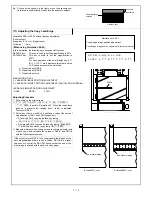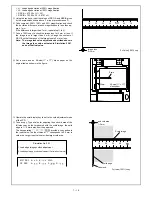4. Adjustment of Copy Density
1. When must the copy density be adjusted ?
•
When doing maintenance;
•
After adjusting the output current of the main charger and transfer
charger, the bias voltage of the separation charger and the grid
voltage (After replacing the charger unit and/or the high voltage
unit);
•
After adjusting the developing bias;
•
After replacing parts in the AC PWB unit;
•
After replacing the automatic exposure sensor;
•
After replacing the copy lamp;
•
After replacing the optical unit;
•
After disassembling, repairing and/or adjusting the optical unit;
•
After moving the exposure control plate;
•
After replacing the drum;
•
After replacing the main substrate
2. Notes on adjustment of copy density
Before adjusting the copy density, do the followings:
1
Clean the optical system(original glass plate, lens, mirror, copy
lamp, reflector).
2
Clean the automatic exposure sensor (clean the surface of the
photosensor with a soft cloth soaked with alcohol or water).
(Note: The use of dry cloth will cause dust adhesion on the sur-
face of the sensor due to static electricity).
3
Clean the (transfer and separation) charger wire and the screen
grid.
4
Clean the blank lamp and the separation lamp around the drum
holder unit.
5
Clean the drum cleaning blade. (After cleaning, always apply pow-
der on the blade).
Note: Perform the manual-exposure density adjustment first, and
then perform the auto-exposure density adjustment.
Note:
•
This machine automatically performs the correction to
the optical system dirt.
When Simulation 46-01 is performed, each mode cor-
rection is initialized. When performing Simulation 46-01,
perform the adjustments of all modes.
•
This machine automatically performs the correction to
the sensitivity due to photoconductor aging. When a
copy is made in Simulation 46-01, the correction state
will be initialized.
3. Procedure for copy density adjustment
(1) Initial setting of auto-exposure density level (User
adjustment)
1
Enter the key operator code.
2
Execute simulation No. 20.
3
Select "3" with the ten key.
The following message is displayed on the LCD.
P.20: AUTO EXPOSURE ADJUSTMENT
1. LIGHTEST
2. LIGHTER
3. NORMAL
4. DARKER
5. DARKEST
4
Press CA key to cancel the set mode.
(2) Initial setting of TSM mode (User adjustment)
1
Execute simulation 26-18.
0: Cancel, 1: Setting
2
Select "0" with the 10 key pad.
"1": TSM mode valid
"2": TS mode invalid
3
Cancel the setting mode with CA key.
(3) Adjustment of AE sensor level
1
Perform Simulation 47. (The mirror base makes scanning motion
and stops at AE sensor level measuring position).
2
Place four or five A3-size (or 11" x 17") papers one upon another
on the original table.
3
Press the print switch again. The copy quantity indicator shows
the AE sensor output level for blank paper, which is stored in
memory.
(4) Setting of drum sensitivity
1
Perform Simulation 26-07 and check that the first digit of the
4-digit drum number printed on the front-frame sided drum flange
is shown on the copy quantity indicator.
2
If the indicated number differs from the drum number, press the
copy quantity key to change the setting.
Note: If the setting is done with the copy quantity key, the indi-
cated number is limited to 1, 2 or 3.
7 – 18
Summary of Contents for SF-2040
Page 27: ...9 Desk unit SF D23 11 12 16 17 13 18 10 9 8 7 6 2 5 4 3 1 23 21 22 19 20 14 15 4 10 ...
Page 63: ...5 5 C F 10 D 7 6 11 G E 8 9 H 12 6 2 ...
Page 65: ...3 B 3 E 13 C 4 5 6 7 8 F 14 D 10 11 9 6 4 ...
Page 67: ...2 1 3 A D 9 8 11 10 B 4 5 E 12 13 14 C 7 6 6 6 ...
Page 69: ...A a 1 1 D 4 4 B 1 b 1 1 E 5 5 7 6 8 9 8 5 C 2 3 3 F 5 11 12 6 8 ...
Page 71: ...1 2 3 3 4 5 A D 13 11 10 7 6 6 7 B E 14 8 12 9 C F 15 G 16 16 6 10 ...
Page 73: ...A a 1 D 11 10 10 9 8 B 4 2 3 E 13 12 12 C 5 7 6 7 6 12 ...
Page 75: ...C 4 F 9 9 9 10 9 5 6 D G 11 E 8 7 6 14 ...
Page 78: ...Volume PWB 8 9 10 10 6 17 ...
Page 80: ...C 5 F 11 P D F R 7 6 6 12 13 G 12 13 E 8 9 a 8 H 14 6 19 ...