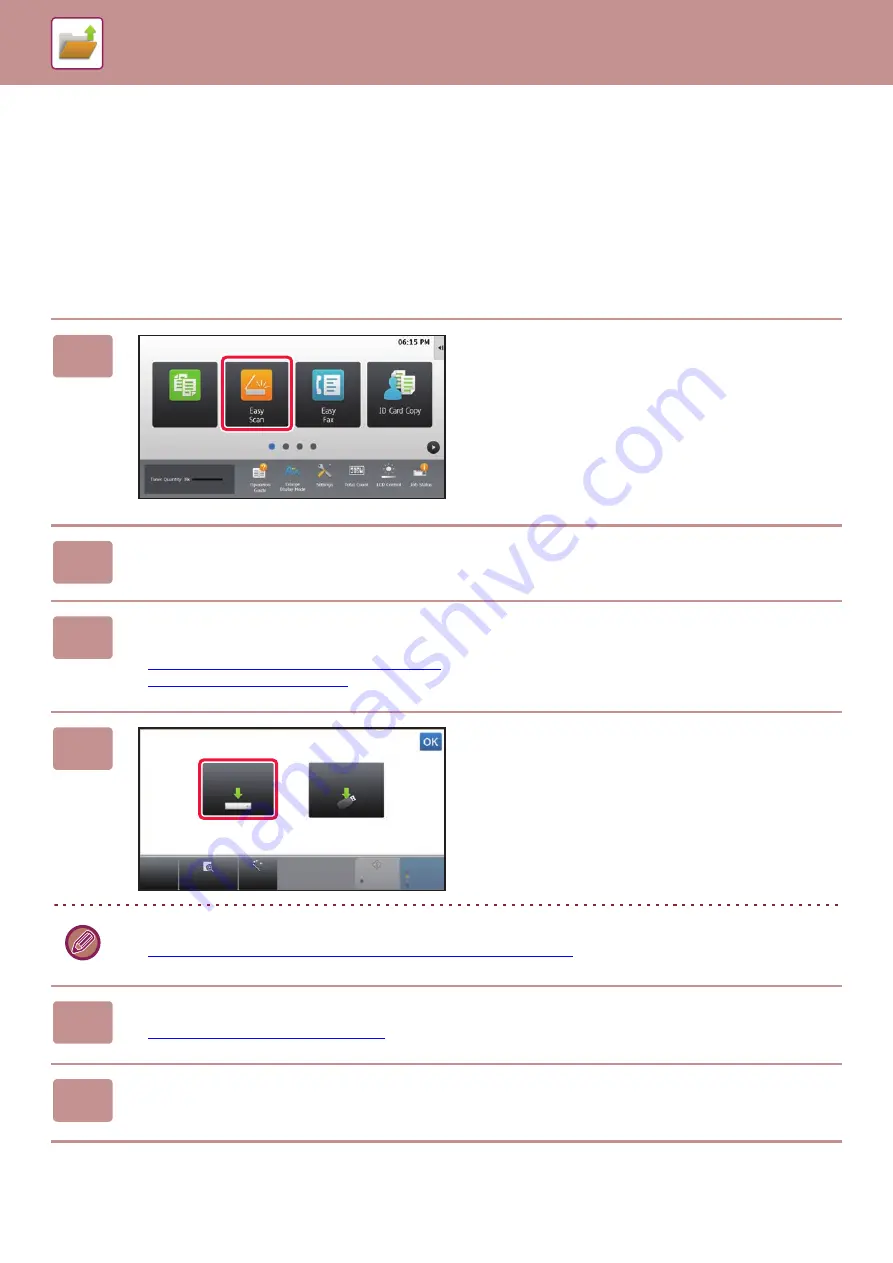
6-14
SAVING FILES WITH DOCUMENT FILING
SAVING DOCUMENT DATA ONLY (SCAN TO
HDD)
SAVE ON HDD
Storing from Easy Scan
1
Tap the [Easy Scan] key on the Home
screen.
2
Tap [Scan to HDD/USB].
3
Place the original.
Place the original in the document feeder tray of the automatic document feeder, or on the document glass.
►
AUTOMATIC DOCUMENT FEEDER (page 1-75)
►
4
Tap [Scan to HDD].
You can tap the [Auto Set] key to automatically set appropriate scan settings for the original.
►
SETTING SCAN SETTINGS AUTOMATICALLY (Auto Set) (page 5-66)
5
To select settings, tap the key of each desired setting.
►
IMAGE SEND SEQUENCE (page 5-12)
6
Tap the [Color Start] or [B/W Start] key to start scanning.
A beep will sound to indicate that scanning and file store have ended.
Easy
Copy
CA
Preview
Auto Set
B/W
Start
Color
Start
Scan to
USB
Scan to HDD
Scan to HDD/USB
Summary of Contents for MX-B355W
Page 836: ...2017L US1 ...
















































