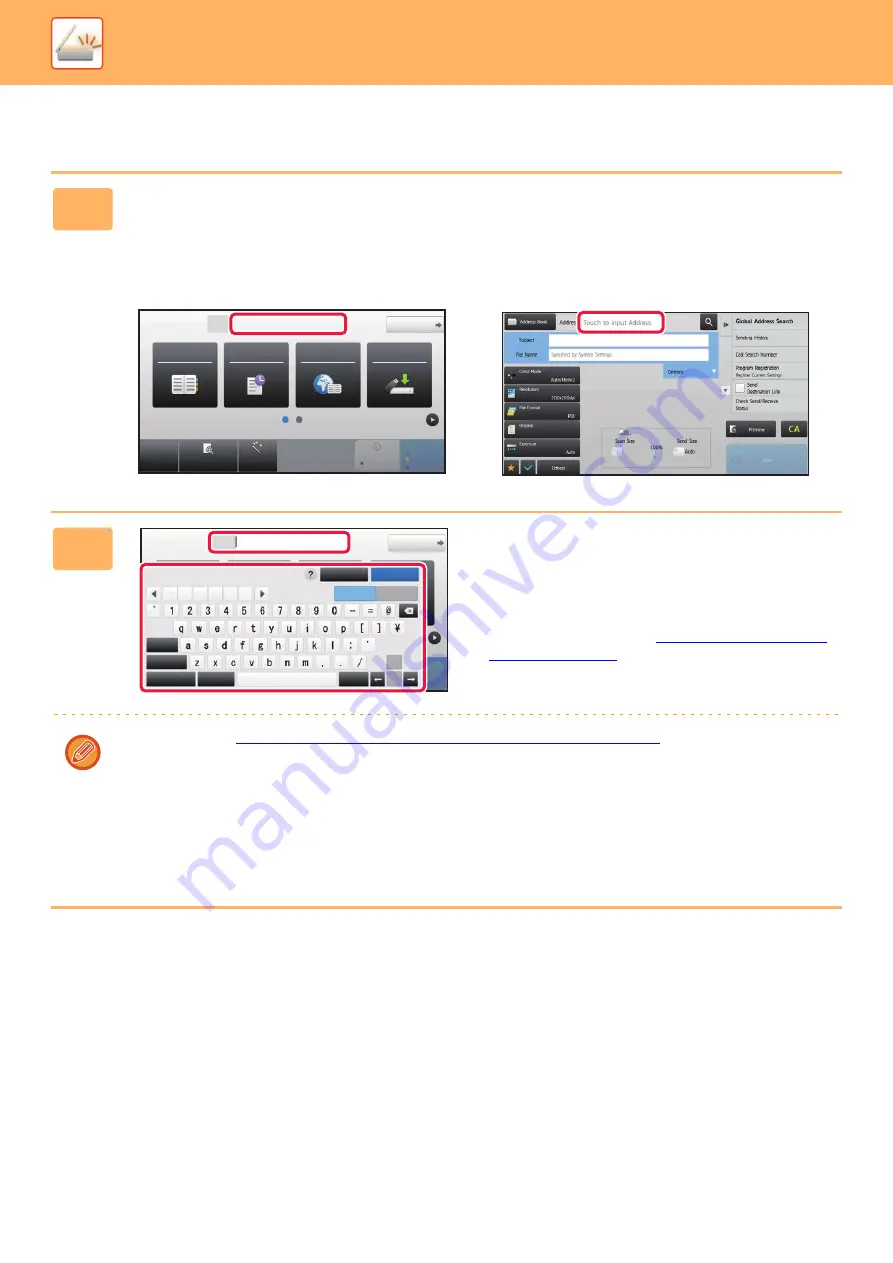
5-20
►
ENTERING AN ADDRESS MANUALLY
1
In the base screen of a mode, tap [Text Box].
On the base screen of Internet Fax, tap [Text Box] to display the screen you want to select the address type. Tap either
the [Internet Fax] or [Direct SMTP] key.
In easy mode, only the e-mail addresses can be entered.
In Easy mode
In Normal mode
2
Enter the destination address on the
soft keyboard that appears.
• In data entry mode, select the mode of the destination,
and enter the destination address.
• For Scan to Network Folder mode, the network folder
entry screen appears. See "
".
• After entering the destination address, tap the [OK] key to
close the soft keyboard.
To enter text, see "
NAMES AND FUNCTIONS OF SOFT KEYBOARD KEYS (page 1-116)
" in the "BEFORE USING
THE MACHINE".
• You can select [Bcc] if [Image Send Settings]
→
[Scan Settings]
→
[Default Settings]
→
[Bcc Setting]
→
[Enable Bcc]
is enabled in [System Settings].
• In Internet Fax mode, the transmission confirmation request setting screen will appear if [System Settings] - [Image
Send Settings]
→
[Internet Fax Settings]
→
[Send Setting]
→
[I-Fax Reception Report On/Off Setting] is enabled. To
request confirmation, tap the [Set] key. To cancel, tap the [Cancel] key. (When Direct SMTP is used, transmission
confirmation is not performed.)
CA
Preview
Auto Set
Original
Address
E-mail Address
Detail
B/W
Start
Color
Start
Address Book
Global
Address Search
Scan to HDD/
USB
Sending History
8½x11
8½x11
8½x11
Original
Address
Detail
Color
Start
Space
File Format
AltGr
Keyboard Select
Shift
Caps
Characters
Symbols
Cancel
OK
.com .net .org
.co.jp
.biz
.ne.jp
8½x11
Summary of Contents for MX-B355W
Page 836: ...2017L US1 ...






























