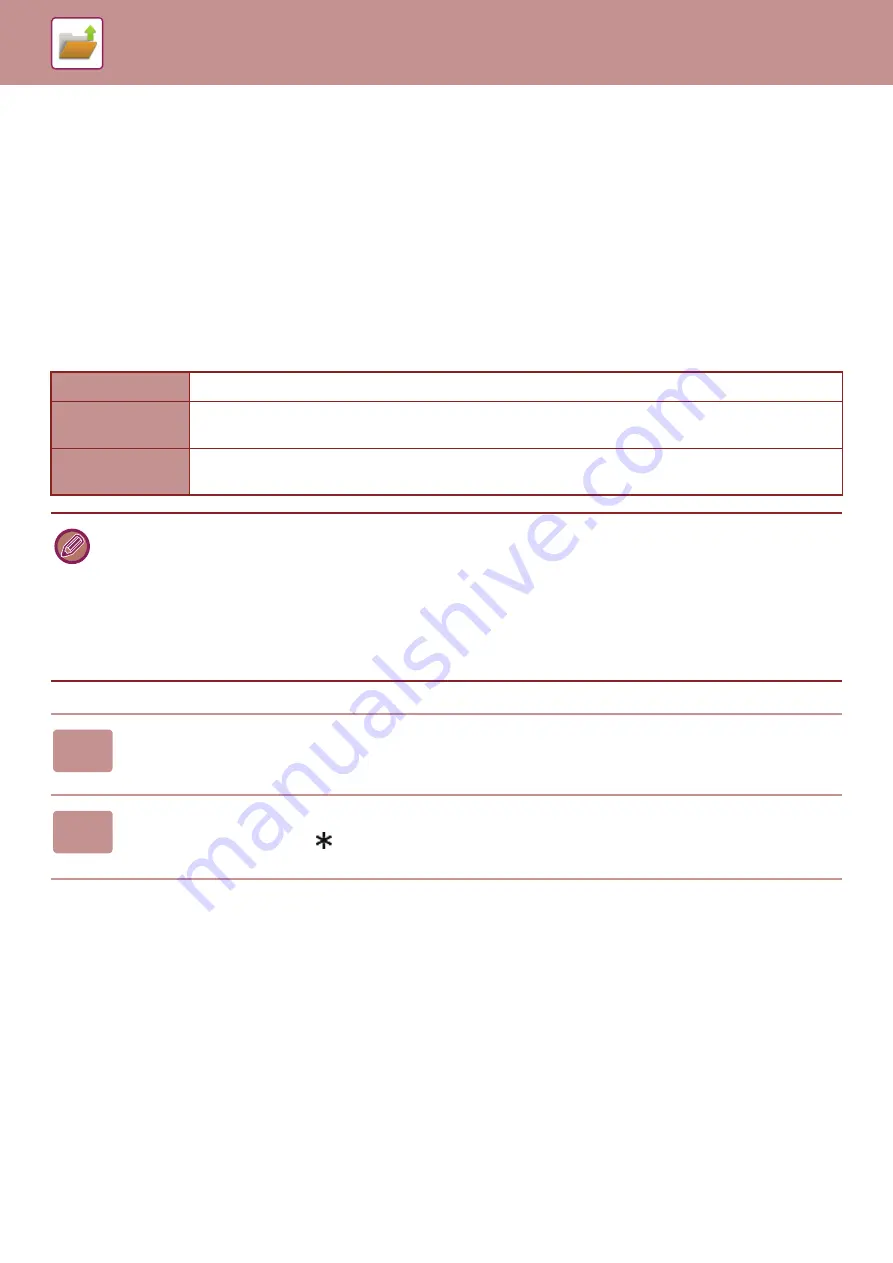
6-12
SAVING FILES WITH DOCUMENT FILING
File Information
The procedure for detail settings is described below.
Specifying a property, user name, file name, and folder makes it easier to manage and search for a file. In addition,
when [Confidential] is selected for Property and a password is established, other people will not be able to view the file
without permission.
Changing the property
A protect setting can be selected for files saved with the document filing function. This prevents a file from being moved,
or automatically or manually deleted.
Three properties are available for saved files: "Sharing", "Protect", and "Confidential". When saved with the "Sharing"
property, a file is not protected. When saved with the "Protect" or "Confidential" property, a file is protected.
Files saved to the Quick File folder are all saved as "Sharing" files. When a file is saved to the Main folder or a custom
folder, "Sharing", "Protect" or "Confidential" can be selected.
Sharing
A "Sharing" file can be changed to "Protect" or "Confidential" using "Property Change" in the Job Settings.
Protect
"Protect" does not require setting of a password, but prevents a file from being moved, deleted or edited. A
password cannot be established.
Confidential
To protect a "Confidential" file, a password is set. (The password must be entered to retrieve the file.)
When a file is saved in encrypted PDF format, the file property is automatically set to "Confidential".
Restrictions on changing the property
• A file that is set to "Sharing" can be changed to "Protect" or "Confidential" as required. However, a "Sharing" file that is
saved in the Quick File folder can only be changed to "Protect".
• A file that is set to "Protect" can be changed to "Sharing" or "Confidential" as required. However, a "Protect" file that is
saved in the Quick File folder can only be changed to "Sharing".
• A file that is saved in the Quick File folder cannot be changed to "Confidential". If the file is moved to the Main folder or a
custom folder, the property can be changed to "Confidential".
• Two properties cannot be selected for a single file.
1
Select [Property] in the File Information screen.
2
When you have selected [Confidential], enter a password (5 to 32 characters).
Every time you enter one digit, "
" is displayed.
Summary of Contents for MX-B355W
Page 836: ...2017L US1 ...
















































