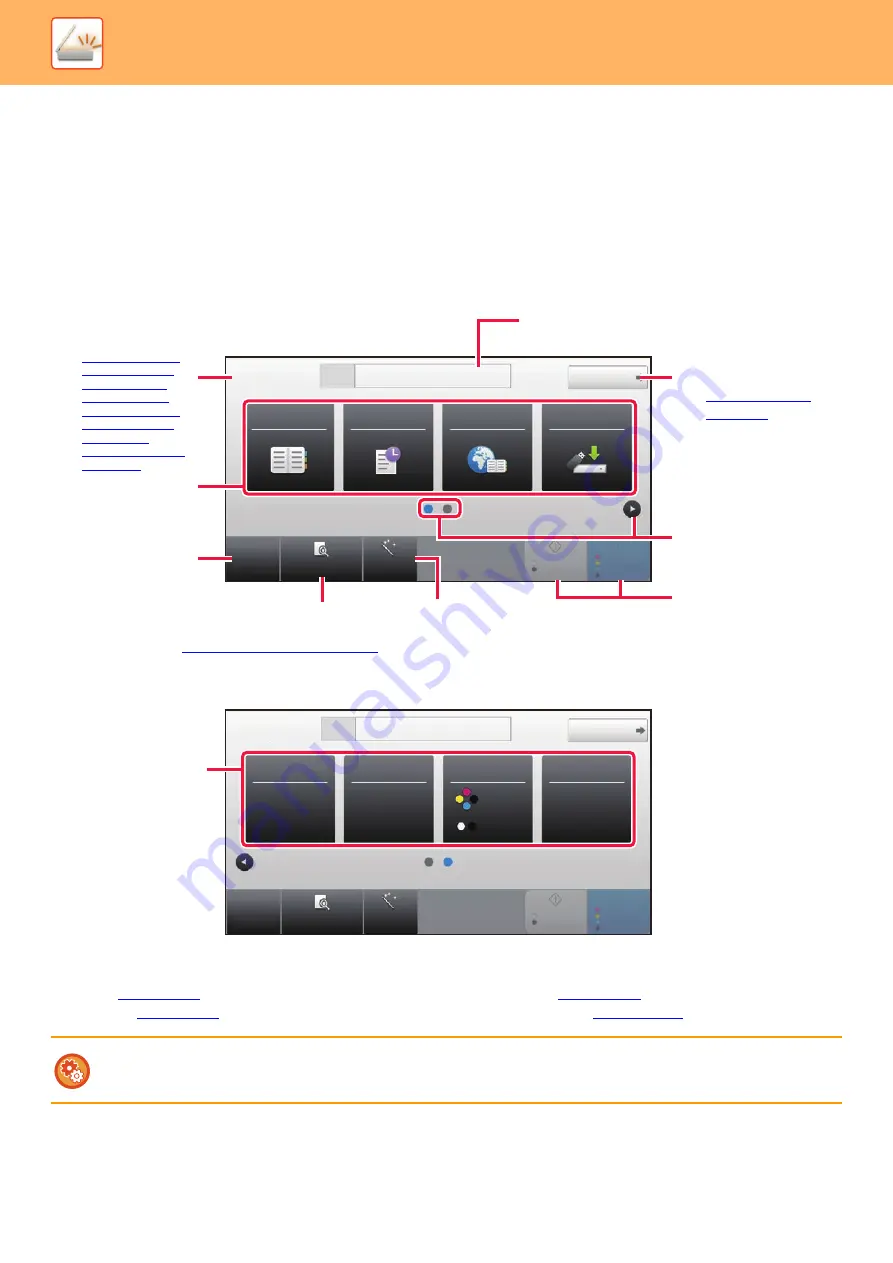
5-8
►
BEFORE USING THE MACHINE AS A NETWORK SCANNER
NETWORK SCANNER MODE
Network scanner mode has two modes: easy mode and normal mode.
Easy mode is limited to frequently used functions that allow you to smoothly perform most image send jobs.
If you need to select detailed settings or special functions, use normal mode. All functions can be used in normal mode.
EASY MODE
Easy mode makes it easy to select basic settings for network scanner mode.
You can select these functions in easy mode.
•Original
•Resolution
•Blank Page Skip
Address Book
Global
Address Search
Scan to HDD/
USB
CA
Preview
Auto Set
Original
Address
E-mail Address
Detail
B/W
Start
Color
Start
Sending History
8½x11
Tap to display the soft keyboard.
Change the function
display.
Starts black and white or
color transmission.
Automatically set the original placement
orientation, resolution, and skipping of blank
pages.
Scans the original and shows a
preview image.
►
Change to normal mode.
►
Reset the address
and settings.
Display the specified
original size.
►
SPECIFYING THE
ORIGINAL SCAN
SIZE IN PAPER
SIZE (page 5-49)
►
SPECIFYING THE
ORIGINAL SCAN
SIZE USING
NUMERIC VALUES
(page 5-50)
1st screen
2nd screen
Original
8½x11
200x200dpi
Off
Resolution
File Format
Blank Page
Skip
CA
Preview
Auto Set
Original
Address
E-mail Address
Detail
B/W
Start
Color
Start
8½x11
Select the function you
want to use.
Set an address.
To select a function in easy mode
In "Settings (administrator)", select [System Settings]
→
[Common Settings]
→
[Operation Settings]
→
[Easy Mode Settings]
→
[Easy Scan]
Summary of Contents for MX-B355W
Page 836: ...2017L US1 ...
















































