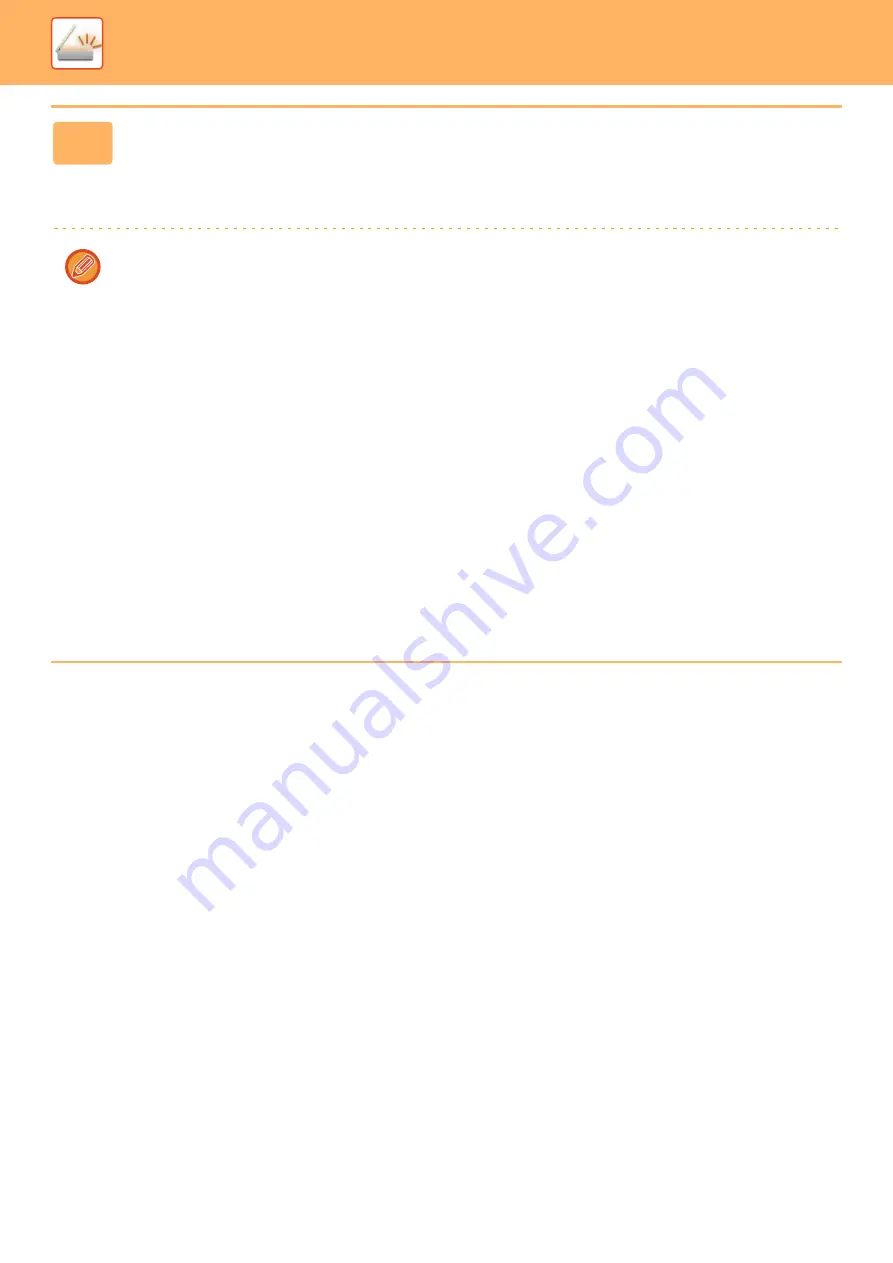
5-85
►
7
Tap the [Start] key to start scanning the originals.
When scanning is completed, place the next group of originals and tap the [Start] key.
Repeat the above step until you have scanned all originals, and then tap the [Read-End] key.
When transmission is completed, a beep sounds.
The image of the scanned business card is sent together with the VCard or CSV file set in File Format.
•
When scanning card information
Limitations apply to the following items when card information is scanned. Restricted items may change automatically
in some cases.
• Resolution: When [Card Information] or [Image and Card Info] is selected, only 300 x 300 and 400 x 400 dpi can be
used.
• Send size: Only auto can be used.
• Two-sided original: This is only enabled when the automatic document feeder is used.
• Image Orientation: This cannot be used when [Card Information] is selected. (Each cropped original is corrected to
the orientation that is least skewed.)
• Format: High compression and ultra-fine cannot be used.
• Compression / compression format: Black text emphasis cannot be used.
• One file per page: Cannot be set when the checkmark is enabled and the number is "1".
• The following functions cannot be used at the same time as multicrop.
Job Build, Slow Scan Mode, Mixed Size Original, Erase, Card Shot, Blank Page Skip, File, Quick File, Preview,
Multicrop, Image Crop, Card Shot (Multi)
• When the Business Card Scan setting is canceled, the following items retain the setting changes that occurred when
Business Card Scan was enabled.
Resolution, Scan Size, Send Size, 2-Sided Original, File Type, OCR, Compression Mode/Compression Ratio,
Specified Pages per File
• Depending on the business card, it may not be extracted to the file correctly.
Summary of Contents for MX-B355W
Page 836: ...2017L US1 ...






























