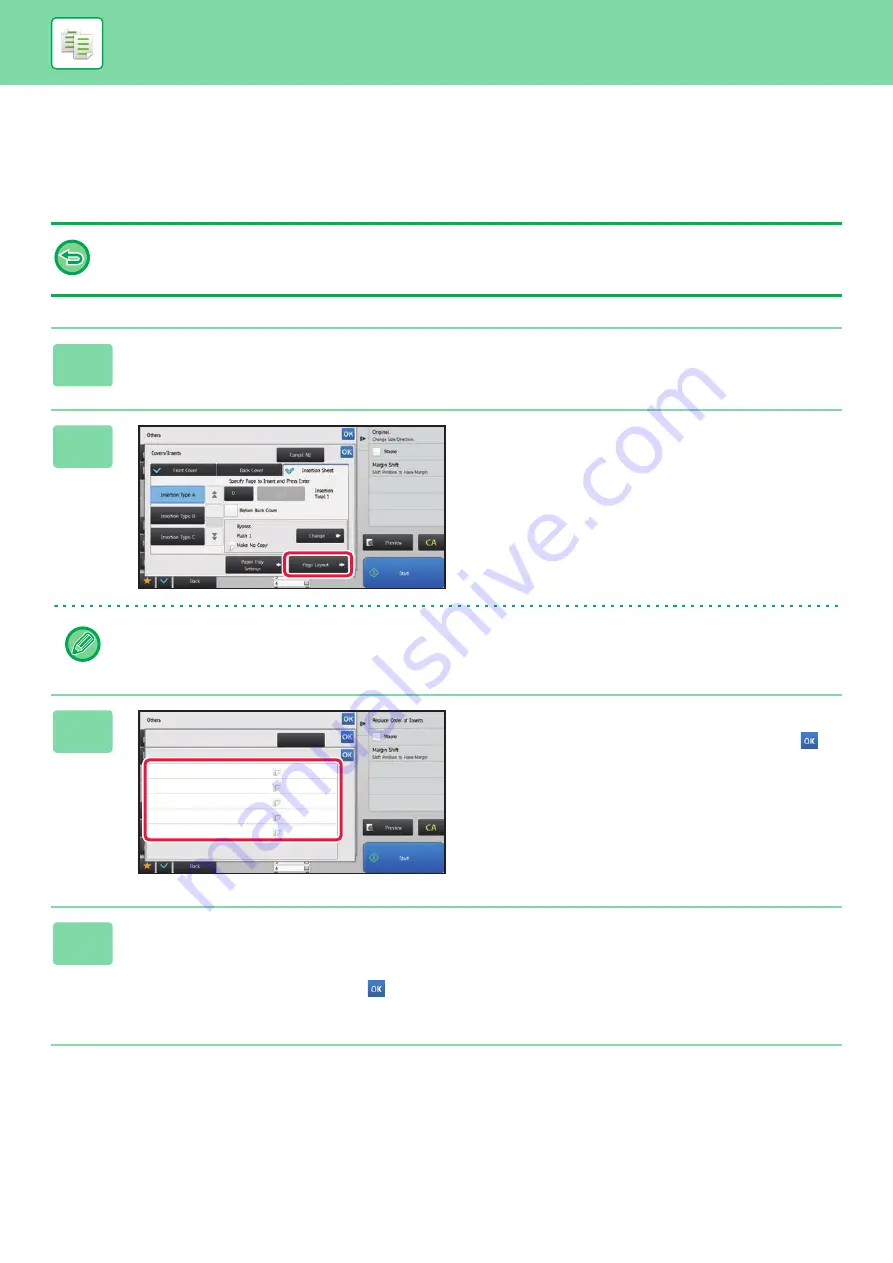
2-100
CHECKING, EDITING, AND DELETING THE PAGE
LAYOUT OF COVERS AND INSERTION SHEETS
(PAGE LAYOUT)
The editing contents are different between the registered covers and insertion sheets as shown below.
• For the "Cover Sheet", you can change settings such as the paper type, copy/do not copy, 1-Sided, and 2-Sided.
• For "Insert Sheet", you can change only the page number you want to insert an insert sheet into.
1
Tap the [Others] key, and then tap the [Covers/Inserts] key.
2
Tap the [Page Layout] key.
If the settings for the covers or insertion sheets are not configured, the [Page Layout] key is disabled.
3
Check the page layout.
To exit this job after checking the page layout, tap the
key.
To edit or delete, tap the required key. When deleting, tap
the [Delete] key. When editing, tap the [Modify] key.
When setting consecutive insertion of different types of
inserts at the same page, you can tap [Replace Order of
Inserts] on the action panel to change the order.
4
Change cover or insertion sheet settings.
For the cover, you can change the copy mode.
You can change the page number you want to insert an insert sheet into.
After the settings are completed, tap the
key multiple times to return to the [Others] screen. Then, tap the [Back]
key.
B4
8½x14
8½x11
8½x11
8½x11
8½x11
Covers/Inserts
Page Layout
Make No Copy
Make No Copy
Make No Copy
Make No Copy
Make No Copy
Front Cover
-
-
<1
<1
<1
Insertion Type A
Insertion Type B
Insertion Type C
Back Cover
Cancel All
Summary of Contents for MX-B355W
Page 836: ...2017L US1 ...






























