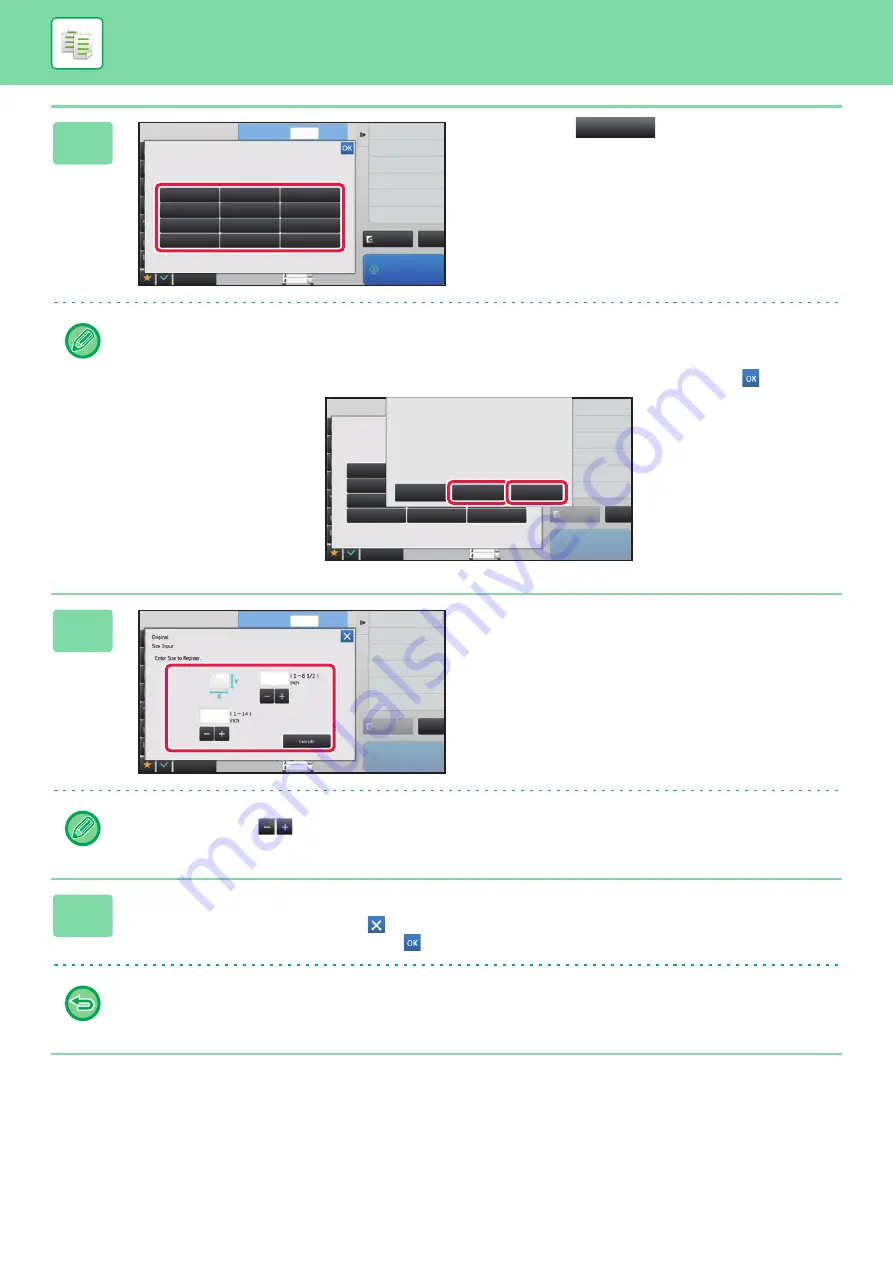
2-33
BASIC PROCEDURE FOR MAKING COPIES
5
Tap a key (
) for storing a
custom original size.
Tap a key that does not show a size.
To modify or delete a previously stored key:
Tap the key that you want to modify or delete. The following screen will appear.
• To modify the key, tap the [Modify] key and go to the next step.
• To delete the key, tap the [Delete] key. Make sure that the original size has been cleared and tap the
key.
6
Specify the original size.
Tap the areas displaying width and height sizes respectively,
and enter the sizes using the numeric keys.
It is convenient to use
to finely adjust the entered size.
7
Tap the [Execute] key
After the settings are completed, tap the
key, and check that the key of the size stored on the original screen is
added properly. After you have checked it, tap
.
To cancel the operation:
Tap the [CA] key.
8½x11
8½x11
Preview
Store/Delete
Select the size key to store/delete
the custom original size.
Others
Skip Blank Page in Original
Copy Ratio
Enlarge/Reduce Copy
Blank Page Skip
Background Adjustment
2-Sided Copy
Start
1
No. of copies
CA
Original
Preview
CA
Store/Delete
Select the size key to store/delete
the custom original size.
Others
Skip Blank Page in Original
Copy Ratio
Enlarge/Reduce Copy
Blank Page Skip
Background Adjustment
2-Sided Copy
Start
X420 Y297
A custom size has already been stored
Delete
Modify
Cancel
Original
Preview
CA
Store/Delete
Select the size key to store/delete
the custom original size.
Others
Skip Blank Page in Original
Copy Ratio
Enlarge/Reduce Copy
Blank Page Skip
Background Adjustment
2-Sided Copy
Start
X17 Y11
A custom size has already been stored
in this location.
Delete
Modify
Cancel
Original
8½x11
8½x11
8½x11
8½x11
Preview
Start
No. of copies
1
Skip Blank Page in Original
Copy Ratio
Enlarge/Reduce Copy
Blank Page Skip
Background Adjustment
2-Sided Copy
Others
CA
11
17
Summary of Contents for MX-B355W
Page 836: ...2017L US1 ...






























