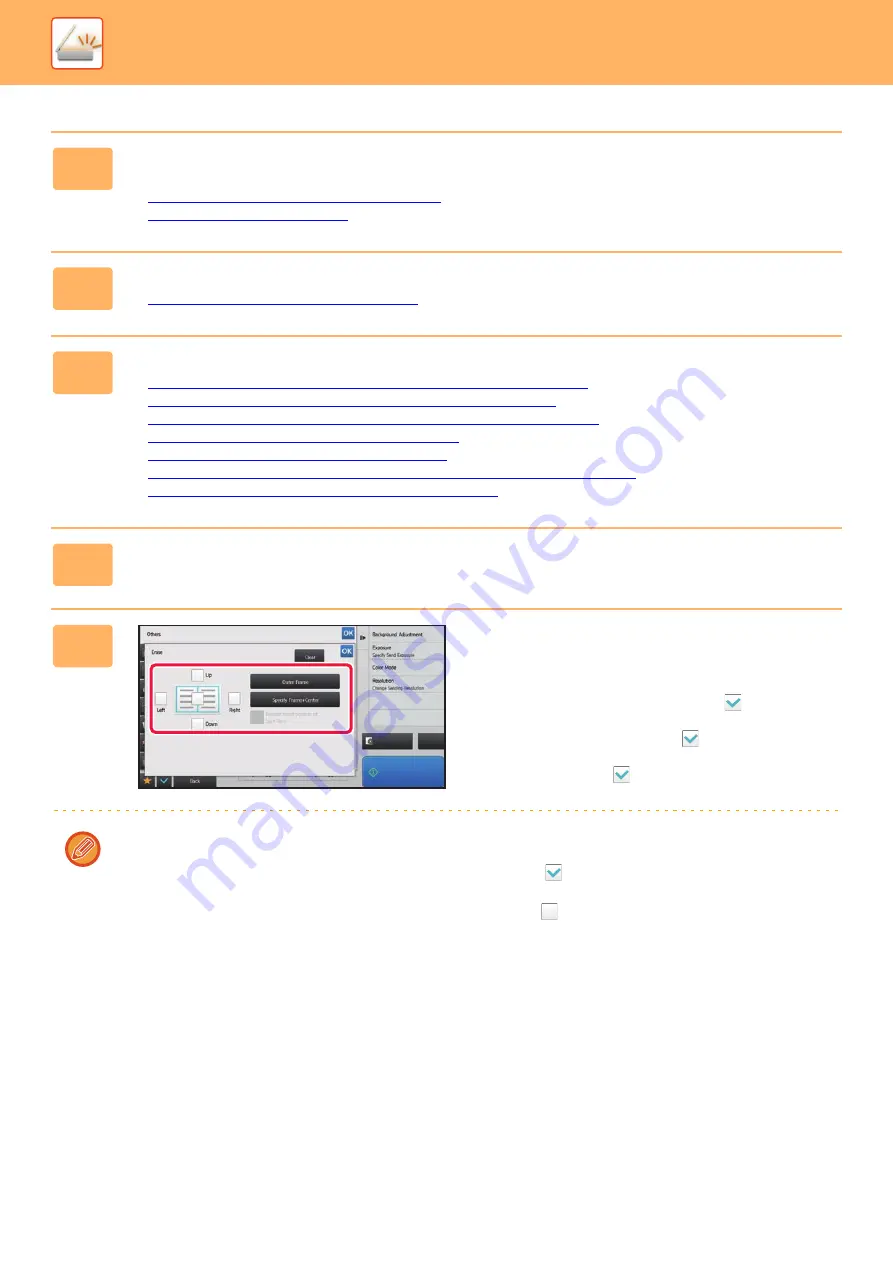
5-102
►
1
Place the original.
Place the original in the document feeder tray of the automatic document feeder, or on the document glass.
►
AUTOMATIC DOCUMENT FEEDER (page 1-75)
►
2
Tap the mode display to switch to the initial screen of each mode.
►
Changing mode from each mode (page 5-10)
3
Specify the destination.
►
RETRIEVING A DESTINATION FROM AN ADDRESS BOOK (page 5-15)
►
VIEWING A LIST OF THE SELECTED DESTINATIONS (page 5-18)
►
USING A SEARCH NUMBER TO RETRIEVE A DESTINATION (page 5-19)
►
ENTERING AN ADDRESS MANUALLY (page 5-20)
►
SPECIFYING A NETWORK FOLDER (page 5-21)
►
RETRIEVING A DESTINATION FROM A GLOBAL ADDRESS BOOK (page 5-22)
►
USING A TRANSMISSION LOG TO RESEND (page 5-24)
4
Tap the [Others] key, and tap the [Erase] key.
5
Tap the checkbox of the edge that you
wish to erase, and specify the erase
position.
Check that the tapped checkbox is set to
.
If the [Specify Frame] key is tapped, the [Up], [Down], [Left],
and [Right] checkboxes are set to
.
If the [Specify Frame+Center] key is tapped, all the
checkboxes are set to
.
Specify the erase edge on the reverse side when erasing edges of one to three sides of Up, Down, Left, and Right on
the front side to scan a 2-sided original.
• If the [Reverse Erase Position of The Back Face] checkbox is set to
, the edge in the position opposite to the
erased edge on the front side will be erased.
• If the [Reverse Erase Position of The Back Face] checkbox is set to
, the edge in the same position as on the front
side will be erased.
Preview
CA
Start
Summary of Contents for MX-B355W
Page 836: ...2017L US1 ...






























