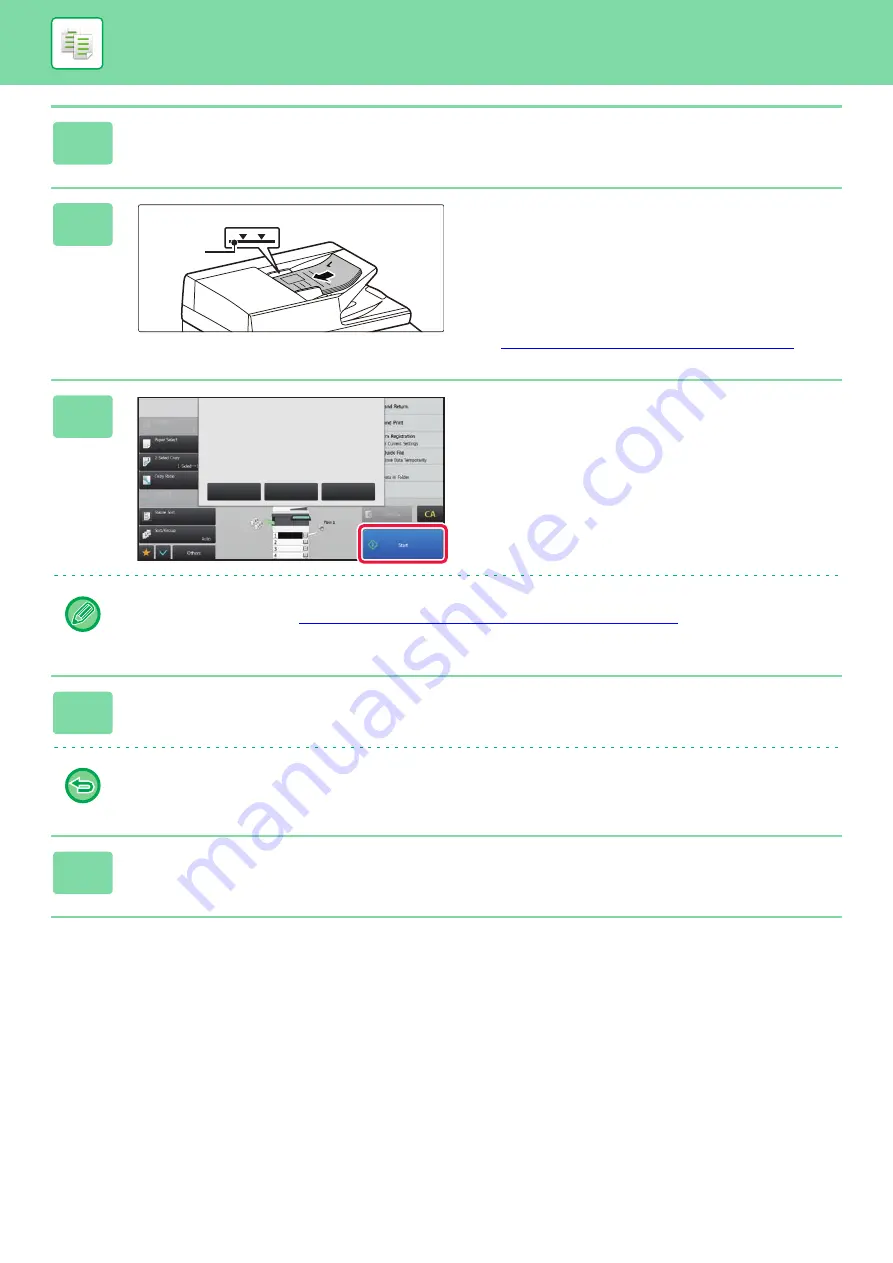
2-76
2
Change settings as needed.
3
Place the original in the document
feeder tray of the automatic document
feeder, and tap the [Start] key to scan
the first original.
Insert the originals all the way into the document feeder tray.
Originals can be stacked up to the indicator line.
►
AUTOMATIC DOCUMENT FEEDER (page 1-75)
4
Place the next set of originals and tap
the [Start] key.
Repeat this step until all originals have been scanned.
• To change copy settings for each set of originals, tap the [Change Setting] key.
For more information, see "
Changing the copy settings for each set of originals (page 2-77)
.
• If you tap the [Preview] key, you cannot scan additional pages.
5
Repeat until all pages have been scanned and check the preview image in the
preview screen.
To cancel all settings:
Tap the [CA] key.
6
Tap the [Read-End] key to start copying.
Indicator
line
Auto
Auto
A4
Auto
100%
8½x11
8½x11
8½x11
8½x11
8½x11
Auto
A4
100%
A4
Change Setting
Place next original.
Press [Start] to scan original.
[Change Setting]:
Change setting of next original.
[Preview]:
Finish scan and display preview.
Preview
Read-End
Summary of Contents for MX-B355W
Page 836: ...2017L US1 ...
















































