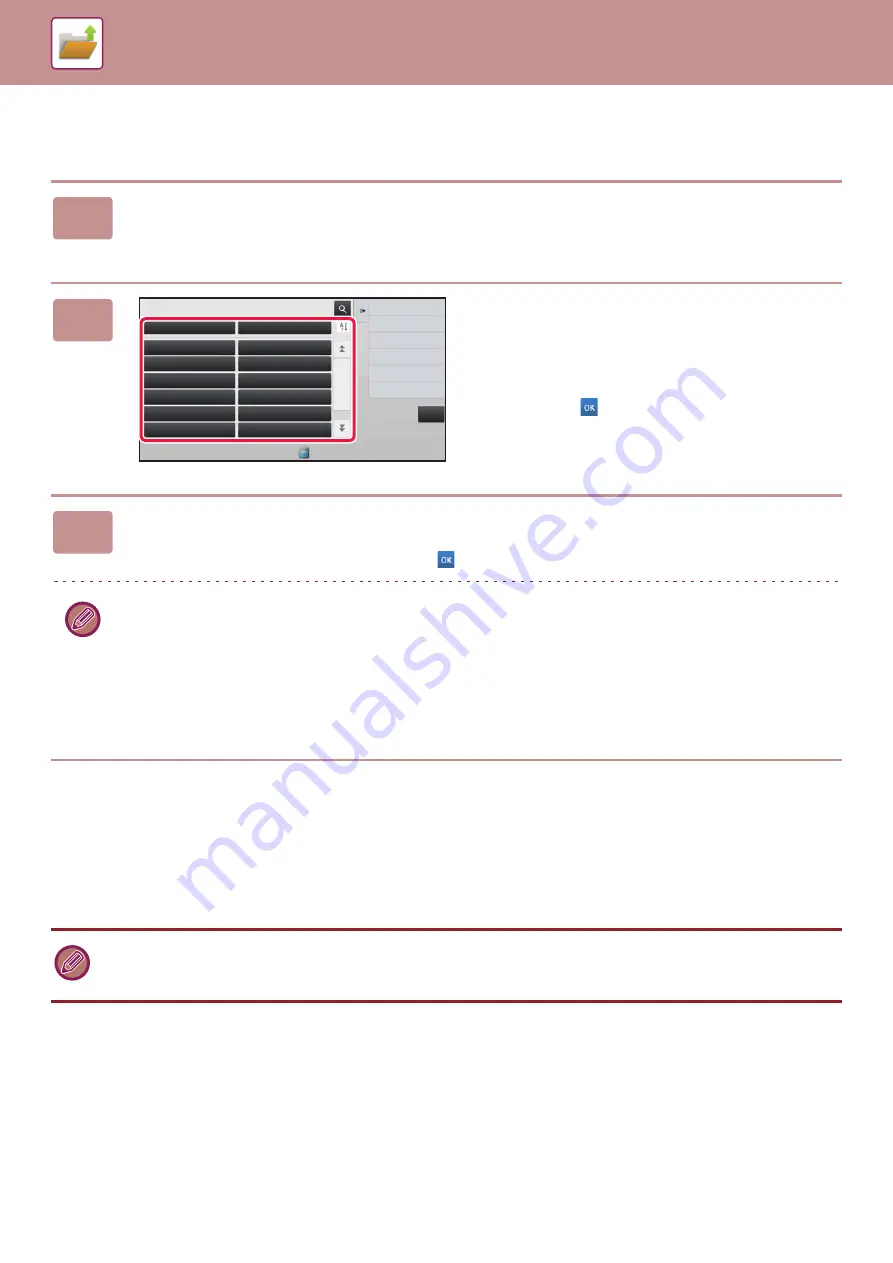
6-22
SELECTING A FILE TO RETRIEVE
FILE PRINTING
A file stored using document filing can be retrieved and printed when needed. The settings used when the file was
stored are also stored, and thus the file can be printed again using those settings. The file can also be modified before
printing by changing the print settings.
1
Tap the [HDD File retrieve] key.
When user authentication is enabled and "My Folder" is configured by selecting [User Control] in "Settings
(administrator)"
→
[User List], the custom folder specified as "My Folder" opens.
2
Tap the key of the folder that contains
the desired file.
If the folder with a PIN Code is tapped, a PIN Code entry
screen will appear.
Enter the PIN Code (5 to 8 digits number) using the numeric
keys and tap the
.
3
Tap the key of the desired file.
If the folder with a PIN Code is tapped, a PIN Code entry screen will appear.
Enter the PIN Code (5 to 32 characters) and tap the
.
• Tap the [Print Now] key to printed out the file with the settings used for its storage.
• Tap the [Filter by Job] key to display the keys of a particular mode such as copy or scanner mode, enabling quick data
search.
• Tap the [File Name] key, the [User Name] key, or the [Date] key to change the order of display of the files.
• Select [User Control] in "Settings (administrator)"
→
[Authority Group List]. Then, in authority group setting for the
users who are currently logged in, select [Job Settings]
→
[Document Filing] and enable [Display only the Files of
Logged-in Users] to display only files stored by the users who are currently logged in.
• Print settings that are changed by re-manipulation of the file cannot be saved.
• The printing speed may be somewhat slow depending on the resolution and exposure mode settings of the stored file.
• When retention is selected on the printer, reset items that cannot be set for retention do not appear.
Scan to HDD
Scan to External
Memory Device
Select File from
FTP to Print
Select File from
USB Memory to Print
Main Folder
Quick File Folder
Folder Select
Select File from
Network Folder to Print
CA
AAA
BBB
CCC
DDD
EEE
FFF
GGG
HHH
III III
JJJ
KKK
LLL
Summary of Contents for MX-B355W
Page 836: ...2017L US1 ...
















































