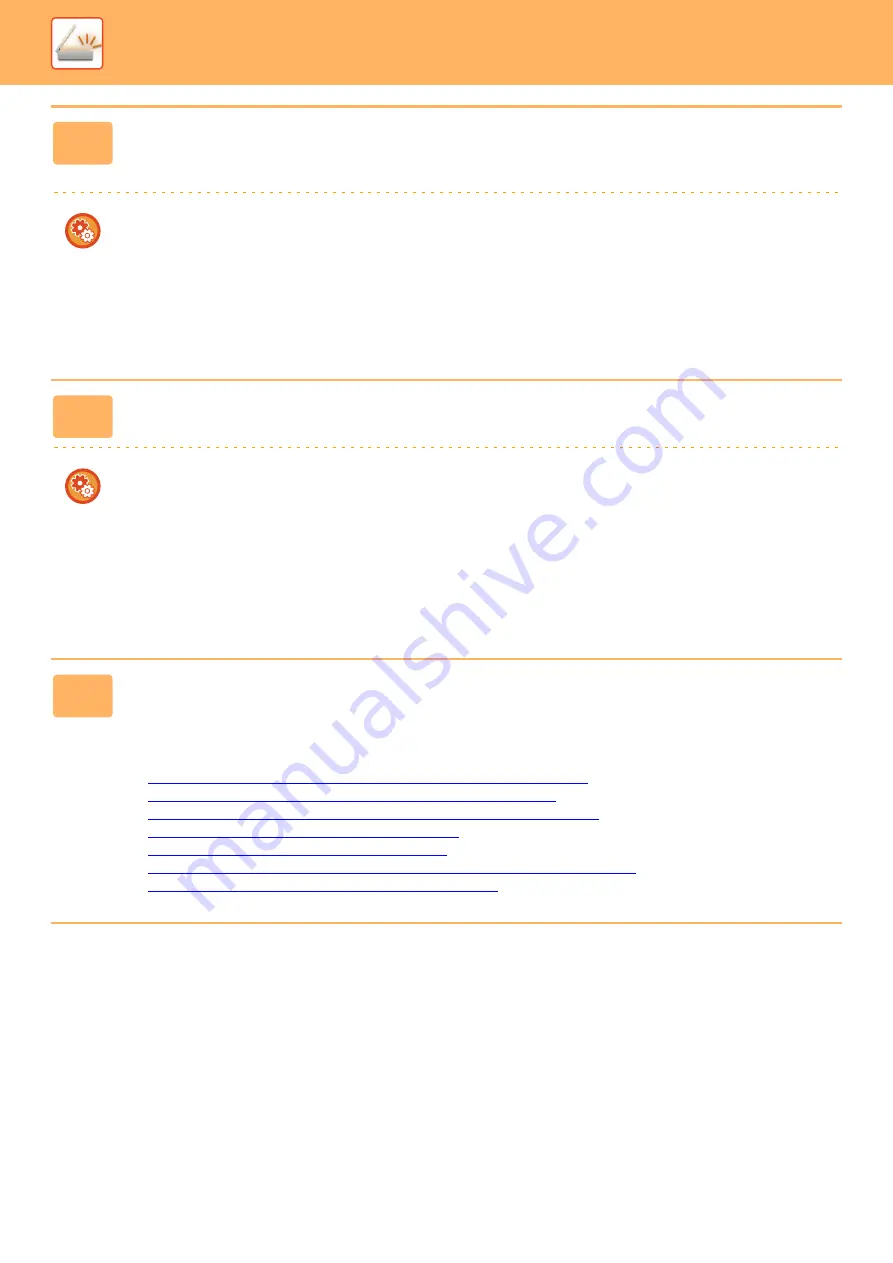
5-6
►
BEFORE USING THE MACHINE AS A NETWORK SCANNER
3
Store the sender information.
Before using Scan to E-mail:
Store a default sender name in "Sender Name" and a reply e-mail address in "Reply E-mail Address".
To store the sender's name and e-mail address that are used when a sender is not selected:
In "Settings (administrator)", select [System Settings]
→
[Image Send Settings]
→
[Scan Settings]
→
[Condition Settings]
→
[Default Reply.Address Set].
Before using Internet fax:
Store a sender name in "Sender Name" and a sender Internet fax address in "Own Address".
To store the sender's name and address:
In "Settings (administrator)", select [System Settings]
→
[Image Send Settings]
→
[Common Settings]
→
[Own Number
and Name Set]
→
[Sender Data Registration].
4
Configure settings required in the setting mode.
Configure server settings, default settings for the network scanner, and settings for Internet Fax.
•
To configure server settings:
In "Settings (administrator)", select [System Settings]
→
[Network Settings]
→
[Services Settings]. (Administrator
rights are required.)
•
To configure basic settings for the network scanner:
In "Settings (administrator)", select [System Settings]
→
[Image Send Settings]
→
[Scan Settings]. (Administrator
rights are required.)
•
To configure settings for Internet Fax:
In "Settings (administrator)", select [System Settings]
→
[Image Send Settings] and then configure options in [Internet
Fax Settings]. (Administrator rights are required.)
5
Store the destination addresses for each scan mode in the address book.
You can send an image by directly entering an address when using Scan to Image. It is convenient to previously store
addresses in the address book.
Up to 6000 addresses can be stored in the address book. For information on the address book, see "ADDRESS BOOK".
For how to use the address books and how to store addresses, see the following item.
►
RETRIEVING A DESTINATION FROM AN ADDRESS BOOK (page 5-15)
►
VIEWING A LIST OF THE SELECTED DESTINATIONS (page 5-18)
►
USING A SEARCH NUMBER TO RETRIEVE A DESTINATION (page 5-19)
►
ENTERING AN ADDRESS MANUALLY (page 5-20)
►
SPECIFYING A NETWORK FOLDER (page 5-21)
►
RETRIEVING A DESTINATION FROM A GLOBAL ADDRESS BOOK (page 5-22)
►
Summary of Contents for MX-B355W
Page 836: ...2017L US1 ...
















































