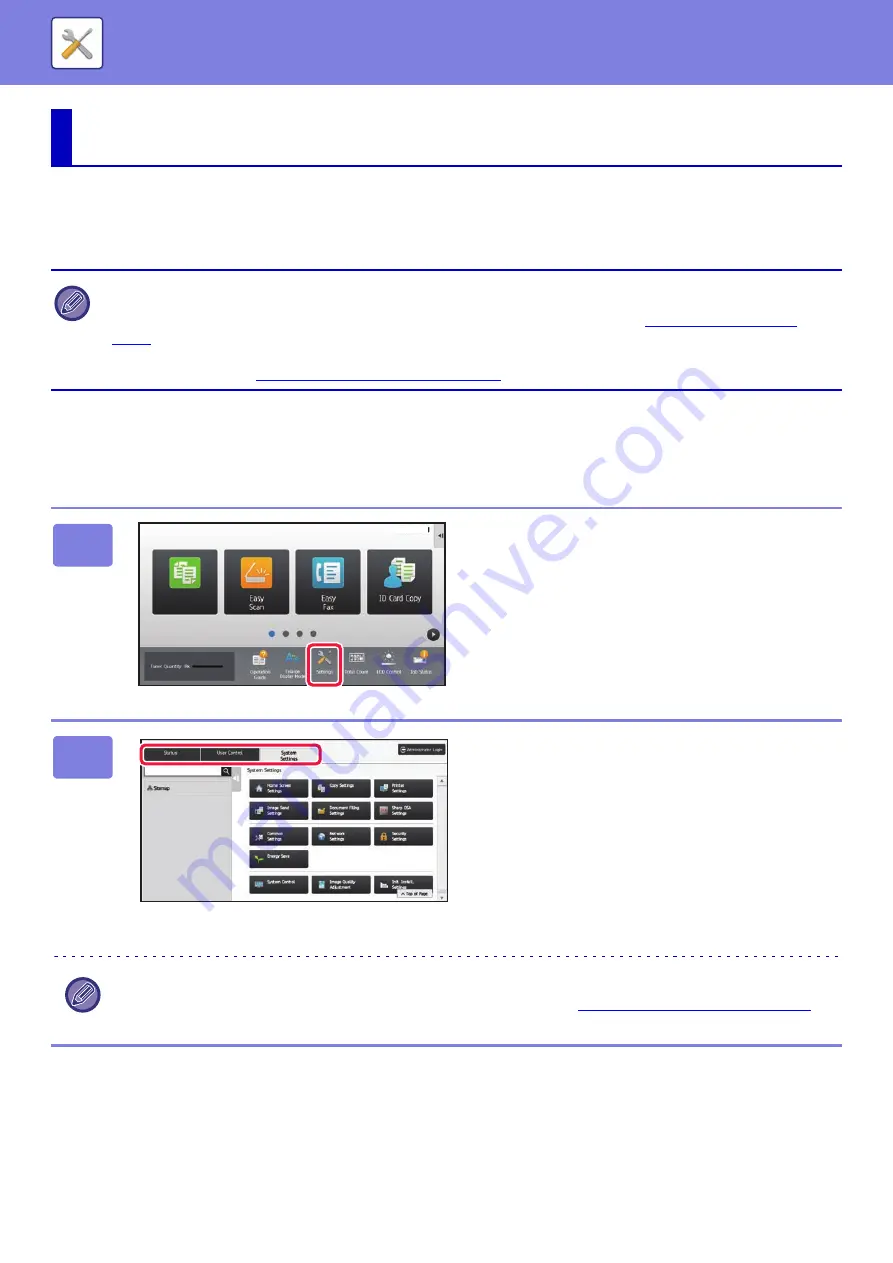
7-3
"Settings" allows management of various functions that will make it easier to use the machine, such as default
registration for each function, network connection setting, and log check of operation status.
Setting mode can also be selected using the Web browser by accessing the machine from a PC connected to the same
network as the machine.
Displaying the setting mode on the machine
SETTING MODE
• Administrator password
To maintain security, the machine administrator should promptly change the password after the machine is purchased.
(For the default administrator password, see Start Guide.) To change the password, see "
* To ensure a high level of security, change the password at regular intervals.
For fax settings, see "
SETTING MODE FOR FAX (page 7-172)
".
1
Tap the [Settings] key.
Tap the [Settings] key on the home screen.
The setting mode screen appears on the touch panel.
The setting menu appears at the top of the displayed screen.
Tap the setting in the menu that you want to configure.
For details of the settings, see the explanation for each item.
2
On the upper tab, tap the item that you
want to set.
The setting menu appears on the left side of the displayed
screen.
Tap the setting in the menu that you want to configure.
When you tap the [System Settings] tab, item keys appear
on the screen.
When you tap the key of an item, a setting item menu
appears.
(When you tap the [Image Send Settings] key, further item
keys appear.)
• To quit the setting mode, tap the [Cancel] key in the upper right corner of the screen.
• For details on login procedures when user authentication is enabled, see "
USER AUTHENTICATION (page 1-29)
Easy
Copy
10:15 AM
Bk
Summary of Contents for MX-B355W
Page 836: ...2017L US1 ...






























