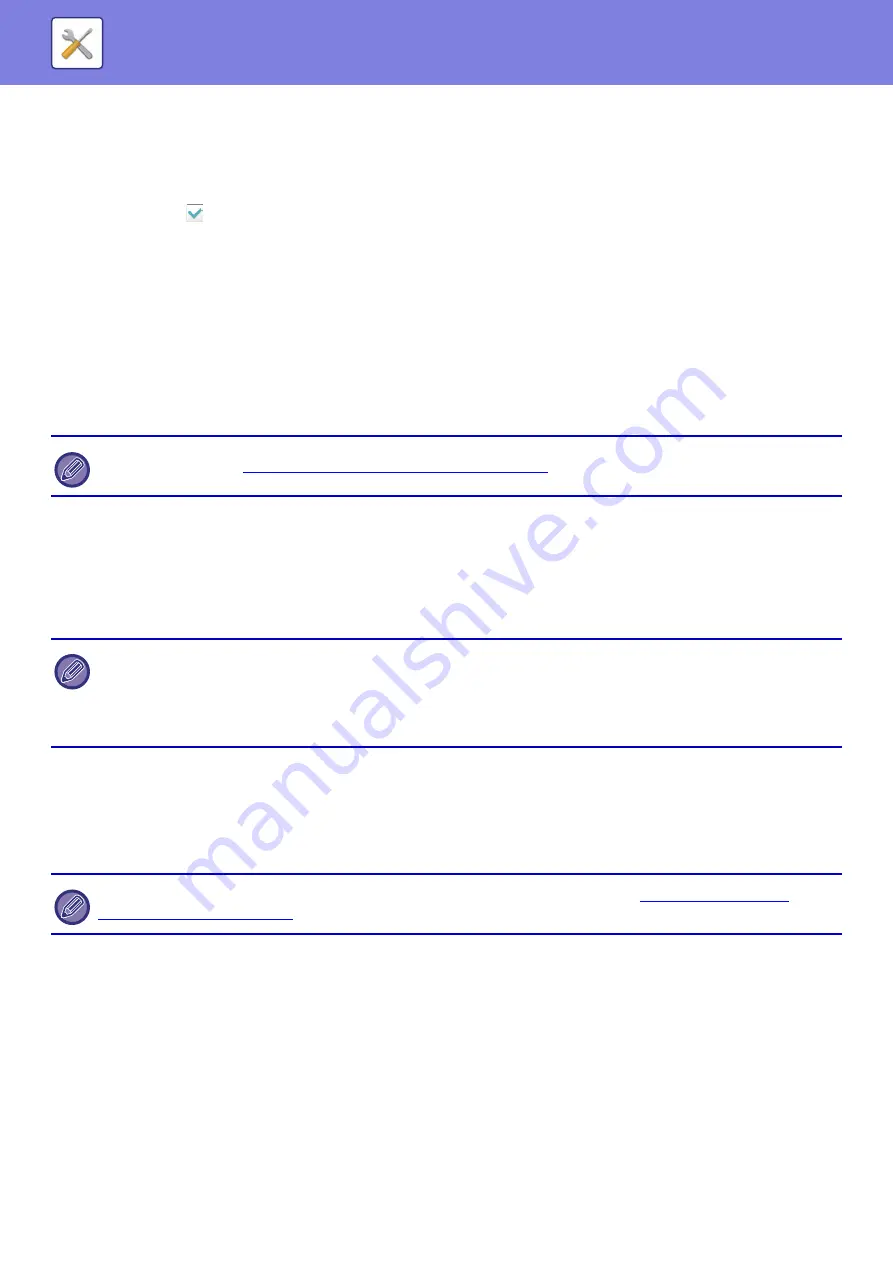
7-98
Send Destination Link Settings
Enable this to send only the URL of scanned data to the destination.
Enable Send Destination Link as Default
Enable this to always send only the URL of scanned data to the destination. When this function is enabled and you are
in simple mode, only the URL is sent to the e-mail address. When normal mode is used, the [Send Destination Link]
checkbox is always
in the action panel that appears in the home screen of Scan to E-mail.
File Retention Period
Set the save period for scanned data saved in the machine when sending only the URL to the destination. When this
period elapses, the files are automatically deleted.
Enable SSL
Use this to protect files using SSL transmission.
Maximum Size of E-mail Attachments(E-Mail)
To prevent the transmission of excessively large image files by Scan to E-mail, a file size limit can be set from 1 MB to
10 MB in increments of 1 MB. If the total size of the image files created by scanning the original exceeds the limit, the
image files are discarded.
If you do not wish to set a limit, select [Unlimited].
If the E-mail attachment(s) exceed maximum size, it will be sent in multiple files.
If an E-mail attachment exceeds the maximum size, it will be sent in multiple files. If one of the divided files exceeds the
maximum size, it will be sent with the resolution automatically lowered.
When sending files in JPEG format, only one file is attached to one e-mail, regardless of the file size.
If a file scanned in TXT(UTF-8), RTF, DOCX, XLSX, or PPTX format exceeds the file size limit, the file will be discarded
without being sent even if this setting is selected.
Maximum Size of Data Attachments(FTP/Desktop/Network Folder)
A limit can be set for the size of files that can be sent by Scan to FTP, Scan to Desktop, and Scan to Network Folder.
Limits that can be selected are 50 MB, 150 MB, and 300 MB. If the total size of the image files created by scanning the
original exceeds the limit, the image files are discarded.
If you do not wish to set a limit, select [Unlimited].
Bcc Setting
Enable Bcc
Enable this setting if you wish to use Bcc delivery. Displays the [Bcc] key on the image send address book screen.
Display Bcc Address on the Job Status Screen
Displays Bcc addresses on the job status screen and address list tab.
This setting is linked to "
Maximum Size of E-mail Attachments (page 7-103)
" of the Internet fax settings.
• When a file scanned to a format other than TXT(UTF-8), RTF, DOCX, XLSX, or PPTX exceeds the size limit, this function
reduces the data size below the limit by lowering the resolution or other means, and thereby enables sending without
canceling the data.
• When Multicrop, Image Crop, Send Destination Link and Card Shot are used, the scanned data is not divided.
• If the e-mail exceeds the set size limit, a send error occurs.
During broadcasting that includes both e-mail and Internet fax destinations, the limit set in "
Attachments(E-Mail) (page 7-98)
" precedes.
Summary of Contents for MX-B355W
Page 836: ...2017L US1 ...
















































