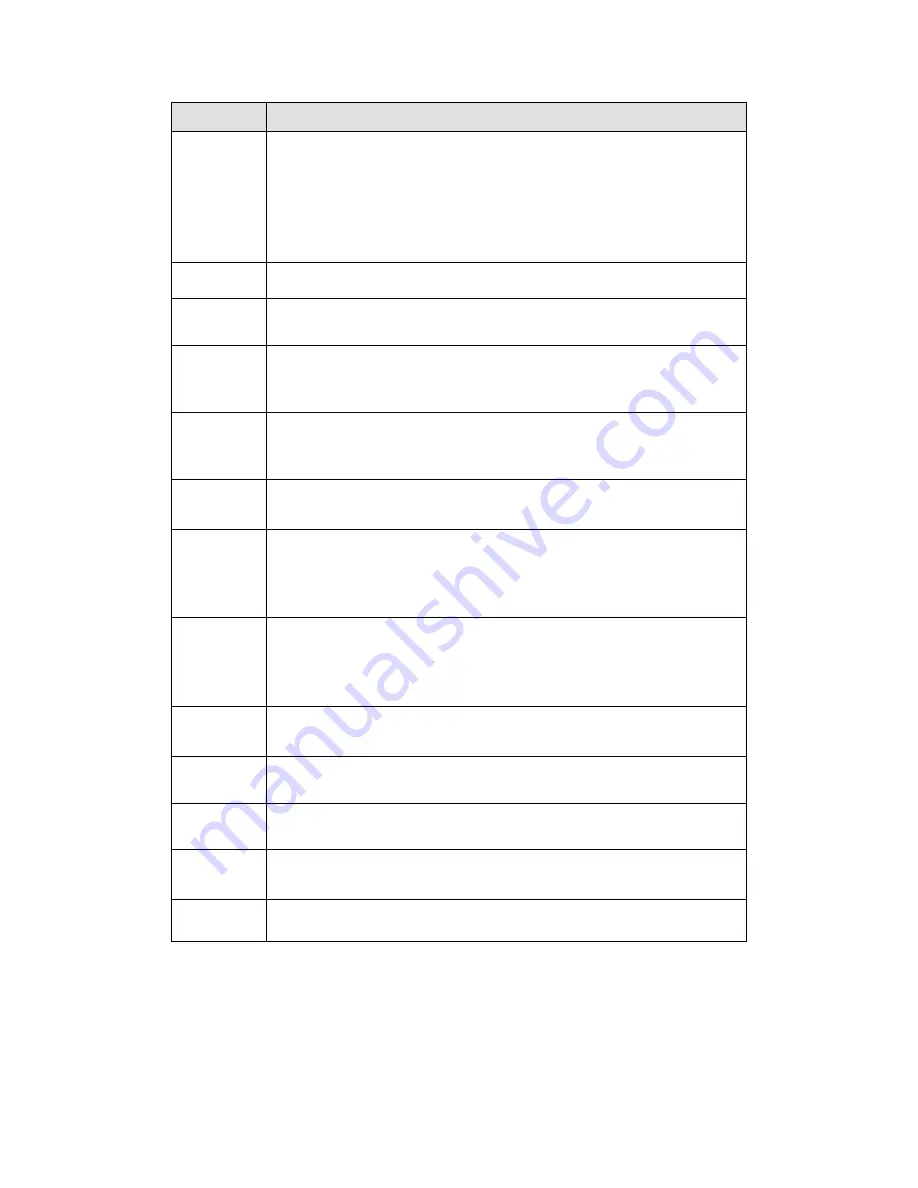
542
Parameter Function
Event Type The abnormal events include: No disk, disk error, disk no space, net
disconnection, IP conflict and MAC conflict.
You can set one or more items here.
Less than: You can set the minimum percentage value here (For disk
not space only). The device can alarm when capacity is not sufficient.
You need to draw a circle to enable this function.
Enable
Check the box here to enable selected function.
Alarm Out
Please select corresponding alarm output channel when an alarm
occurs. You need to check the box to enable this function.
Latch
The alarm output can delay for the specified time after an alarm stops. The
value ranges from 0s to 300s. The default setup is 10 seconds. The o
second means there is no delaying time.
Attempt(s)
It is to set login attempt times. Once the login attempt exceeds the
threshold you set here, current account will be locked. This function is
for illegal login only.
Lock time
It is to set account lock time once its login attempt has exceeded the
threshold you set. This function is for illegal login only.
High
temperature
In Device interface (Figure 5-97), select High temperature from the
dropdown list, and then input the max temperature. The value ranges
from 30
℃ ~
90
℃
. Device can trigger an alarm once the case
temperature is higher than the value you set.
Fan speed
abnormal
In Device interface (Figure 5-97), select Fan speed abnormal from the
dropdown list, and then click the OK button after the Fan calibration. It
can correct fan manually. Please note we recommend this function after
you replaced or maintained the fan.
Show
message
System can pop up a message to alarm you in the local host screen if
you enabled this function.
Alarm
upload
System can upload the alarm signal to the center (Including alarm
center.
Send Email If you enabled this function, System can send out an email to alert you
when an alarm occurs.
Buzzer
Check the box here to enable this function. The buzzer beeps when an
alarm occurs.
Log
Check the box here, system can record the network event alarm log.
5.10.3.6 Alarm Output
5.10.3.6.1 General Alarm
It is to set alarm output mode. See Figure 5-98.
Summary of Contents for PENDVR-EL16M4K
Page 1: ...PENDVR EL16M4K ELITE SERIES...
Page 20: ...247 2 3 Connection Sample...
Page 128: ...363 restore original status Figure 4 115 Figure 4 116 4 9 1 3 1Upgrade Camera...
Page 151: ...386 Figure 4 137 Figure 4 138...
Page 166: ...401 Figure 4 153 Step 2 Draw the zone 1 Click Draw button to draw a zone See Figure 4 154...
Page 172: ...407 Figure 4 157 Figure 4 158...
Page 173: ...408 Figure 4 159 Figure 4 160...
Page 174: ...409 Figure 4 161 Figure 4 162...
Page 177: ...412 Figure 4 165 Figure 4 166...
Page 178: ...413 Figure 4 167 Figure 4 168...
Page 184: ...419 Figure 4 177 Figure 4 178 4 9 4 1 2 2 Trigger Snapshot...
Page 186: ...421 Figure 4 180 Figure 4 181 4 9 4 1 2 3 Priority...
Page 192: ...427 Figure 4 186 Figure 4 187...
Page 197: ...432 Figure 4 193 Figure 4 194...
Page 283: ...518 Figure 5 69 Figure 5 70...
Page 299: ...534 device Figure 5 86 Figure 5 87...
Page 305: ...540 Figure 5 94 Figure 5 95...
Page 306: ...541 Figure 5 96 Figure 5 97 Please refer to the following sheet for detailed information...
Page 333: ...568 Figure 5 136 Note For admin you can change the email information See Figure 5 137...
















































