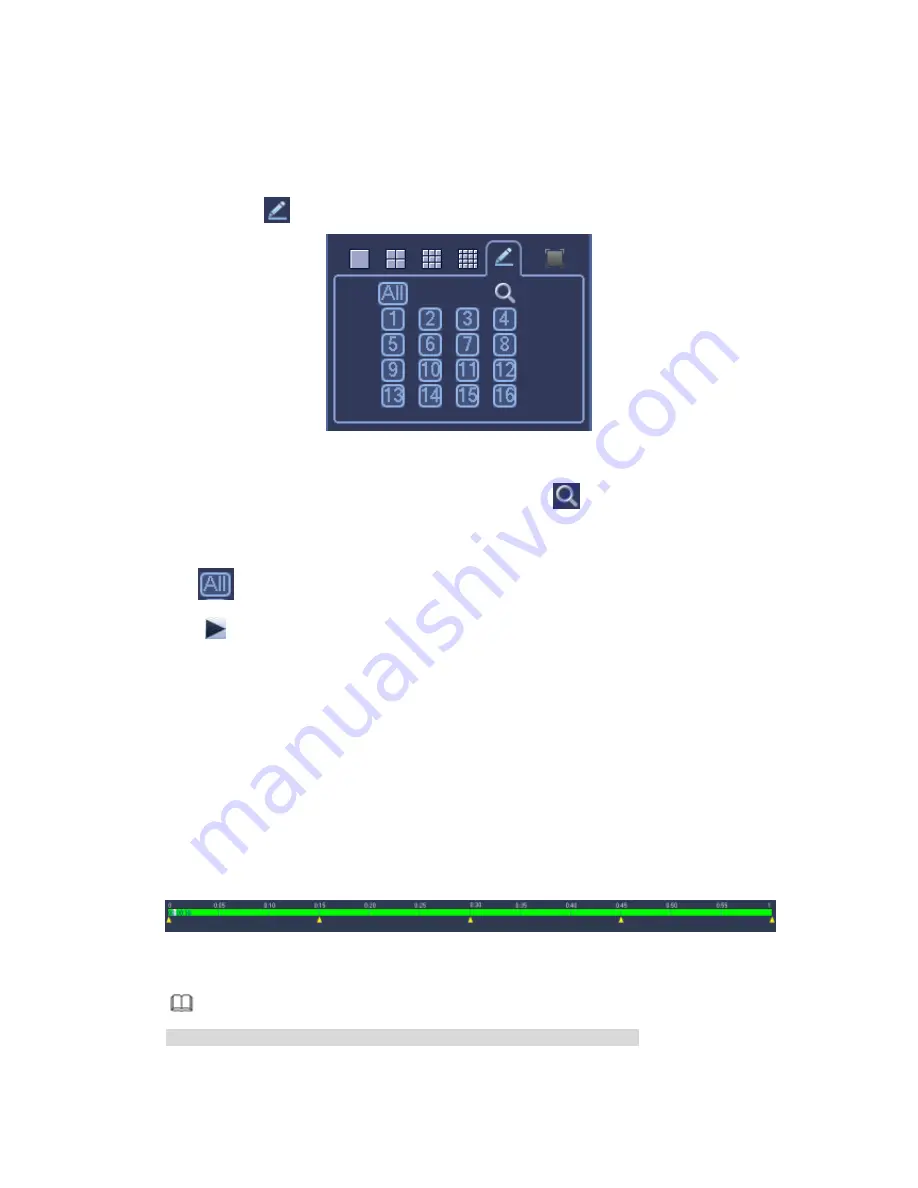
333
4.7.1.4 Customized Playback
You can select one or more channel(s) to playback at the same time.
From main menu->Search or you can right click mouse on the preview interface and then
select Search, you can go to Figure 4-71.
In pane 4, click
, you can see the following interface. See Figure 4-76.
Figure 4-76
Now you can select one or more channel(s) and then click
to search record(s).
System supports one or more channels. The window split mode can auto adjust according
to the channel amount. System max supports 16-split.
Click
button to select all channels at the same time.
Click
, system begins playback.
4.7.1.5 Splice Playback
For the large record file, you can use splice playback function to play the same file in
several sections at the same time. It is very convenient for you to find the video footages
you desire.
On the main menu, click Search button, or right click mouse and then select Search. You can
go to the Figure 4-71.
On the right pane, check the box to enable splice playback function, and then set channel,
date, split mode. The splice playback interface is shown as below. Each section has a
small
triangle;
you
can
adjust
it
to
set
time.
See
Figure
4-77.
Figure 4-77
Note
Select split mode, so that the record can be spliced in several sections.
Summary of Contents for PENDVR-EL16M4K
Page 1: ...PENDVR EL16M4K ELITE SERIES...
Page 20: ...247 2 3 Connection Sample...
Page 128: ...363 restore original status Figure 4 115 Figure 4 116 4 9 1 3 1Upgrade Camera...
Page 151: ...386 Figure 4 137 Figure 4 138...
Page 166: ...401 Figure 4 153 Step 2 Draw the zone 1 Click Draw button to draw a zone See Figure 4 154...
Page 172: ...407 Figure 4 157 Figure 4 158...
Page 173: ...408 Figure 4 159 Figure 4 160...
Page 174: ...409 Figure 4 161 Figure 4 162...
Page 177: ...412 Figure 4 165 Figure 4 166...
Page 178: ...413 Figure 4 167 Figure 4 168...
Page 184: ...419 Figure 4 177 Figure 4 178 4 9 4 1 2 2 Trigger Snapshot...
Page 186: ...421 Figure 4 180 Figure 4 181 4 9 4 1 2 3 Priority...
Page 192: ...427 Figure 4 186 Figure 4 187...
Page 197: ...432 Figure 4 193 Figure 4 194...
Page 283: ...518 Figure 5 69 Figure 5 70...
Page 299: ...534 device Figure 5 86 Figure 5 87...
Page 305: ...540 Figure 5 94 Figure 5 95...
Page 306: ...541 Figure 5 96 Figure 5 97 Please refer to the following sheet for detailed information...
Page 333: ...568 Figure 5 136 Note For admin you can change the email information See Figure 5 137...






























