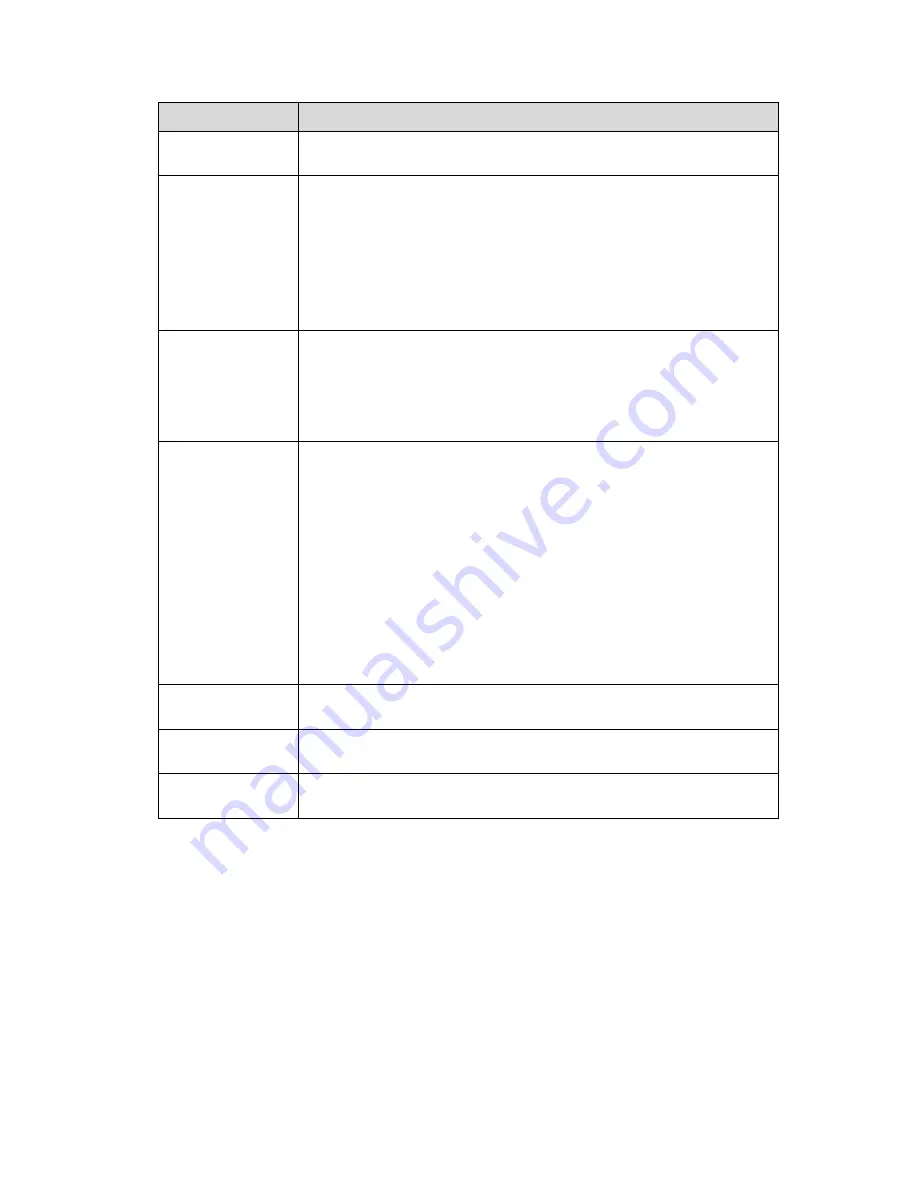
548
Parameter
Function
User
name/Password
The account for you to access the FTP server.
Remote directory
The folder you created under the root path of the FTP according to the
corresponding rule.
If there is no remote directory, system can auto create different
directories according to the IP, time and channel.
If there is remote directory, system can create corresponding folder
under the FTP root path and then create different folders according
to IP address, time and channel.
File length
File length is upload file length. When setup is larger than the actual file
length, system will upload the whole file. When setup here is smaller
than the actual file length, system only uploads the set length and auto
ignore the left section. When interval value is 0, system uploads all
corresponding files.
Image
upload
interval
It is the image upload interval. If the image upload interval is larger than
the image snapshot frequency, system just uploads the lasted image.
If the image interval is 5 seconds and the snapshot frequency is 2
seconds, system will send out the latest image at the buffer at 5
seconds.
If the image upload interval is smaller than the snapshot frequency,
system will upload at the snapshot frequency. For example, if the
image interval is 5 seconds and the snapshot frequency is 10
seconds, system will send out the image at 10 seconds.
From main menu->Setting->Camera->Encode->Snapshot to set
snapshot frequency.
Channel
Select a channel from the dropdown list and then set week, period and
record type.
Week day/Period
Please select from the dropdown list and for each day, you can set two
periods.
Type
Please select uploaded record type (Alarm/intelligent/motion
detect/regular). Please check the box to select upload type.
Step 4 Click Test.
If the operation successful, device says FTP test successful.
If the operation failed, device says FTP test failed. Please check network
connection and settings.
Step 5 Click Save to complete the setup.
5.10.4.5 Manual Record
The interface is shown as in Figure 5-107.
Summary of Contents for PENDVR-EL16M4K
Page 1: ...PENDVR EL16M4K ELITE SERIES...
Page 20: ...247 2 3 Connection Sample...
Page 128: ...363 restore original status Figure 4 115 Figure 4 116 4 9 1 3 1Upgrade Camera...
Page 151: ...386 Figure 4 137 Figure 4 138...
Page 166: ...401 Figure 4 153 Step 2 Draw the zone 1 Click Draw button to draw a zone See Figure 4 154...
Page 172: ...407 Figure 4 157 Figure 4 158...
Page 173: ...408 Figure 4 159 Figure 4 160...
Page 174: ...409 Figure 4 161 Figure 4 162...
Page 177: ...412 Figure 4 165 Figure 4 166...
Page 178: ...413 Figure 4 167 Figure 4 168...
Page 184: ...419 Figure 4 177 Figure 4 178 4 9 4 1 2 2 Trigger Snapshot...
Page 186: ...421 Figure 4 180 Figure 4 181 4 9 4 1 2 3 Priority...
Page 192: ...427 Figure 4 186 Figure 4 187...
Page 197: ...432 Figure 4 193 Figure 4 194...
Page 283: ...518 Figure 5 69 Figure 5 70...
Page 299: ...534 device Figure 5 86 Figure 5 87...
Page 305: ...540 Figure 5 94 Figure 5 95...
Page 306: ...541 Figure 5 96 Figure 5 97 Please refer to the following sheet for detailed information...
Page 333: ...568 Figure 5 136 Note For admin you can change the email information See Figure 5 137...
















































