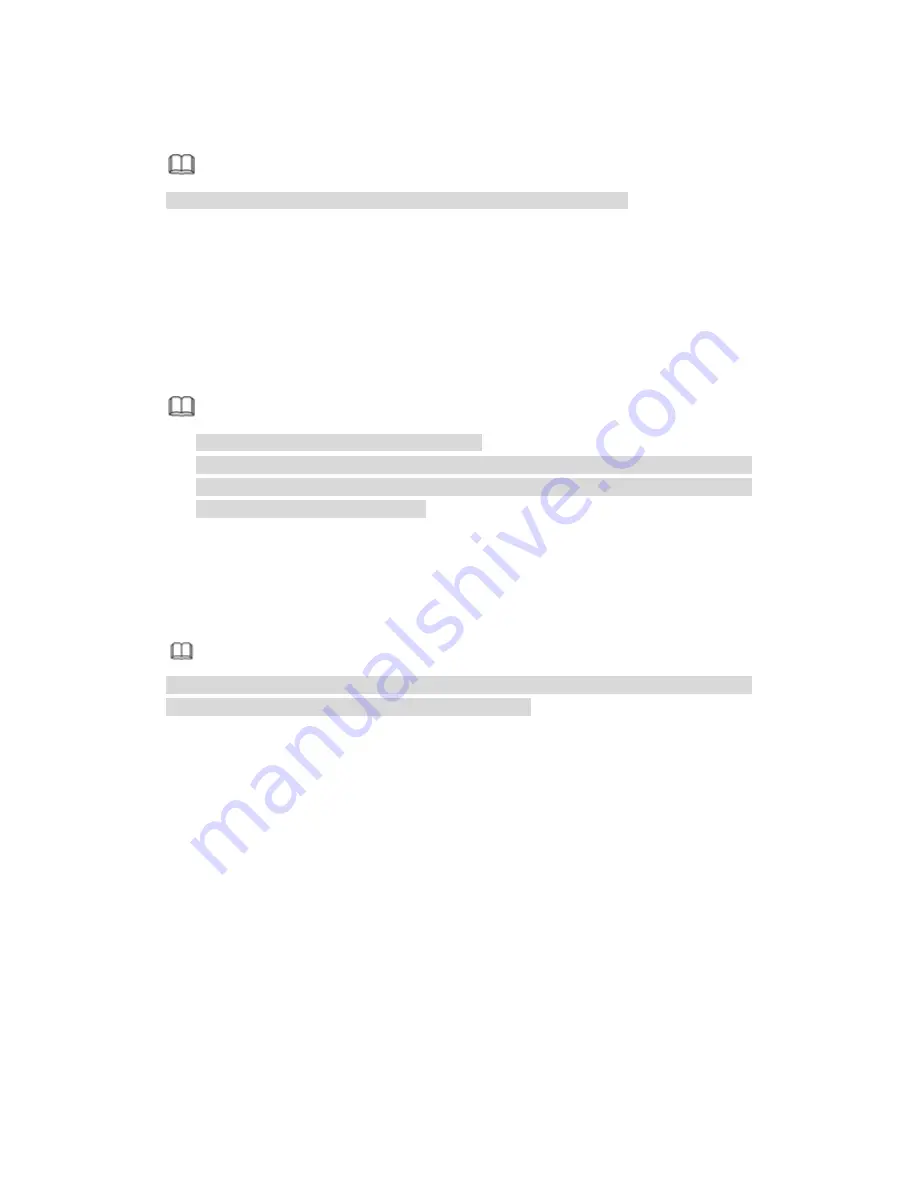
467
5
WEB OPERATION
Note
Slightly difference may be found in the interface due to different series.
5.1
Network Connection
Before web client operation, please check the following items:
Step 1 Network connection is right
Step 2 DVR and PC network setup is right. Please refer to Chapter 5.10.2 Network
(main menu->Setting->Network)
Step 3 Use order ping ***.***.***.***(* is DVR IP address) to check connection is OK or
not. Usually the return TTL value should be less than 255.
Note
Device default IP address is 192.168.1.108.
Current series product supports various browsers such as Safari, fire fox browser,
Google browser. Device supports multiple-channel monitor, PTZ control, DVR
parameter setup on the Apple PC.
5.2 Device Initialization
If it is your first time to use the device, please set a login password of
admin
(system
default user).
Note
For your device safety, please keep your login password of
admin
well after the
initialization steps, and change the password regularly.
Steps:
Step 1 Open the browser and then input the device IP address in the address column.
Step 2 Click Enter button.
Device displays device initialization interface. See Figure 5-1.
Summary of Contents for PENDVR-EL16M4K
Page 1: ...PENDVR EL16M4K ELITE SERIES...
Page 20: ...247 2 3 Connection Sample...
Page 128: ...363 restore original status Figure 4 115 Figure 4 116 4 9 1 3 1Upgrade Camera...
Page 151: ...386 Figure 4 137 Figure 4 138...
Page 166: ...401 Figure 4 153 Step 2 Draw the zone 1 Click Draw button to draw a zone See Figure 4 154...
Page 172: ...407 Figure 4 157 Figure 4 158...
Page 173: ...408 Figure 4 159 Figure 4 160...
Page 174: ...409 Figure 4 161 Figure 4 162...
Page 177: ...412 Figure 4 165 Figure 4 166...
Page 178: ...413 Figure 4 167 Figure 4 168...
Page 184: ...419 Figure 4 177 Figure 4 178 4 9 4 1 2 2 Trigger Snapshot...
Page 186: ...421 Figure 4 180 Figure 4 181 4 9 4 1 2 3 Priority...
Page 192: ...427 Figure 4 186 Figure 4 187...
Page 197: ...432 Figure 4 193 Figure 4 194...
Page 283: ...518 Figure 5 69 Figure 5 70...
Page 299: ...534 device Figure 5 86 Figure 5 87...
Page 305: ...540 Figure 5 94 Figure 5 95...
Page 306: ...541 Figure 5 96 Figure 5 97 Please refer to the following sheet for detailed information...
Page 333: ...568 Figure 5 136 Note For admin you can change the email information See Figure 5 137...






























