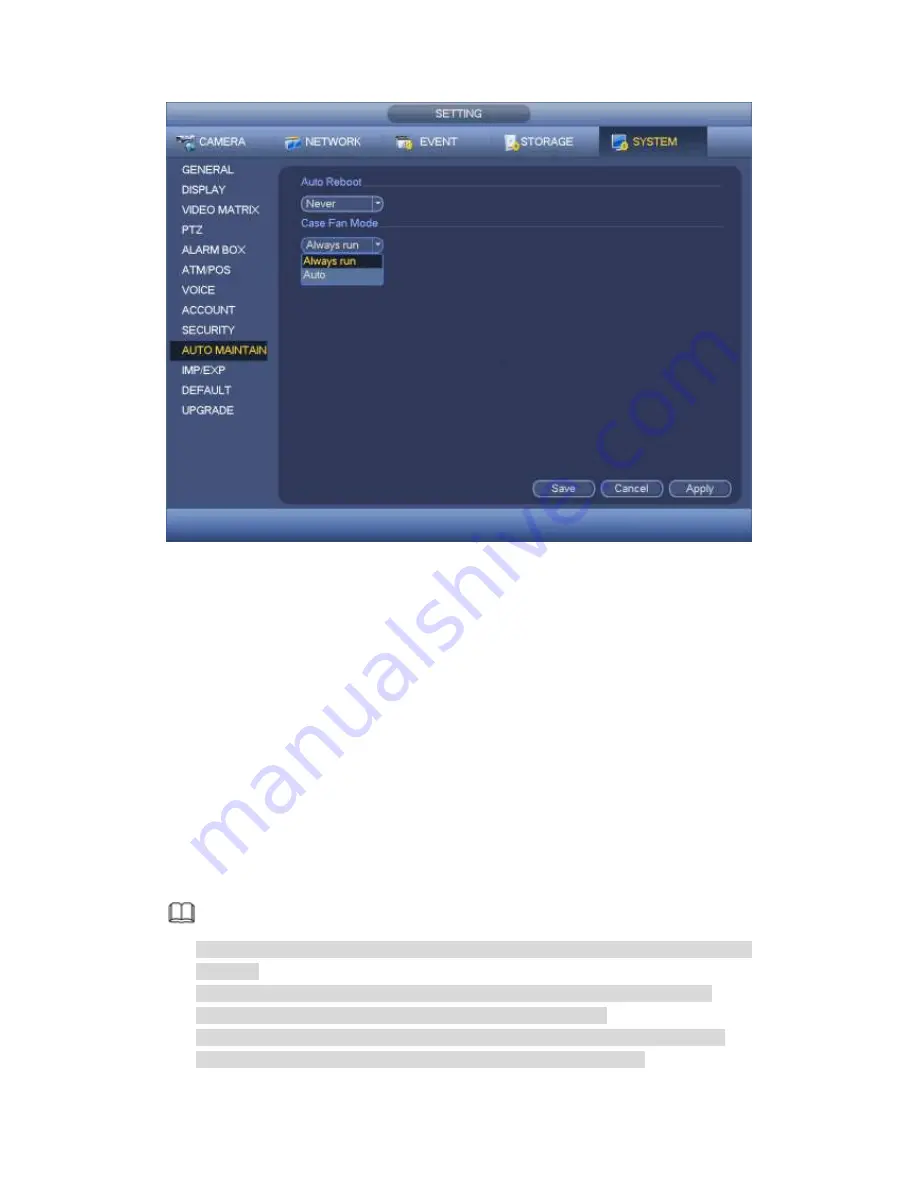
462
Figure 4-231
4.9.5.12 Import/Export
The configuration file backup interface is shown as below. See Figure 4-232.
This function allows you to import/export system configuration. You can use this function
when there are several devices need the same setup.
Export: Please connect the peripheral device first and then go to the following
interface. Click Export button, you can see there is a corresponding
“Config_Time”
folder. Double click the folder, you can view some backup files.
Import: Here you can import the configuration files from the peripheral device to
current device. You need to select a folder first. You can see a dialogue box asking
you to select a folder if you are selecting a file. System pops up a dialogue box if
there is no configuration file under current folder. After successfully import, system
needs to reboot to activate new setup.
Format: Click Format button, system pops up a dialogue box for you to confirm
current operation. System begins format process after you click the OK button.
Note:
System cannot open config backup interface again if there is backup operation in the
process.
System refreshes device when you go to the config backup every time and set
current directory as the root directory of the peripheral device.
If you go to the configuration backup interface first and then insert the peripheral
device, please click Refresh button to view the newly added device.
Summary of Contents for PENDVR-EL16M4K
Page 1: ...PENDVR EL16M4K ELITE SERIES...
Page 20: ...247 2 3 Connection Sample...
Page 128: ...363 restore original status Figure 4 115 Figure 4 116 4 9 1 3 1Upgrade Camera...
Page 151: ...386 Figure 4 137 Figure 4 138...
Page 166: ...401 Figure 4 153 Step 2 Draw the zone 1 Click Draw button to draw a zone See Figure 4 154...
Page 172: ...407 Figure 4 157 Figure 4 158...
Page 173: ...408 Figure 4 159 Figure 4 160...
Page 174: ...409 Figure 4 161 Figure 4 162...
Page 177: ...412 Figure 4 165 Figure 4 166...
Page 178: ...413 Figure 4 167 Figure 4 168...
Page 184: ...419 Figure 4 177 Figure 4 178 4 9 4 1 2 2 Trigger Snapshot...
Page 186: ...421 Figure 4 180 Figure 4 181 4 9 4 1 2 3 Priority...
Page 192: ...427 Figure 4 186 Figure 4 187...
Page 197: ...432 Figure 4 193 Figure 4 194...
Page 283: ...518 Figure 5 69 Figure 5 70...
Page 299: ...534 device Figure 5 86 Figure 5 87...
Page 305: ...540 Figure 5 94 Figure 5 95...
Page 306: ...541 Figure 5 96 Figure 5 97 Please refer to the following sheet for detailed information...
Page 333: ...568 Figure 5 136 Note For admin you can change the email information See Figure 5 137...






























