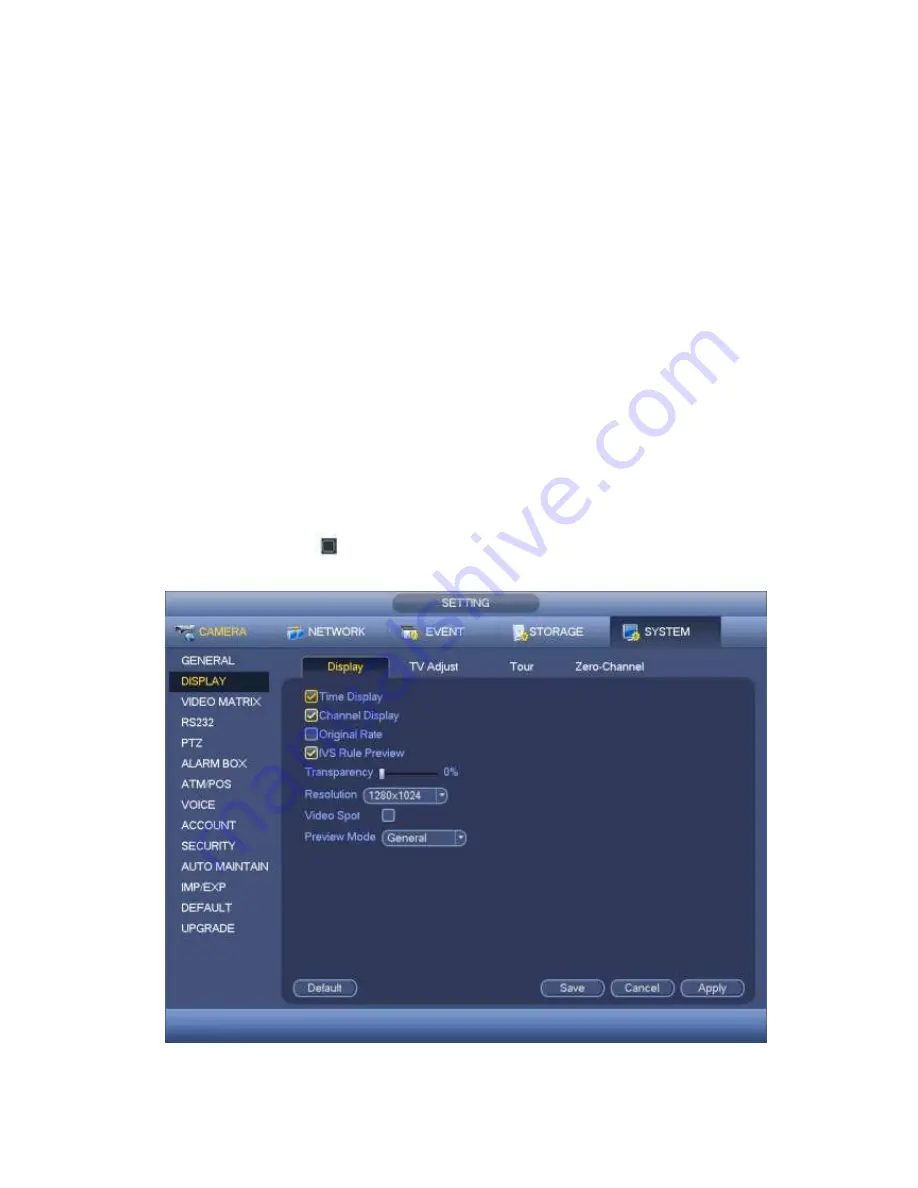
438
Time display: You can select to display time or not when system is playback.
Channel display: You can select to channel name or not when system is playback.
Image original rate: Check the box here, the video can be displayed at its actual size.
Transparency: Here is for you to adjust menu transparency. The higher the value is,
the more transparent the menu is.
Resolution:
There are four options: 1920×1080, 1280
×
1024(default),1280
×
720,1024
×
768. Please note the system needs to reboot to activate current setup.
Preview enhance: Check the box; it can optimize the video quality of the preview
video.
Video spot: Check the box to enable video matrix function.
Check the box, select VGA or the HDMI as the video matrix output. The selected
screen(s) only display(s) the channel video from the video matrix. Refer to chapter
4.9.5.3 Video matrix for detailed information.
Cancel the box, the VGA and HDMI output the same video.
Preview mode: Please select preview mode from the dropdown list. It includes two
options. Please note this function is for some series product only.
General: There is no information on the preview window.
Human face: System displays human face information on the right pane of the
preview window.
Please highlight icon
to select the corresponding function.
Click Apply or Save to complete setup.
Figure 4-201
Summary of Contents for PENDVR-EL16M4K
Page 1: ...PENDVR EL16M4K ELITE SERIES...
Page 20: ...247 2 3 Connection Sample...
Page 128: ...363 restore original status Figure 4 115 Figure 4 116 4 9 1 3 1Upgrade Camera...
Page 151: ...386 Figure 4 137 Figure 4 138...
Page 166: ...401 Figure 4 153 Step 2 Draw the zone 1 Click Draw button to draw a zone See Figure 4 154...
Page 172: ...407 Figure 4 157 Figure 4 158...
Page 173: ...408 Figure 4 159 Figure 4 160...
Page 174: ...409 Figure 4 161 Figure 4 162...
Page 177: ...412 Figure 4 165 Figure 4 166...
Page 178: ...413 Figure 4 167 Figure 4 168...
Page 184: ...419 Figure 4 177 Figure 4 178 4 9 4 1 2 2 Trigger Snapshot...
Page 186: ...421 Figure 4 180 Figure 4 181 4 9 4 1 2 3 Priority...
Page 192: ...427 Figure 4 186 Figure 4 187...
Page 197: ...432 Figure 4 193 Figure 4 194...
Page 283: ...518 Figure 5 69 Figure 5 70...
Page 299: ...534 device Figure 5 86 Figure 5 87...
Page 305: ...540 Figure 5 94 Figure 5 95...
Page 306: ...541 Figure 5 96 Figure 5 97 Please refer to the following sheet for detailed information...
Page 333: ...568 Figure 5 136 Note For admin you can change the email information See Figure 5 137...
















































