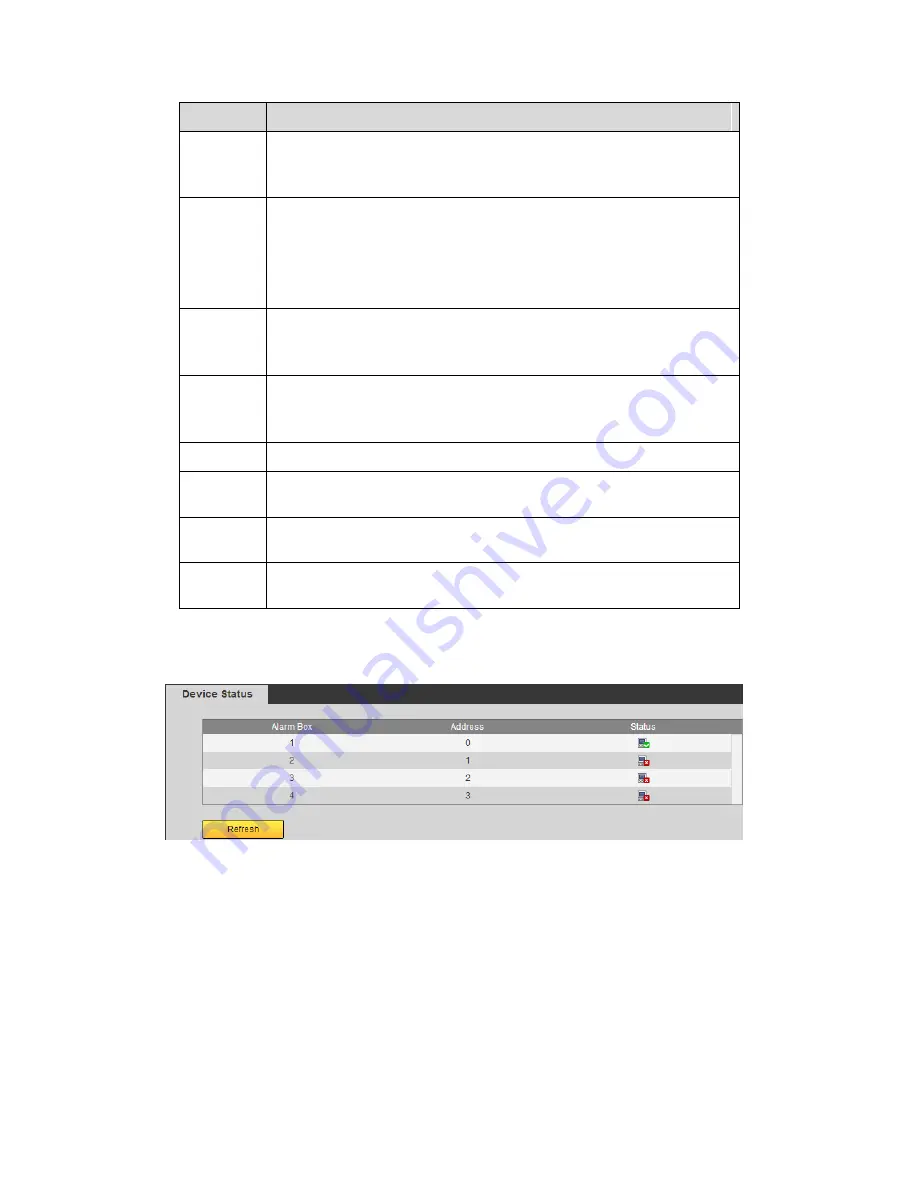
561
Parameter Function
PTZ type
There are two types: local/remote. Please select local mode if you are
connect RS485 cable to connect to the Speed dome (PTZ). Please
select remote mode if you are connecting to the network PTZ camera.
Control
mode
You can select control mode from the dropdown list. There are two
options: Serial/HDCVI. For HDCVI series product, please select
HDCVI. The control signal is sent to the PTZ via the coaxial cable. For
the serial mode, the control signal is sent to the PTZ via the RS485
port.
Protocol
Please select protocol from the dropdown list.
If the control mode is HDCVI, please select HDCVI protocol. The
default setup is HDCVI3.0.
Address
Set corresponding dome address. Default value is 1.
Please note
your setup here shall comply with your dome address; otherwise
you cannot control the speed dome.
Baud Rate Select the dome baud rate. Default setup is 9600.
Data Bit
Default setup is 8. Please set according to the speed dome dial switch
setup.
Stop bit
Default setup is 1. Please set according to the speed dome dial switch
setup.
Parity
Default setup is none. Please set according to the speed dome dial
switch setup.
5.10.5.6 Alarm box
It is to view the connected alarm box state. See Figure 5-126.
Figure 5-126
5.10.5.7 ATM/POS
The ATM/POS function is for financial areas. It includes Sniffer, information analysis and
title overlay function. The Sniffer mode includes COM and network.
5.10.5.7.1 COM Type
The COM interface is shown as below. See Figure 5-127.
Protocol: Please select from the dropdown list according to your actual situation.
Overlay channel: Please select the channel you want to overlay the card number.
Summary of Contents for PENDVR-EL16M4K
Page 1: ...PENDVR EL16M4K ELITE SERIES...
Page 20: ...247 2 3 Connection Sample...
Page 128: ...363 restore original status Figure 4 115 Figure 4 116 4 9 1 3 1Upgrade Camera...
Page 151: ...386 Figure 4 137 Figure 4 138...
Page 166: ...401 Figure 4 153 Step 2 Draw the zone 1 Click Draw button to draw a zone See Figure 4 154...
Page 172: ...407 Figure 4 157 Figure 4 158...
Page 173: ...408 Figure 4 159 Figure 4 160...
Page 174: ...409 Figure 4 161 Figure 4 162...
Page 177: ...412 Figure 4 165 Figure 4 166...
Page 178: ...413 Figure 4 167 Figure 4 168...
Page 184: ...419 Figure 4 177 Figure 4 178 4 9 4 1 2 2 Trigger Snapshot...
Page 186: ...421 Figure 4 180 Figure 4 181 4 9 4 1 2 3 Priority...
Page 192: ...427 Figure 4 186 Figure 4 187...
Page 197: ...432 Figure 4 193 Figure 4 194...
Page 283: ...518 Figure 5 69 Figure 5 70...
Page 299: ...534 device Figure 5 86 Figure 5 87...
Page 305: ...540 Figure 5 94 Figure 5 95...
Page 306: ...541 Figure 5 96 Figure 5 97 Please refer to the following sheet for detailed information...
Page 333: ...568 Figure 5 136 Note For admin you can change the email information See Figure 5 137...
















































