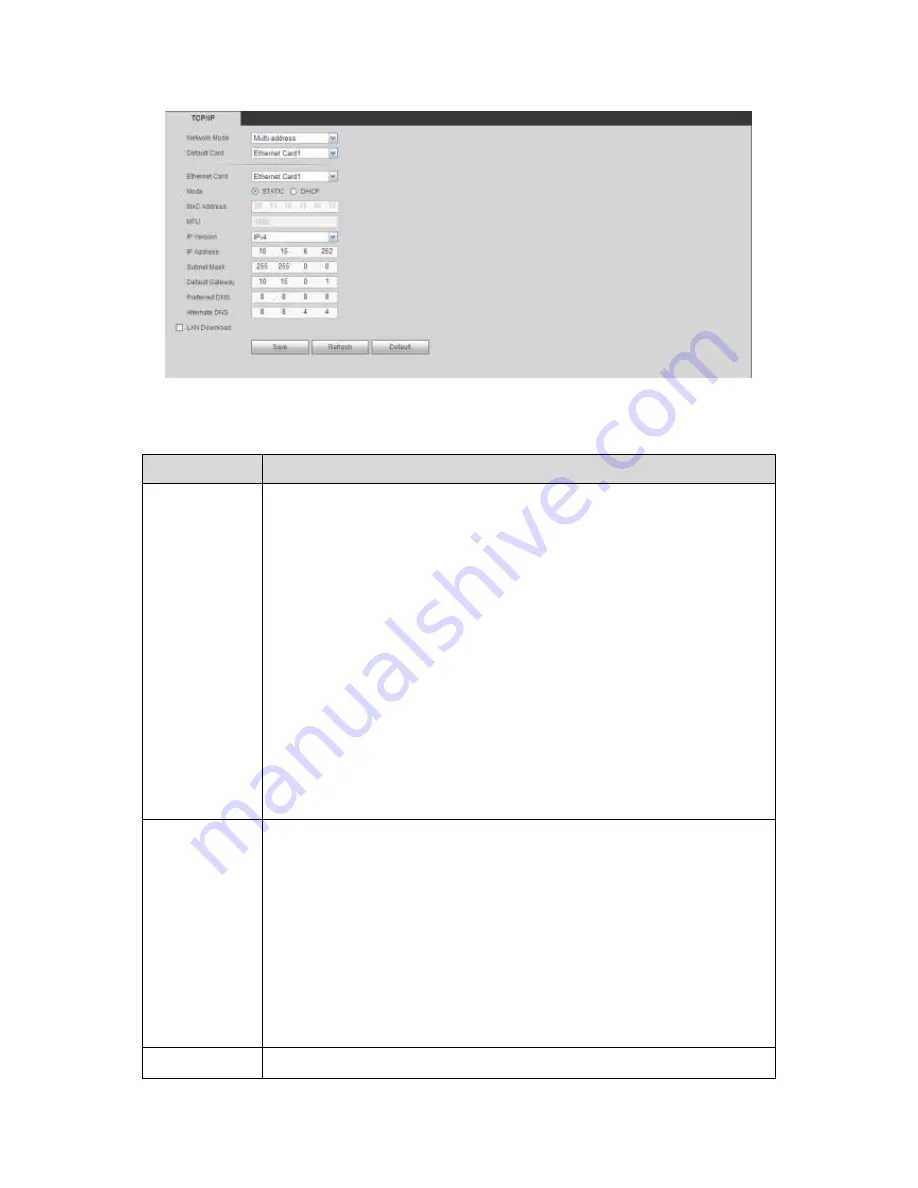
497
Figure 5-41
Please refer to the following sheet for detailed information.
Parameter
Function
Network mode It includes: single multiple-address, fault tolerance, load balance.
Multiple-address: eth1/eth2 operates separately. You can use the
services such as HTTP, RTP service via eth1/eth2. Usually you need to
set one default card (default setup is eth1) to request the auto network
service from the device-end such as DHCP, email, FTP and etc. In
multiple-address mode, system network status is shown as offline once
one card is offline.
Fault-tolerance: In this mode, device uses bond0 to communicate with
the external devices. You can focus on one host IP address. At the
same time, you need to set one master card. Usually there is only one
running card (master card).System can enable alternate card when the
master card is malfunction. The system is shown as offline once all
cards are offline. Please note all cards shall be in the same LAN.
Load balance: In this mode, device uses bond0 to communicate with
the external device. The all cards are working now and bearing the
network load. Their network load are general the same. The system is
shown as offline once all cards are offline. Please note all cards shall be
in the same LAN.
Mode
There are two modes: static mode and the DHCP mode.
The IP/submask/gateway are null when you select the DHCP mode to
auto search the IP.
If you select the static mode, you need to set the IP/submask/gateway
manually.
If you select the DHCP mode, you can view the IP/submask/gateway
from the DHCP.
If you switch from the DHCP mode to the static mode, you need to reset
the IP parameters.
Besides, IP/submask/gateway and DHCP are read-only when the
PPPoE dial is OK.
Mac Address
It is to display host Mac address.
Summary of Contents for PENDVR-EL16M4K
Page 1: ...PENDVR EL16M4K ELITE SERIES...
Page 20: ...247 2 3 Connection Sample...
Page 128: ...363 restore original status Figure 4 115 Figure 4 116 4 9 1 3 1Upgrade Camera...
Page 151: ...386 Figure 4 137 Figure 4 138...
Page 166: ...401 Figure 4 153 Step 2 Draw the zone 1 Click Draw button to draw a zone See Figure 4 154...
Page 172: ...407 Figure 4 157 Figure 4 158...
Page 173: ...408 Figure 4 159 Figure 4 160...
Page 174: ...409 Figure 4 161 Figure 4 162...
Page 177: ...412 Figure 4 165 Figure 4 166...
Page 178: ...413 Figure 4 167 Figure 4 168...
Page 184: ...419 Figure 4 177 Figure 4 178 4 9 4 1 2 2 Trigger Snapshot...
Page 186: ...421 Figure 4 180 Figure 4 181 4 9 4 1 2 3 Priority...
Page 192: ...427 Figure 4 186 Figure 4 187...
Page 197: ...432 Figure 4 193 Figure 4 194...
Page 283: ...518 Figure 5 69 Figure 5 70...
Page 299: ...534 device Figure 5 86 Figure 5 87...
Page 305: ...540 Figure 5 94 Figure 5 95...
Page 306: ...541 Figure 5 96 Figure 5 97 Please refer to the following sheet for detailed information...
Page 333: ...568 Figure 5 136 Note For admin you can change the email information See Figure 5 137...
















































