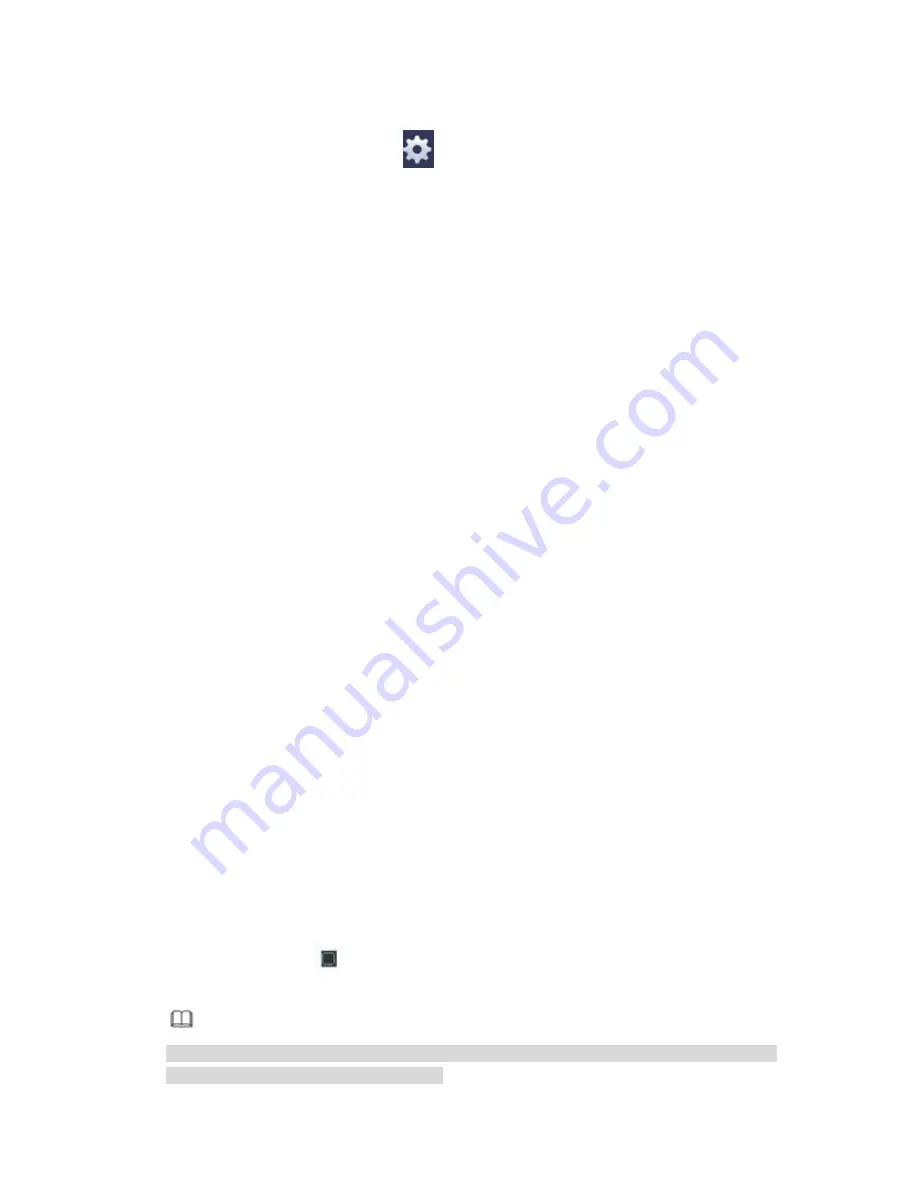
384
period.
In Figure 4-138. Click button
after one date or a holiday, you can see an
interface shown as in Figure 4-139. There are four record types: regular, motion
detection (MD), Alarm, MD & alarm.
Alarm output: when an alarm occurs, system enables peripheral alarm devices.
Latch: when motion detection complete, system auto delays detecting for a specified
time. The value ranges from 1-300(Unit: second)
Show message: System can pop up a message to alarm you in the local host screen if
you enabled this function.
Alarm upload: System can upload the alarm signal to the network (including alarm
center) if you enabled current function.
Send email: System can send out email to alert you when an alarm occurs.
Record channel: System auto activates motion detection channel(s) to record once an
alarm occurs. Please make sure you have set MD record in Schedule interface(Main
Menu->Setting->Schedule) and schedule record in manual record interface(Main
Menu->Advanced->Manual Record)
PTZ activation: Here you can set PTZ movement when an alarm occurs. Such as go
to preset, tour &pattern when there is an alarm. Click
“
select
”
button, you can see an
interface is shown as in Figure 4-137
X
.
Record Delay: System can delay the record for specified time after alarm ended. The
value ranges from 10s to 300s.
Tour: Here you can enable tour function when an alarm occurs. System one-window
tour.
Snapshot: You can enable this function to snapshot image when a motion detect
alarm occurs.
Video matrix Check the box here to enable this function. When an alarm occurs,
SPOT OUT port displays device video output. It displays video (1-window tour) from
alarm activation channel you select at the Record channel item.
Buzzer: Highlight the icon to enable this function. The buzzer beeps when an alarm
occurs.
Log: Check the box here, system can record motion detect log.
Test: Click it to test current motion detect setup (do not need to save). Click Select
button after Region, you can set motion detect area.
Voice prompts: Check the box here to trigger audio broadcast function. You can
select specified audio file here. System can play the audio file once the corresponding
event occurs.
Please highlight icon
to select the corresponding function. After all the setups please
click save button. .
Note
In motion detection mode, you cannot use copy/paste to set channel setup since the video
in each channel may not be the same.
Summary of Contents for PENDVR-EL16M4K
Page 1: ...PENDVR EL16M4K ELITE SERIES...
Page 20: ...247 2 3 Connection Sample...
Page 128: ...363 restore original status Figure 4 115 Figure 4 116 4 9 1 3 1Upgrade Camera...
Page 151: ...386 Figure 4 137 Figure 4 138...
Page 166: ...401 Figure 4 153 Step 2 Draw the zone 1 Click Draw button to draw a zone See Figure 4 154...
Page 172: ...407 Figure 4 157 Figure 4 158...
Page 173: ...408 Figure 4 159 Figure 4 160...
Page 174: ...409 Figure 4 161 Figure 4 162...
Page 177: ...412 Figure 4 165 Figure 4 166...
Page 178: ...413 Figure 4 167 Figure 4 168...
Page 184: ...419 Figure 4 177 Figure 4 178 4 9 4 1 2 2 Trigger Snapshot...
Page 186: ...421 Figure 4 180 Figure 4 181 4 9 4 1 2 3 Priority...
Page 192: ...427 Figure 4 186 Figure 4 187...
Page 197: ...432 Figure 4 193 Figure 4 194...
Page 283: ...518 Figure 5 69 Figure 5 70...
Page 299: ...534 device Figure 5 86 Figure 5 87...
Page 305: ...540 Figure 5 94 Figure 5 95...
Page 306: ...541 Figure 5 96 Figure 5 97 Please refer to the following sheet for detailed information...
Page 333: ...568 Figure 5 136 Note For admin you can change the email information See Figure 5 137...
















































