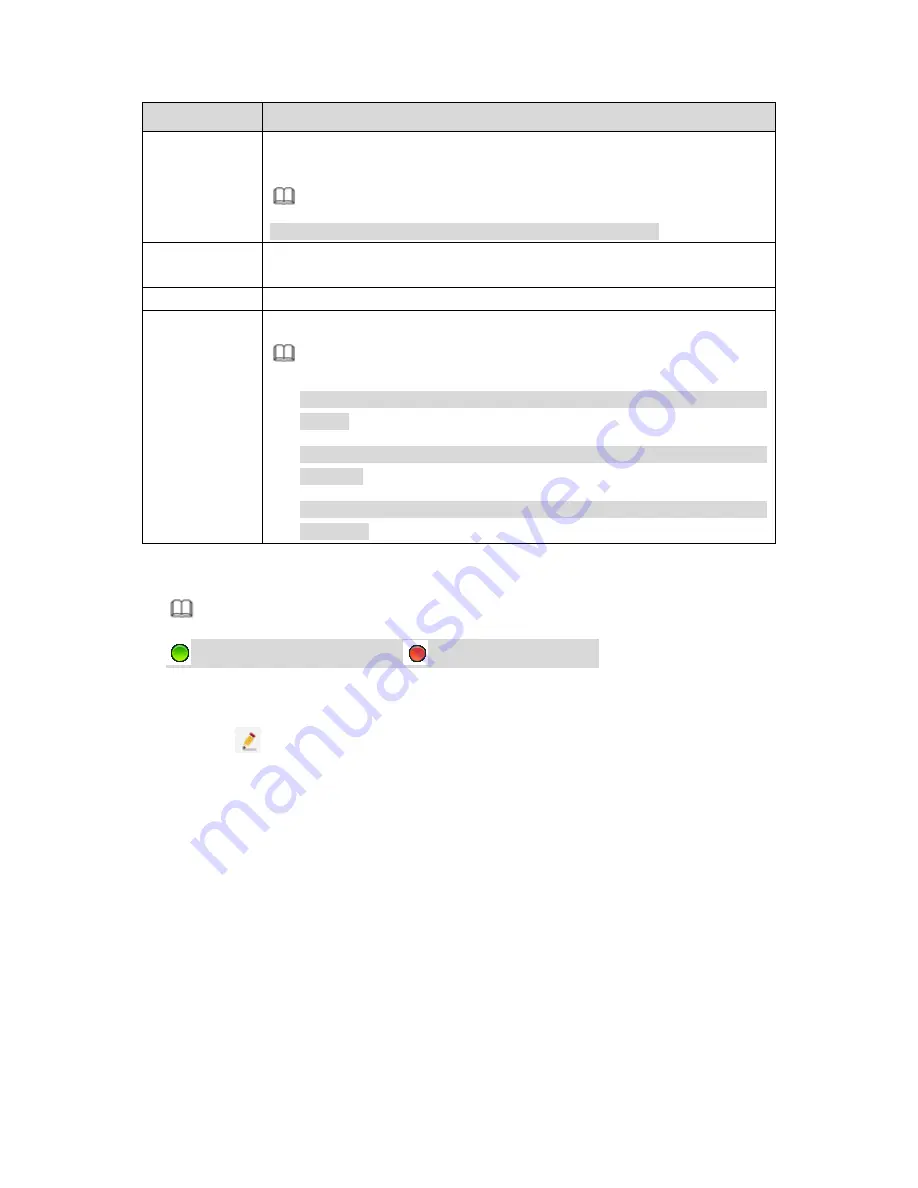
486
Parameter
Function
Remote
channel No.
After getting the remote device channel amount, click Setup to select a
channel.
Note
Click to select one or more remote channel numbers here.
Channel
The local channel number you want to add. One channel name has
corresponding one channel number.
Decode buffer
There are three item: realtime,local, fluent.
Service type
There are four items: auto/TCP/UDP/MULTICAST(ONVIF device only)
Note
The default connection mode is TCP if the connection protocol is
private.
There are three items:TCP/UDP/MULTICAST if the connection protocol
is ONVIF.
There are two items: TCP/UDP if the connection protocol is from the
third-party.
Step 3 Click Save button.
The newly added device is added to the list at the bottom of the interface.
Note
means connection successful.
means connection failed.
5.10.1.1.4 Modify or Delete Device
Click
or double click a device in the added list. Device pops up the following
dialogue box. See Figure 5-29.
Summary of Contents for PENDVR-EL16M4K
Page 1: ...PENDVR EL16M4K ELITE SERIES...
Page 20: ...247 2 3 Connection Sample...
Page 128: ...363 restore original status Figure 4 115 Figure 4 116 4 9 1 3 1Upgrade Camera...
Page 151: ...386 Figure 4 137 Figure 4 138...
Page 166: ...401 Figure 4 153 Step 2 Draw the zone 1 Click Draw button to draw a zone See Figure 4 154...
Page 172: ...407 Figure 4 157 Figure 4 158...
Page 173: ...408 Figure 4 159 Figure 4 160...
Page 174: ...409 Figure 4 161 Figure 4 162...
Page 177: ...412 Figure 4 165 Figure 4 166...
Page 178: ...413 Figure 4 167 Figure 4 168...
Page 184: ...419 Figure 4 177 Figure 4 178 4 9 4 1 2 2 Trigger Snapshot...
Page 186: ...421 Figure 4 180 Figure 4 181 4 9 4 1 2 3 Priority...
Page 192: ...427 Figure 4 186 Figure 4 187...
Page 197: ...432 Figure 4 193 Figure 4 194...
Page 283: ...518 Figure 5 69 Figure 5 70...
Page 299: ...534 device Figure 5 86 Figure 5 87...
Page 305: ...540 Figure 5 94 Figure 5 95...
Page 306: ...541 Figure 5 96 Figure 5 97 Please refer to the following sheet for detailed information...
Page 333: ...568 Figure 5 136 Note For admin you can change the email information See Figure 5 137...






























