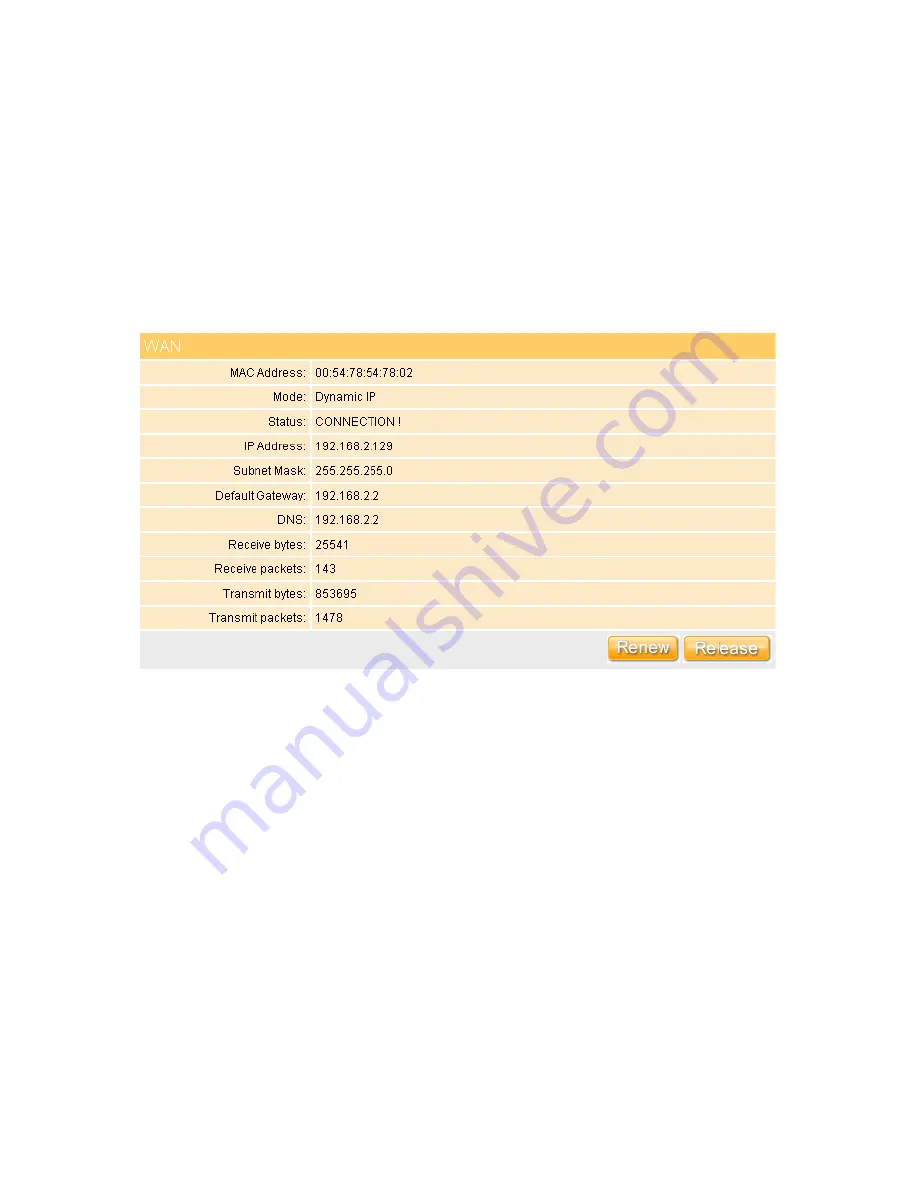
87
3.6.4.3.1.1
Web Camera Monitoring via WAN connection
How to check your WAN IP address
To monitor the webcam image from outside, you need to know the WAN IP address.
Select
Network Configuration
under
Log & Status
on main
Menu
after connected, and
you will see the WAN IP Address used to connect to webcam monitor screen. Here uses
192.168.2.192 as an example.
Monitor the webcam image via WAN
Input the WAN IP Address (as you see on above screen) into browser blanks. You will see
the personal account login screen appear, and then input your own user account and
password. After logging in as a user, your will see the personal control panel screen as
below, please click on
My Webcam
.
Summary of Contents for WE-1530
Page 1: ...1 ...
Page 15: ...15 Step 1 Go to Start Settings Network Connections and then select Local Area Connection ...
Page 16: ...16 Step 2 Click on Properties Step 3 Double click on Internet Protocol TCP IP ...
Page 19: ...19 ...
Page 67: ...67 ...
Page 77: ...77 Step 2 Fill in blank address field with 192 168 1 1 ...
Page 92: ...92 ...
Page 97: ...97 Step 2 Click on Add a printer item ...
Page 114: ...114 ...
Page 116: ...116 ...
Page 165: ...165 ...
Page 190: ...190 ...
Page 194: ...194 Each block shows configuration status you may click Refresh to update the screen list ...
Page 215: ...215 ...
Page 282: ...282 Step 2 Fill in the form as required and then click on Create Account button ...
Page 284: ...284 Step 5 Click on login Step 6 Click My Services after logging in ...
Page 285: ...285 Step 7 Click Add New Hostname Step 8 Please click on Add Dynamic DNS Host ...
















































