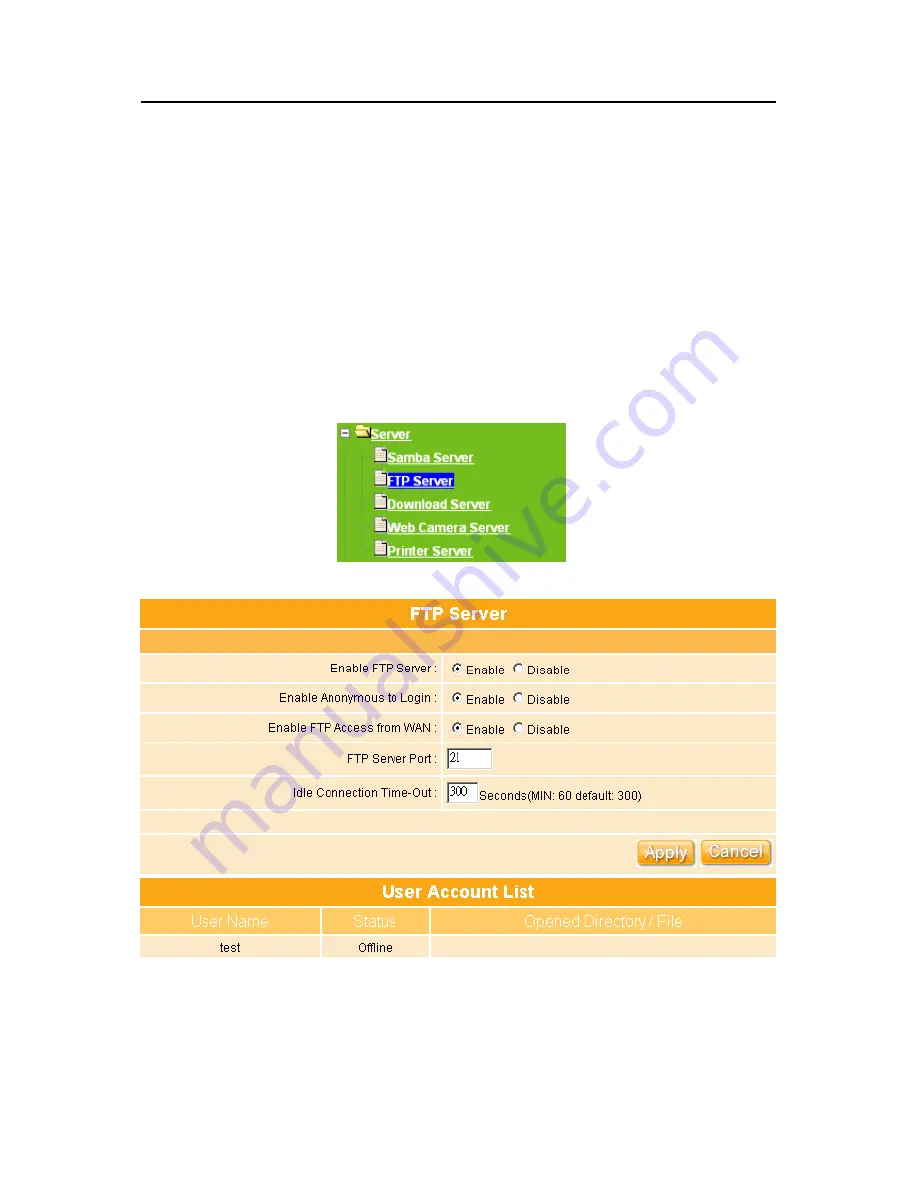
158
4.5.2 FTP Server
By directly connecting IDE storage device, FTP server can be created with simple
configuration. FTP Server utility allows both local and remote users to upload or download
files, pictures or music files from the same storage device in most easy and timely fashion.
It is also cost effective where users do not need to purchase a dedicated PC to set up a
24-hour FTP service.
Before configuring FTP Server, please make sure the storage device is properly plugged
inside the router and make sure that it is detected as well.
PS. Only when the storage device is plugged, FTP Server can be check as
“Enable.”
1.
Enable FTP Server:
The Enable for FTP Server only can be selected when
Summary of Contents for WE-1530
Page 1: ...1 ...
Page 15: ...15 Step 1 Go to Start Settings Network Connections and then select Local Area Connection ...
Page 16: ...16 Step 2 Click on Properties Step 3 Double click on Internet Protocol TCP IP ...
Page 19: ...19 ...
Page 67: ...67 ...
Page 77: ...77 Step 2 Fill in blank address field with 192 168 1 1 ...
Page 92: ...92 ...
Page 97: ...97 Step 2 Click on Add a printer item ...
Page 114: ...114 ...
Page 116: ...116 ...
Page 165: ...165 ...
Page 190: ...190 ...
Page 194: ...194 Each block shows configuration status you may click Refresh to update the screen list ...
Page 215: ...215 ...
Page 282: ...282 Step 2 Fill in the form as required and then click on Create Account button ...
Page 284: ...284 Step 5 Click on login Step 6 Click My Services after logging in ...
Page 285: ...285 Step 7 Click Add New Hostname Step 8 Please click on Add Dynamic DNS Host ...






























