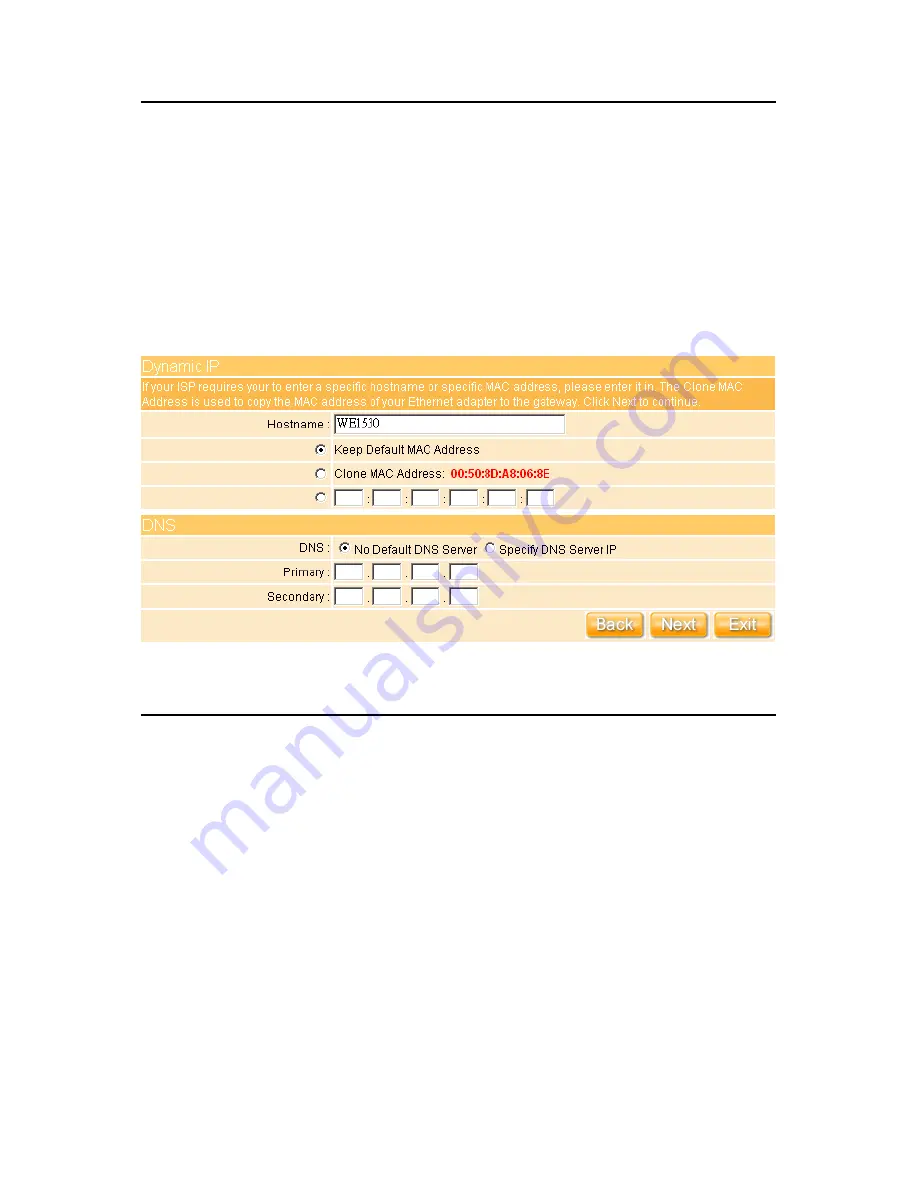
33
3.3.1.2 WAN Type – Dynamic IP
Choose Dynamic IP to obtain IP address information automatically from your ISP. Select
this option if your ISP does not give you any IP numbers to use. This option is commonly
used for Cable modem services. If ISP provided you DNS information, please select
Specify DNS Server IP
; otherwise, select
No Default DNS Server
.
Click on
Next
button to go on
3.3.2 LAN Setup
.
3.3.1.3 WAN Type – PPPoE
This option is typically used for DSL services. Choose PPPoE (Point to Point Protocol
over Ethernet) if your ISP uses PPPoE connection. Your ISP will provide you with a
username and password. MTU stands for Maximum Transmission Unit. For PPPoE
connections, you may need to change the MTU setting in order to work correctly with your
ISP. As Idle Time, it’s the amount of time of inactivity before disconnecting your PPPoE
session. Enter an Idle Time (in minutes) to define and period of time for which the Internet
connection is maintained during inactivity. If the Auto-reconnect enabled, the Router will
automatically connect to your ISP after your system is restarted, or if the connection is
dropped. If ISP provides you DNS information, please select
Specify DNS Server IP
;
Summary of Contents for WE-1530
Page 1: ...1 ...
Page 15: ...15 Step 1 Go to Start Settings Network Connections and then select Local Area Connection ...
Page 16: ...16 Step 2 Click on Properties Step 3 Double click on Internet Protocol TCP IP ...
Page 19: ...19 ...
Page 67: ...67 ...
Page 77: ...77 Step 2 Fill in blank address field with 192 168 1 1 ...
Page 92: ...92 ...
Page 97: ...97 Step 2 Click on Add a printer item ...
Page 114: ...114 ...
Page 116: ...116 ...
Page 165: ...165 ...
Page 190: ...190 ...
Page 194: ...194 Each block shows configuration status you may click Refresh to update the screen list ...
Page 215: ...215 ...
Page 282: ...282 Step 2 Fill in the form as required and then click on Create Account button ...
Page 284: ...284 Step 5 Click on login Step 6 Click My Services after logging in ...
Page 285: ...285 Step 7 Click Add New Hostname Step 8 Please click on Add Dynamic DNS Host ...






























