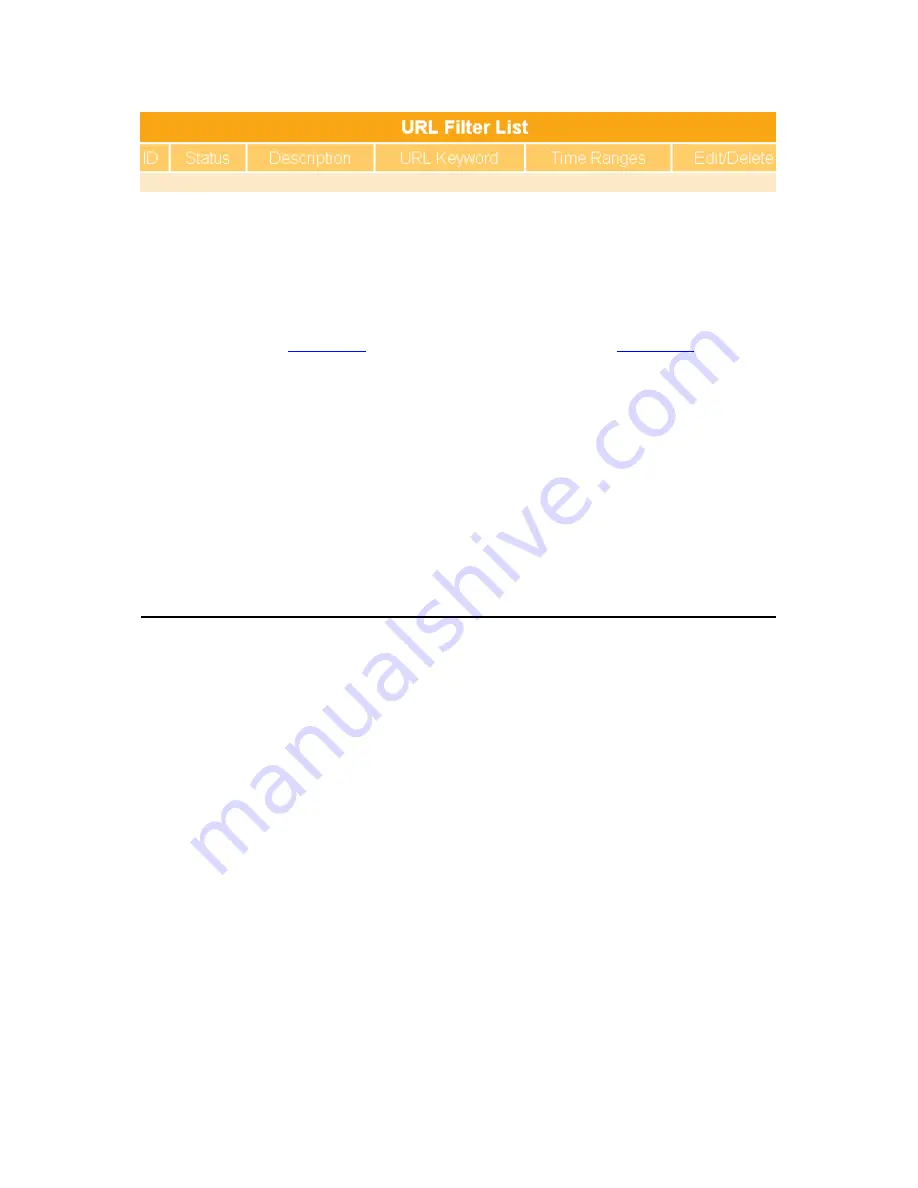
73
1.
Enable URL Filter:
Check enable or disable to apply URL filter function.
2.
Enable log:
All packets between WAN and LAN will be logged.
3.
Description:
Enter the filter description into this blank.
4.
URL keyword:
Enter the URL words into this blank to apply filter blocking,
example: “
www.yahoo
”, then it’ll block all the websites from
www.yahoo
range.
5.
Time Ranges:
Apply URL filter by setting time ranges.
6.
Add, Apply & Cancel
7.
After finish the above, click
Add
button to create the URL rule and add the
settings into the list table. Click on
Apply
button to save and
Cancel
button to
clear the settings on this page.
8.
URL Filter List
9.
Shows all filtered URL information for administrator to edit or delete.
3.5.3 QoS
Quality of Service (QoS) refers to the capability of a network to provide better service to
selected network traffic over various technologies, including Frame Relay, Asynchronous
Transfer Mode (ATM), Ethernet and 802.1x networks, and IP-routed networks that may
use any or all of these underlying technologies. The primary goal of QoS is to provide
priority including dedicated bandwidth, controlled jitter and latency (required by some
real-time and interactive traffic), and improved loss characteristics. Also important is
making sure that providing priority for one or more flows does not make other flows fail.
QoS technologies provide the elemental building blocks that will be used for future
business applications in campus, WAN and service provider networks. This chapter
provides each setting of QoS.
Summary of Contents for WE-1530
Page 1: ...1 ...
Page 15: ...15 Step 1 Go to Start Settings Network Connections and then select Local Area Connection ...
Page 16: ...16 Step 2 Click on Properties Step 3 Double click on Internet Protocol TCP IP ...
Page 19: ...19 ...
Page 67: ...67 ...
Page 77: ...77 Step 2 Fill in blank address field with 192 168 1 1 ...
Page 92: ...92 ...
Page 97: ...97 Step 2 Click on Add a printer item ...
Page 114: ...114 ...
Page 116: ...116 ...
Page 165: ...165 ...
Page 190: ...190 ...
Page 194: ...194 Each block shows configuration status you may click Refresh to update the screen list ...
Page 215: ...215 ...
Page 282: ...282 Step 2 Fill in the form as required and then click on Create Account button ...
Page 284: ...284 Step 5 Click on login Step 6 Click My Services after logging in ...
Page 285: ...285 Step 7 Click Add New Hostname Step 8 Please click on Add Dynamic DNS Host ...






























