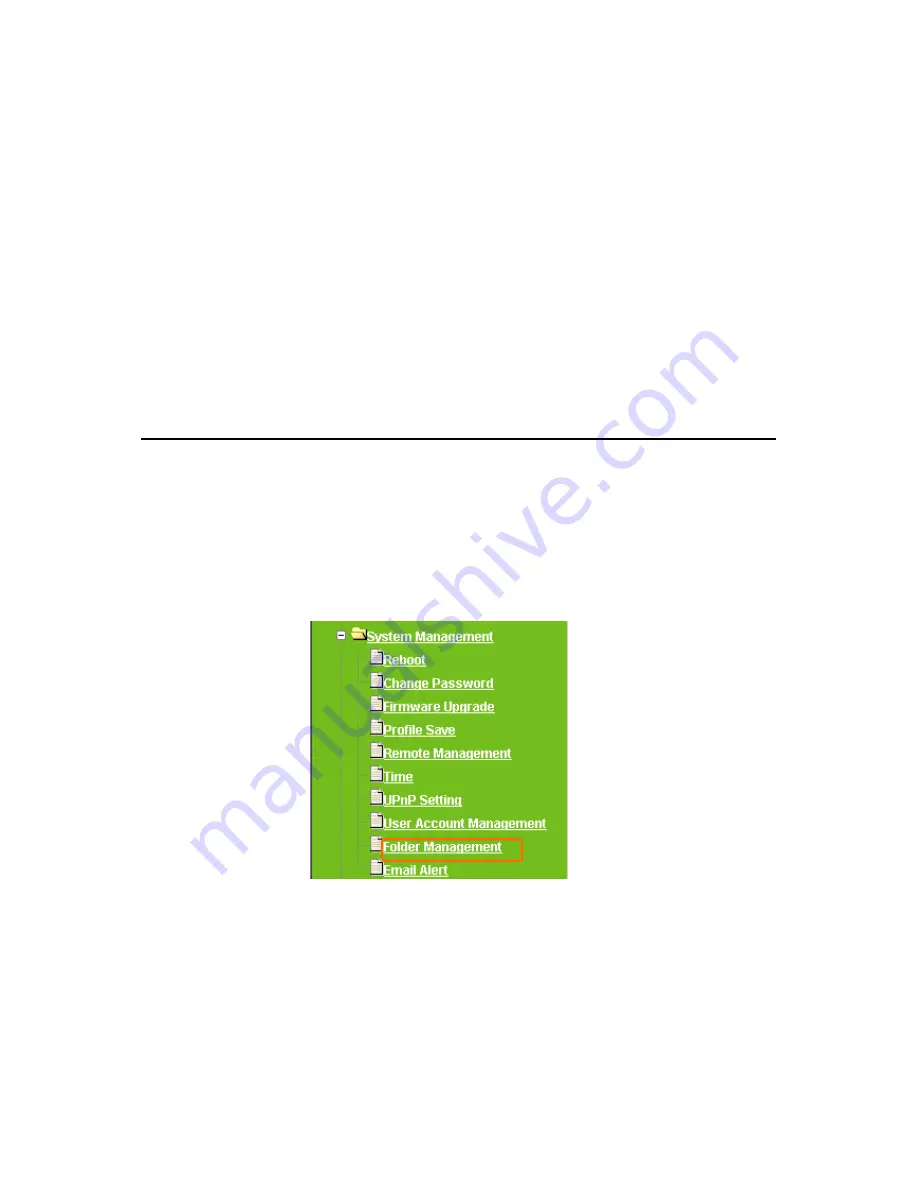
112
login user’s number.
2.
User Name:
Create the user name in this blank.
3.
Password:
Set up the user’s password.
4.
User Quota:
Set up the storage space on server for each user.
5.
User Right:
Check to allow set-user accessing Samba folder, monitoring from
webcam or using Download/FTP server.
6.
Activated:
Click
On
to allow the user’s right to be applied immediately.
7.
Add, Apply & Cancel:
After finishing the above, click
Add
button to create user
account. Click on
Apply
button to add set-user into the account list or
Cancel
button to clear the settings on this page.
8.
User Account List:
The list shows all users’ names, passwords, status and
rights.
3.7.9 Folder Management
Easy to check the internal IDE HDD connected to NES Storage Server with BT, view the
entire data folder inside, and you can manage the disk formatting via clicking the button
on this page.
Summary of Contents for WE-1530
Page 1: ...1 ...
Page 15: ...15 Step 1 Go to Start Settings Network Connections and then select Local Area Connection ...
Page 16: ...16 Step 2 Click on Properties Step 3 Double click on Internet Protocol TCP IP ...
Page 19: ...19 ...
Page 67: ...67 ...
Page 77: ...77 Step 2 Fill in blank address field with 192 168 1 1 ...
Page 92: ...92 ...
Page 97: ...97 Step 2 Click on Add a printer item ...
Page 114: ...114 ...
Page 116: ...116 ...
Page 165: ...165 ...
Page 190: ...190 ...
Page 194: ...194 Each block shows configuration status you may click Refresh to update the screen list ...
Page 215: ...215 ...
Page 282: ...282 Step 2 Fill in the form as required and then click on Create Account button ...
Page 284: ...284 Step 5 Click on login Step 6 Click My Services after logging in ...
Page 285: ...285 Step 7 Click Add New Hostname Step 8 Please click on Add Dynamic DNS Host ...






























