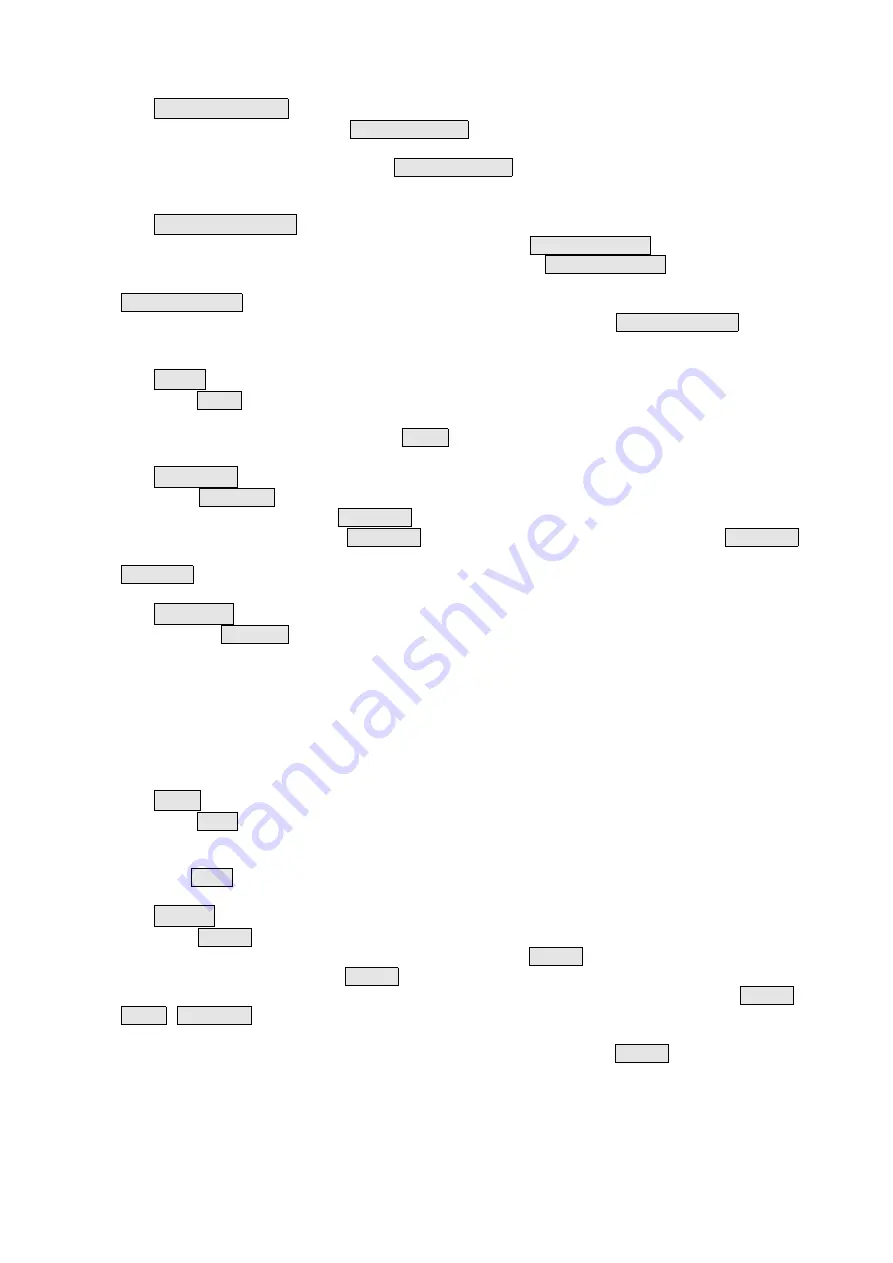
2)
AUTO/MANUAL (button with light)
In manual status, pressing
AUTO/MANUAL
to switch to automatic status, meanwhile the
button indicator lights; switch to the manual status after pressing again, and the indicator is off.
When panels are connected, pressing
AUTO/MANUAL
on No.1 host in the network will change
the auto/manual state of all panels; pressing the button at any other host will only change the
state of the local one.
3)
MANUAL PANEL (button with light)
If the manual panel of the system is prohibited, press MANUAL PANEL to enable all manual
control panels of the bus, and meanwhile the indicator of the MANUAL PANEL lights. Press again
to return to the prohibited status and the indicator goes off. If hosts are networked, press
MANUAL PANEL of No.1 host in the network, and the status of all manual control panels of the
bus will be changed simultaneously and stay the same with host 1; if MANUAL PANEL of other
host is pressed, only the status of the local host will be changed. The manual control panels of the
bus will be saved at power-off, which means the status will be kept even when power off.
4)
MUTE
Press MUEL to mute the sounds of internal buzzer, fire indicating panel and graphic display
unit in the fire control room. Under mute state, the buzzer and other audible alarm apparatus will
be restarted in case of any new alarm. MUTE is the only button without password protection in
the system. It will stay valid regardless of on or off states of the panel keyboard.
5)
H/S CTRL (button with light)
Press H/S CTRL to mute all the external sounders (alarm bells and horn strobes) in the
system. In case of fire alarm, H/S CTRL button can be used to switch off or restart sounds of
corresponding sounders. When H/S CTRL is pressed and the sounder is muted, the H/S CTRL
indicator lights. In case of new fire alarm in the system and with alarm bell or sounder involved,
H/S CTRL indicator turns off and corresponding alarm apparatus will resound. The button can be
operated only when the user has logged in the system.
6)
DISABLE (button with light)
Pressing DISABLE will isolate all bus equipment (any bus equipment in the networking
system) that are under alarm state (fire, feedback or fault state) currently. Once disabled, any
alarm launched by the device will not be sent to the host. Fault messages from power supply,
printer, indicating panel and host networking cannot be isolated. The button indicator will light in
case of any disabled bus equipment existing in the system.
Note: Only the super user has the permission to use this function. The disablement is
only valid for information display and the disabled device will operate normally. The button
is only used to disable the current alarming device. Checking and canceling disablement
are available through menu operations.
7)
TEST
Press TEST to get the system into panel test process: light up all indicators for LED testing,
try different acoustic modes for buzzer (fire, fault and feedback) and illuminate the pixel
matrix on the screen by sequence. It will exit automatically after completion of the test or
press TEST again to exit in the meantime.
Note: The system will not receive alarm signals temporarily under testing state.
8)
RESET
Press RESET to eliminate all current alarms and reboot the system. The whole process
takes 30-60s. If multiple hosts are networked, press RESET of host 1 and all hosts in the
network will be reset; press RESET of other host, only the local host will be reset.
Note: If hosts are networked, host 1 is used as the system main host, press
RESET
,
MUTE
,
H/S CTRL
buttons,all regional units (host 2-20) will execute this operation; when
the regional unit operates these keys, the state of itself will only be changed. When the
regional units in the networking system are under set state, press
RESET
on the main host,
the regional units will response the restore command immediately and the files currently
set by the regional units will lose this update, which means the data set since last storage
will not be saved automatically! Therefore, if several debuggers operate at the same time,
please disconnect the host being set temporarily before large volume of data input!
9)
Selection and inquiry on LCD














































