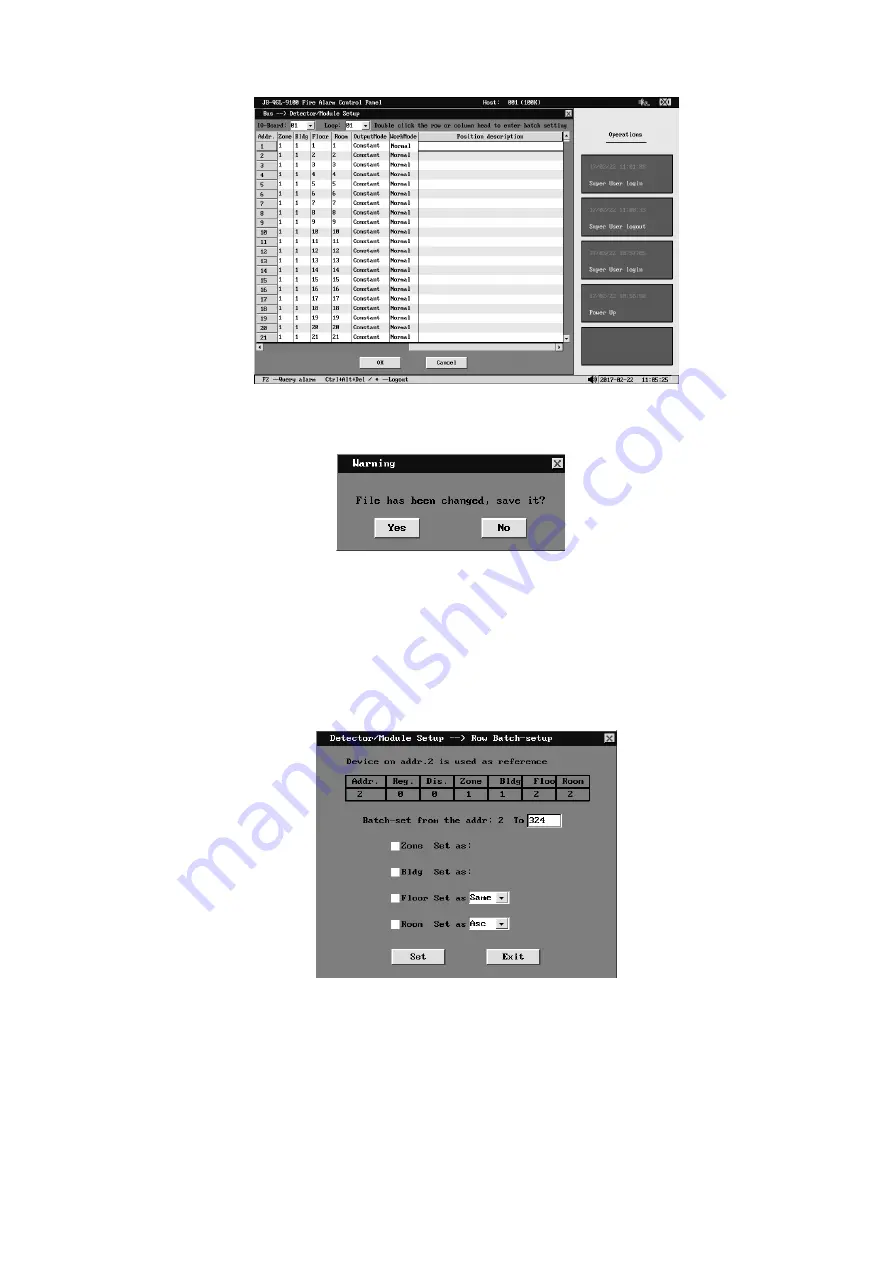
Fig 4- 27 Position description setup
After "detector/module setup" is completed, press "OK" button to save the setup and exit, or
press "Cancel" button to retain the original setup and exit. In case of error operation, if data has
been altered when pressing “Cancel”, a prompt pops up:
Fig 4- 28 System prompt
If several devices with consecutive addresses have same features to be set, an alternative
to configuring them all individually is to make a batch set. Double-click the option title to be set
or press direction buttons to select one column or row and press ENTER, the setup window
then pops up.
a. Row batch setup
Row batch setup refers to use of a selected row as the template and batch setting of
equipment with consecutive address number, that is, the equipment at multiple consecutive
addresses share the same equipment type, as follows:
Fig 4- 29 Row Batch setup
First, set the address end number required for batch setting on the template window; the
start address is provided with the number of the address of the selected row (address 1 in this
example); only zone number, building number, floor number and room number can be changed
and set in the template window, equipment type and other property items shall keep the same
as those of address 1; if zone number, building number, floor number and room number are not
checked (boxes before them are not ticked), it means the original setting is not changed; if zone
number is checked (box before it is ticked), it means the zone number is the same as that of
address 1;if building number is checked (box before it is ticked), it means the building number is
the same as that of address 1; if floor number and room number are checked (boxes before






























