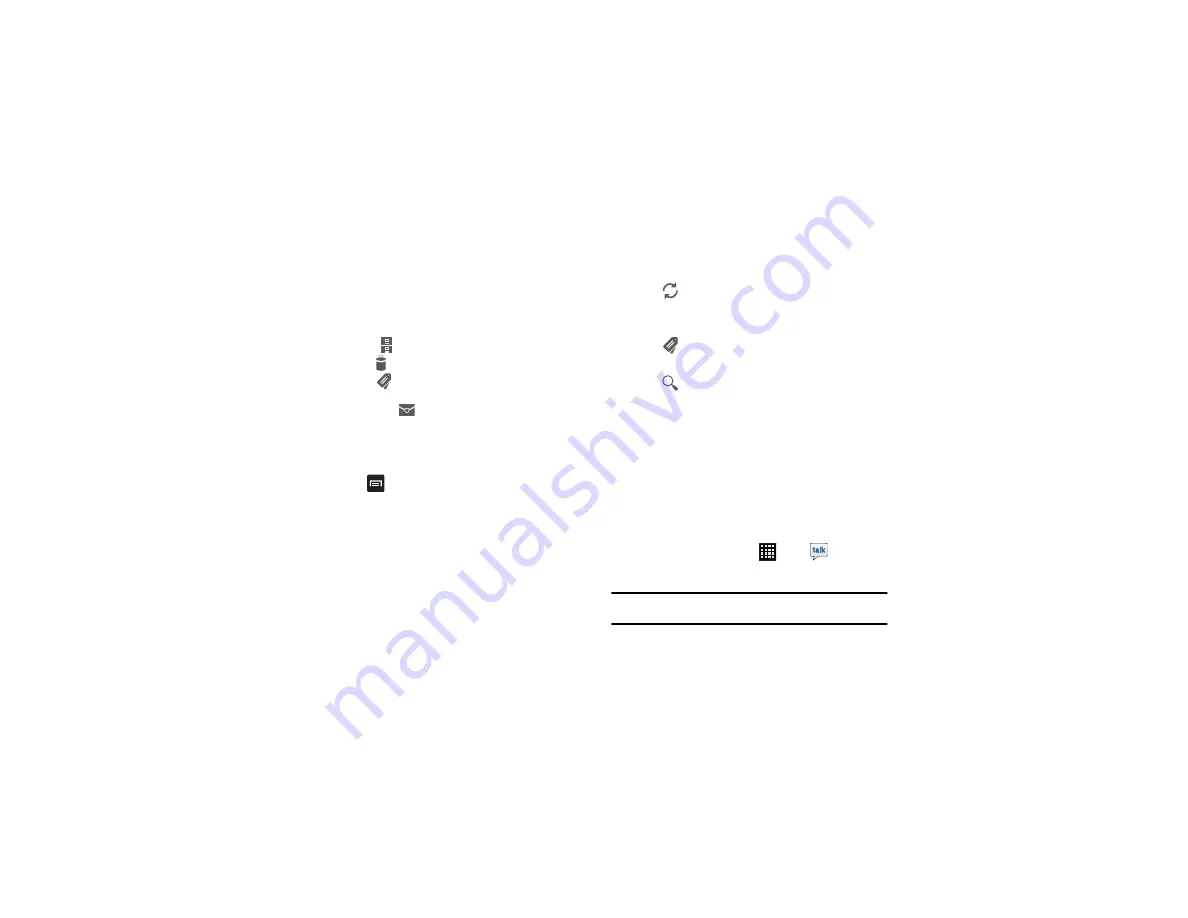
88
Viewing a Gmail Message
1.
From the Gmail Inbox, tap a message to view it.
2.
The following options are available at the bottom of the
screen after a message has been selected:
• Archive
: archives the selected message.
• Delete
: deletes the message.
• Labels
: allows you to attach labels to a message to help
identify the type of message.
• Mark Unread
: closes the message and marks it as unread.
To view additional messages:
• Newer
: swipe your screen to the right to see newer messages.
• Older
: swipe your screen to the left to see older messages.
3.
Press
to select one of the following additional options:
• Mark important/not important
: allows you to set the importance of
a message.
• Mute
: allows you to mute the sound in a message if applicable.
• Report spam
: allows you to report a message as spam. Tap the
UNDO option if you change your mind.
• Settings
: displays Email settings that you can modify.
• Help
: displays the Google.com webpage so you can search the
web for help.
• Send feedback
: allows you to send feedback or report a problem.
Other Gmail Options
1.
Tap
at the bottom of the screen to refresh the screen,
send and receive new emails, and synchronize your email
with the Gmail account.
2.
Tap
at the bottom of the screen to set up and manage
Labels for your Gmail messages.
3.
Tap
at the bottom of the screen to search through your
Gmail messages.
Google Talk
Google Talk is a free Windows and web-based application for
instant messaging offered by Google. Conversation logs are
automatically saved to a Chats area in your Gmail account. This
allows you to search a chat log and store them in your Gmail
accounts.
1.
Sign on to your Google account. For more information, refer
to
“Creating a New Google Account”
1.
From the Home screen, tap
➔
Talk
.
2.
Begin using Google Talk.
Note:
The Network confirms your login and processes. This could take up to 5
minutes to complete.






























