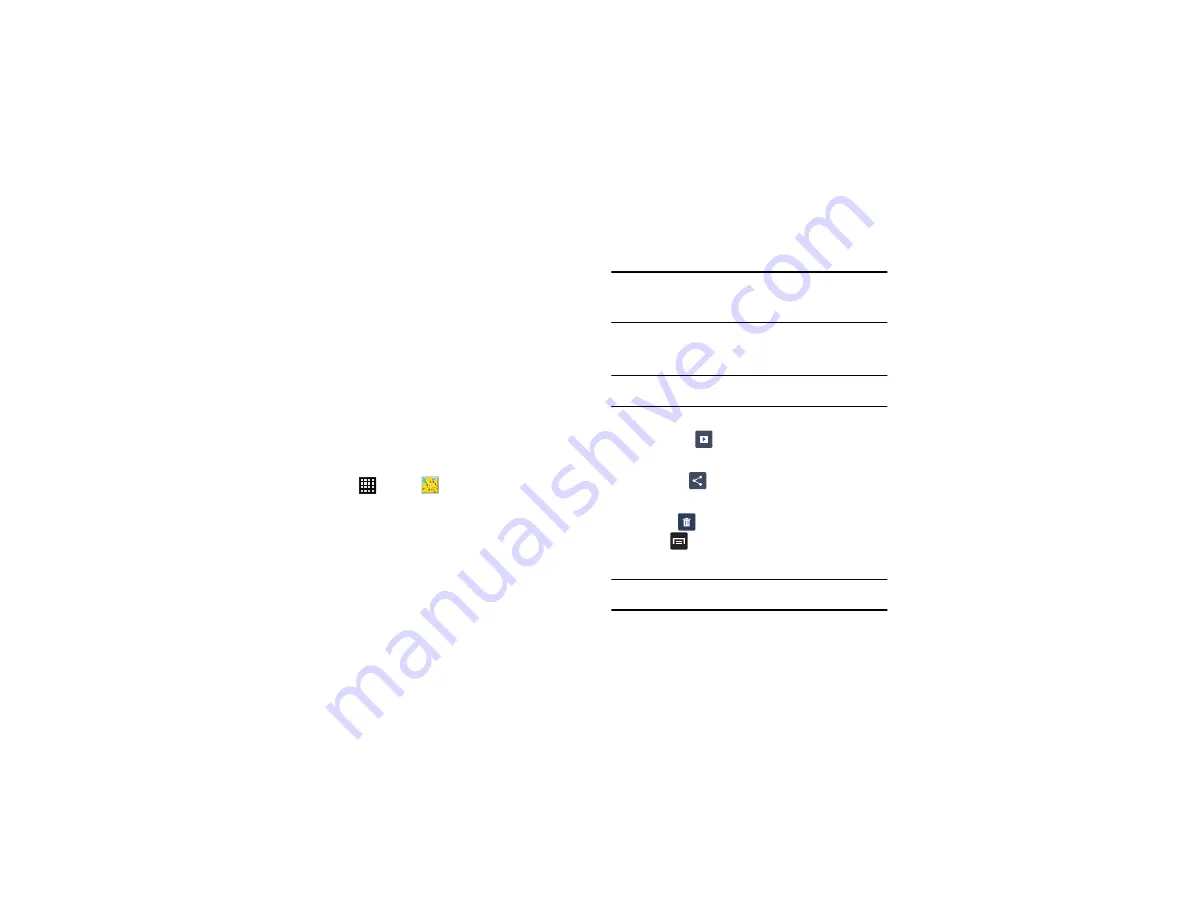
72
2.
Log on to your Google account if you have not already done
so.
3.
Following the on-screen instructions for renting and viewing
movies.
4.
Tap the
MY RENTALS
tab to view movies you have rented.
5.
Tap the
PESONAL VIDEOS
tab to view movies you have on
your phone or memory card.
Gallery
The Gallery is where you view photos and play back videos. For
photos, you can also perform basic editing tasks, view a
slideshow, set photos as wallpaper or contact image, and share as
a picture message.
1.
Tap
➔
Gallery
.
All of the Albums that hold your pictures and videos will be
displayed with folder name and number of files.
2.
Tap an Album and thumbnails of the contents will be
displayed.
Note:
If your device displays that the memory is full when you access Gallery,
delete some of the files by using
My Files
or other file management
applications and try again. For more information, refer to
Viewing Pictures
1.
Tap a thumbnail to view the picture.
Note:
If no control icons are displayed on the screen in addition to the picture,
tap anywhere on the screen to display them.
2.
The following options are available at the top of the screen:
• Slideshow
: allows you to see your photos in a slideshow.
You can also select Slideshow settings to set Effects, Music, and
Speed.
• Share via
: allows you to share the picture via Group Cast,
ChatON, Picasa, , S Memo, Bluetooth, Wi-Fi Direct,
Messaging, Flipboard, Gmail, or Email.
• Delete
: allows you to delete the picture.
3.
Press
for additional options.
Viewing Videos
Note:
If no control icons are displayed on the screen in addition to the picture,
tap anywhere on the screen to display them.
1.
Tap a video to select it.






























