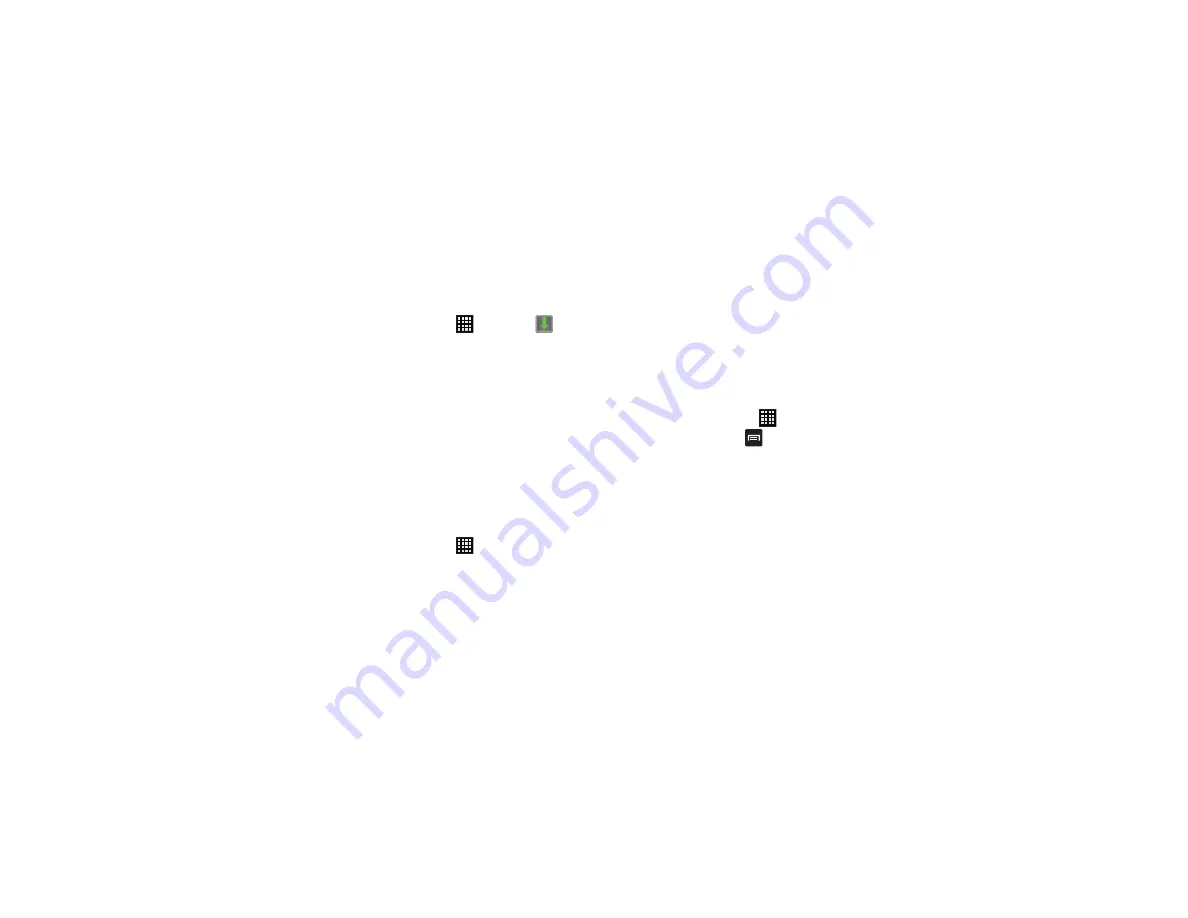
138
Downloads
The Downloads application allows you to manage all of your
downloads from the Market and the Browser.
1.
From the Home screen, tap
➔
Downloads
.
All of your downloads are listed.
2.
Tap the
Internet downloads
tab to see all of the downloads
you have made from the Browser.
3.
Tap the
Other downloads
tab to see all other downloads.
4.
Tap
Sort by size
to see your downloads sorted in size order.
5.
Tap
Sort by date
to see your downloads sorted in time order.
Dropbox
Dropbox is a free service that lets you bring all your photos,
documents, and videos anywhere. Any file you save to your
Dropbox will automatically save to all your computers, phones and
even the Dropbox website.
1.
From the Home screen, tap
➔
Dropbox.
2.
Follow the onscreen instructions to sign up for your Dropbox
account.
Email enables you to review and create email using various email
services. You can also receive text message alerts when you
receive an important email. For more information, refer to
Flipboard collects the content of social media and other websites
and presents it in magazine format that lets you “flip” through the
content.
1.
From the Home screen, tap
➔
Flipboard.
2.
For the User Guides tap
➔
Settings
➔
Help.
Gallery
The Gallery is where you view photos and play back videos. For
photos, you can also perform basic editing tasks, view a
slideshow, set photos as wallpaper or contact image, and share as
a picture message. For more information, refer to
Gmail
Gmail is a web-based email service. Gmail is configured when you
first set up your phone. Depending on your synchronization
settings, Gmail can automatically synchronize with your Gmail






























