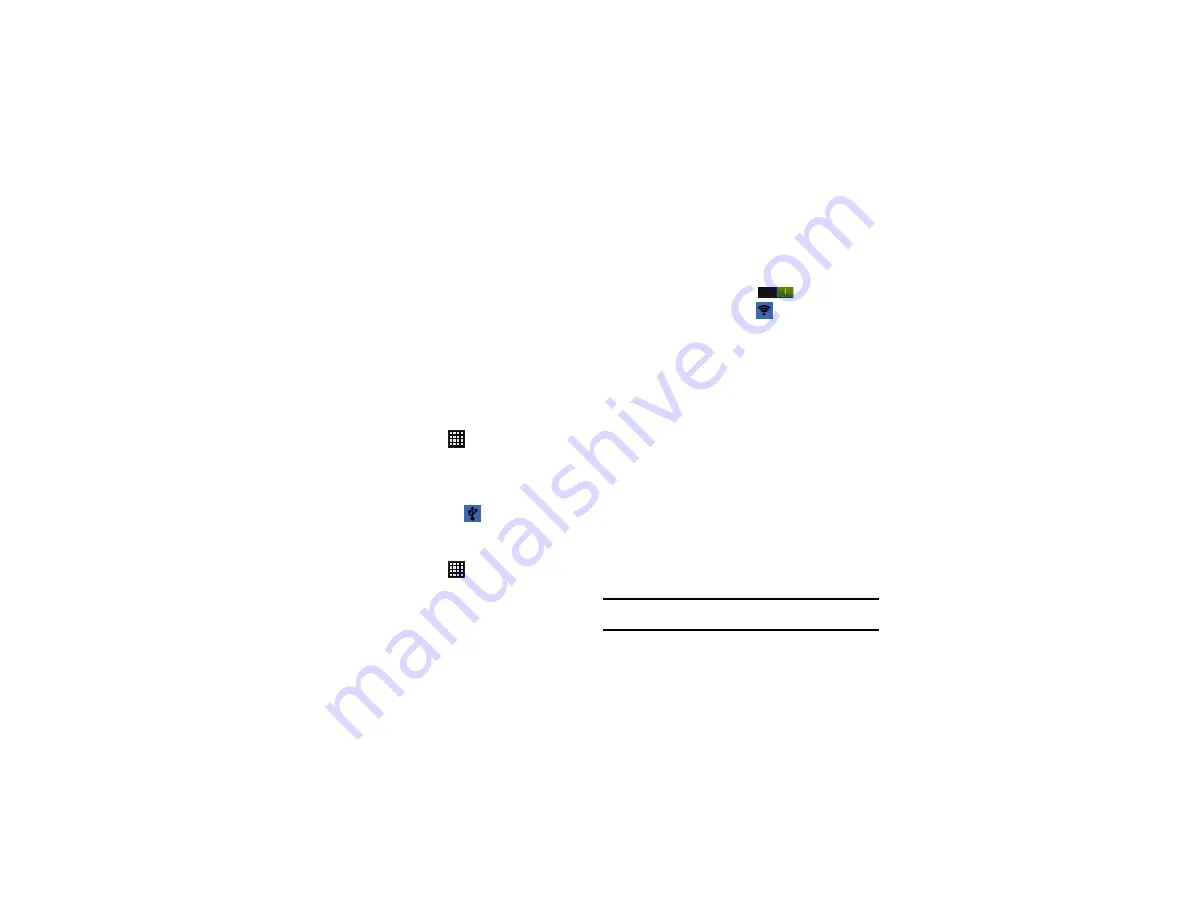
Changing Your Settings 95
6.
Enter the Server address and any other required fields that
are dependent upon the
Type
you entered previously.
7.
Tap the
Show advanced options
check box to display
additional VPN options.
8.
Tap
Save
to save your VPN settings.
Tethering & portable hotspot
This option allows you to share your phones’s mobile data
connection via USB or as a portable Wi-Fi hotspot.
USB Tethering
1.
From the Home screen, tap
➔
Settings
➔
More
settings
➔
Tethering and portable hotspot
.
2.
Connect your phone to your PC using a USB cable.
3.
Tap
USB tethering
to add a checkmark and activate the
feature. The USB tethering icon
is displayed at the top
of your screen.
Portable Wi-Fi hotspot
1.
From the Home screen, tap
➔
Settings
➔
More.
settings
➔
Tethering and portable hotspot
➔
Portable Wi-Fi
hotspot
.
2.
Turn Portable Wi-Fi Hotspot on by tapping the slider so that
it changes to the ON position
.
The tethering or hotspot icon
is displayed at the top of
your screen.
3.
Tap
Portable Wi-Fi hotspot
➔
Configure
.
4.
Enter or edit the Network SSID, Security setting, and
Password.
5.
Tap
Hide my device
to create a checkmark if you want your
device hidden.
6.
Tap
Save
.
Connecting to Portable Wi-Fi hotspot from other devices
1.
Activate Wi-Fi on the device to be connected to your phone.
2.
Find
[SGH-I747M XXXX]
in the Wi-Fi network list and connect
to it (XXXX are four randomly generated digits that appear
when you set up a Portable Wi-Fi hotspot on your device).
The connected device can now use internet through your
Portable Wi-Fi hotspot.
Note:
Activating Wi-Fi and connecting to your phone will be different
depending on the type of the other device.






























