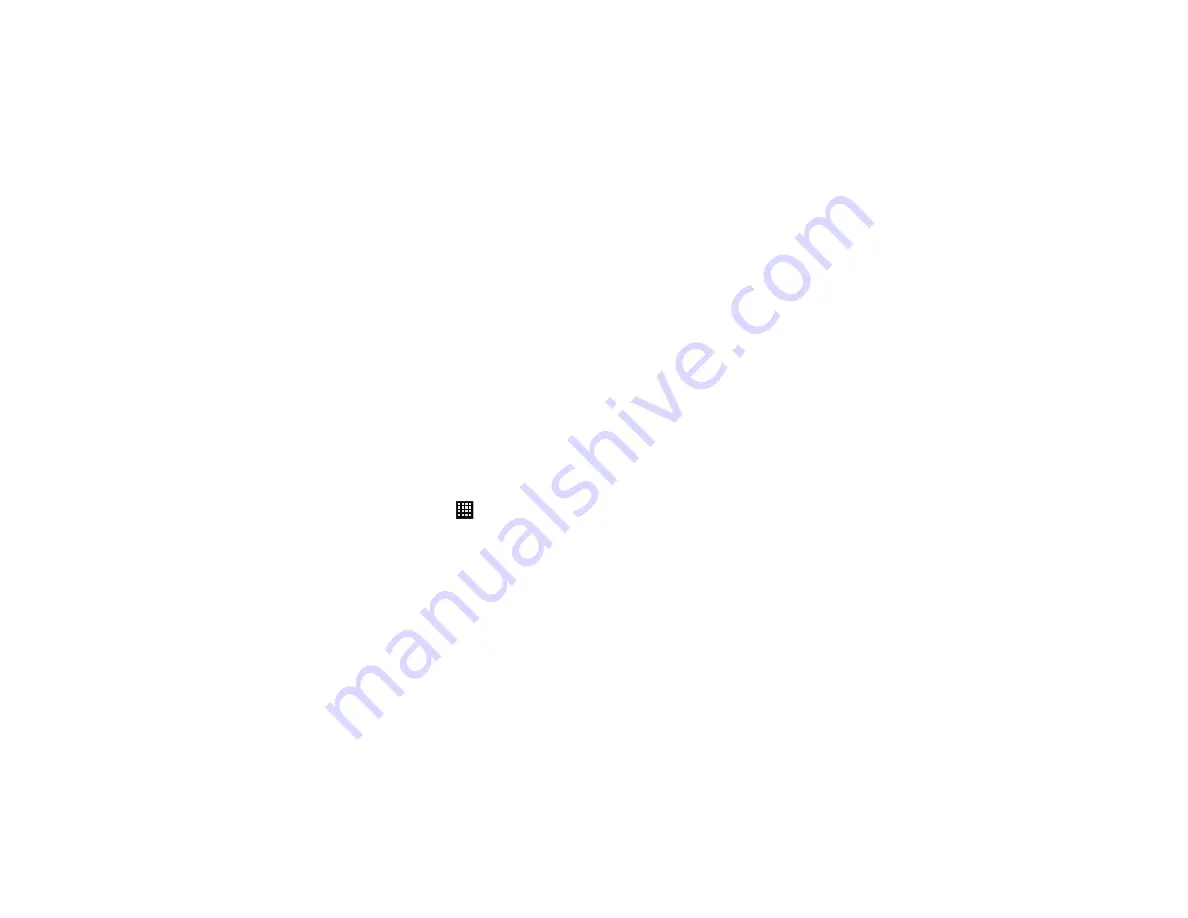
100
2.
Tap any of the following options to create a checkmark and
activate the feature:
• Keytones
: makes a sound when you tap a key on the keyboard.
• Touch sounds
: makes a sound when you touch the screen.
• Screen lock sound
: makes a sound when your screen is locked
or unlocked.
• Haptic feedback
: makes a vibration when you tap the screen.
• Auto haptic
: allows your device to automatically vibrate in
response to the sounds of downloadable apps, such as games.
Tap the ON/OFF slider to turn Auto haptic ON.
Display Settings
In this menu, you can change various settings for the display such
as the font, orientation, pop-up notifications, puzzle lock feature,
animation, brightness, screen timeout, power saving mode, and tv
out settings.
䊳
From the Home screen, tap
➔
Settings
➔
Display
.
The following options display:
• Brightness
: configures the LCD Brightness level. Tap Automatic
brightness to allow the phone to self-adjust or drag the slider and
tap
OK
.
• Screen timeout
: adjusts the delay time before the screen
automatically turns off. Selections are: 15 seconds, 30 seconds, 1
minute, 2 minutes, 5 minutes, and 10 minutes.
• Smart stay
: tap this option to disable the screen timeout if your
device detects that your face is watching the screen.
• Auto-rotate screen
: allows you to switch the display orientation
automatically when you rotate the phone.
• Touch key light duration
: allows you to set the time that the touch
keys located on the bottom of your phone are lit.
• Font style
: allows you to set the font style that your phone will use.
You can also tap Get fonts online to choose from a wider
selection.
• Font size
: allows you to select which size of font is displayed.
• Auto adjust screen tone
: allows you to save power because the
phone analyzes the displayed screen image and adjusts the LCD
brightness.
• Display battery percentage
: allows you to see the battery charge
percentage next to the battery charge icon at the top of the
display.
• Gyroscope calibration
: allows you to calibrate the gyro sensors.
Place your device on a level surface and tap
Calibrate
.
Wallpaper
The Wallpaper settings option allows you to set the Wallpaper for
your Home screen, Lock screen, or both. For more information,
refer to






























