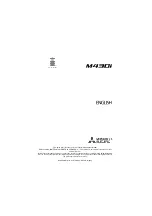Changing Your Settings 113
For Google:
• Language
: Choose a language for your voice input.
• SafeSearch
: Set the sensitivity for filtering of explicit images from
the results of your voice-input Google searches.
• Block offensive words
: Enable or disable blocking of recognized
offensive words from the results of your voice-input Google
searches.
For Samsung powered by Vlingo:
• Language
: Choose a language for your voice input.
• Launch S Voice:
Launch S Voice by double pressing the home key.
• Use location data:
Use current location to improve accuracy.
• Hide offensive words
: Hide potentially offfensive words by
asterisks.
• Help:
provides detailed help screens.
• About
:
provides details about S Voice by Vlingo, including Terms of
Service and Privacy Policy.
• Auto-dial
: choose when to auto-dial spoken numbers (Always,
When confident, or Never).
• Auto-start speaker
: turn speakerphone on when making a call with
S Voice.
• Show body of message
: show body of message when new
message arrives while using Driving mode.
• Wake up command: s
ay your wake-up command to automatically
ready the phone for a voice command.
• Wake up in Samsung unlock
: say your wake-up command to
unlock the screen.
• Only listen while charging
: wake up command is only enabled while
phone is charging.
• Set wake-up command
: lets you record your wake-up command.
• Check missed events
: check your missed events when headset
mode is enabled.
• Home address
: configure your home address.
• Log in to Facebook
: click to log in.
• Log in to Twitter
: click to log in.
Text-to-speech output provides audible readout of text, for
example, the contents of email messages.
1.
From the Home screen, tap
➔
Settings
➔
Language
and input
.
2.
Tap
Text-to-speech output
and select the preferred TTS
engine.
Google Text-to-speech
is the default.
3.
Tap
next to the preferred TTS engine configure the
following settings:
• Language
: allows you to set the language for spoken text.