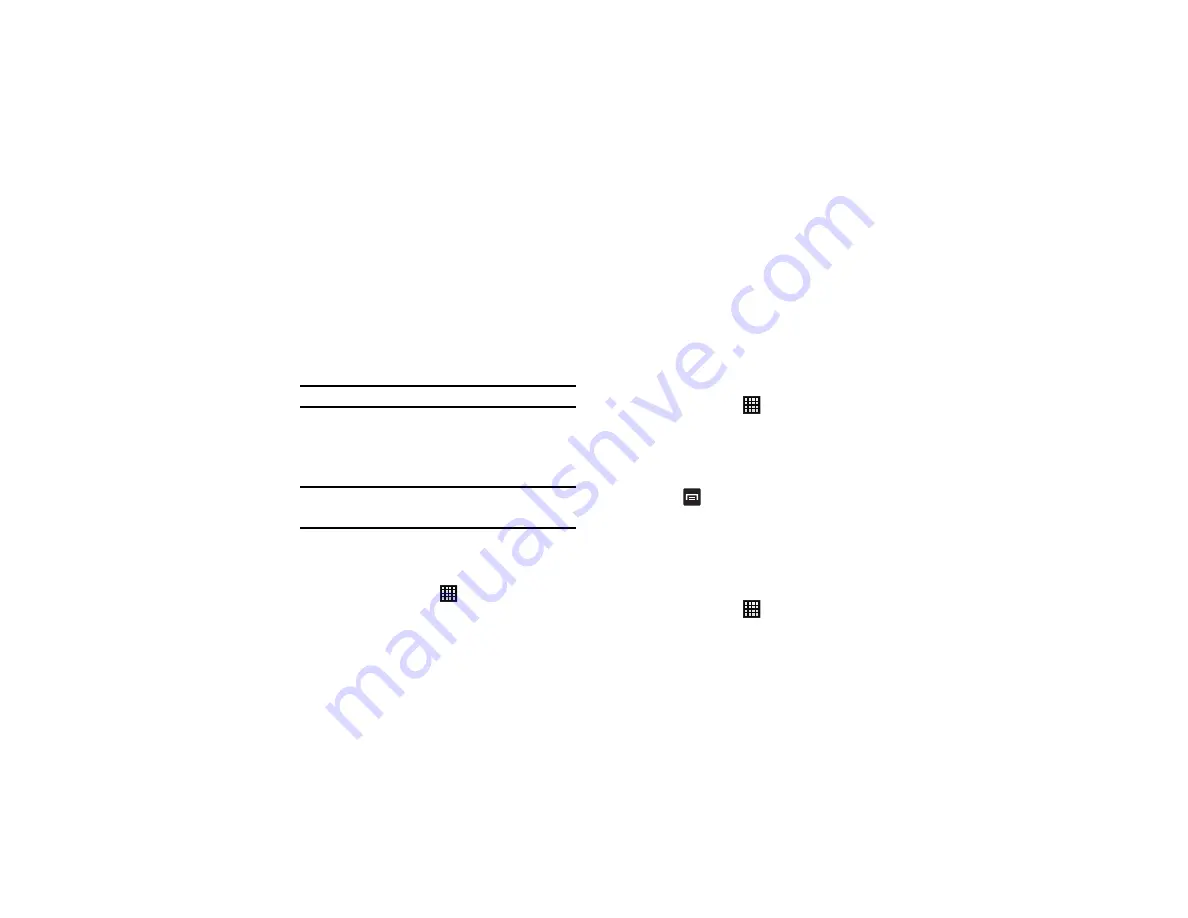
Changing Your Settings 103
The battery level displays in percentage. The amount of
time the battery was used also displays. Battery usage
displays in percentage per application.
2.
Tap
Screen
,
Cell standby
,
Android System
, Device idle,
Android OS
,
Phone
, or any other listed application to view
how it is affecting battery use.
Note:
Other applications may be running that affect battery use.
Application manager
You can download and install applications from Play Store or
create applications using the Android SDK and install them on
your device. Use Applications settings to manage applications.
Warning!:
Because this device can be configured with system software not
provided by or supported by Google or any other company, you
operate this device at your own risk.
Memory Usage
See how memory is being used by Downloaded or Running
applications.
1.
From a Home screen, tap
➔
Settings
➔
Application
manager
.
2.
Tap
Downloaded
,
Running
, or
All
to display memory usage
for that category of applications.
The graph at the bottom of the Downloaded tab shows used
and free device memory. The graph at the bottom of the
Running tab shows used and free RAM.
Downloaded
Displays apps you have downloaded onto your device.
1.
From a Home screen, tap
➔
Settings
➔
Application manager
.
2.
Tap the
Downloaded
tab to view a list of all the downloaded
applications on your device.
3.
To switch the order of the lists displayed in the Downloaded
tabs, press
➔
Sort by size
or
Sort by name
.
4.
Tap an application to view and update information about the
application, including memory usage, default settings, and
permissions.
Running Services
View and control services running on your device.
1.
From a Home screen, tap
➔
Settings
➔
Application
manager
.






























