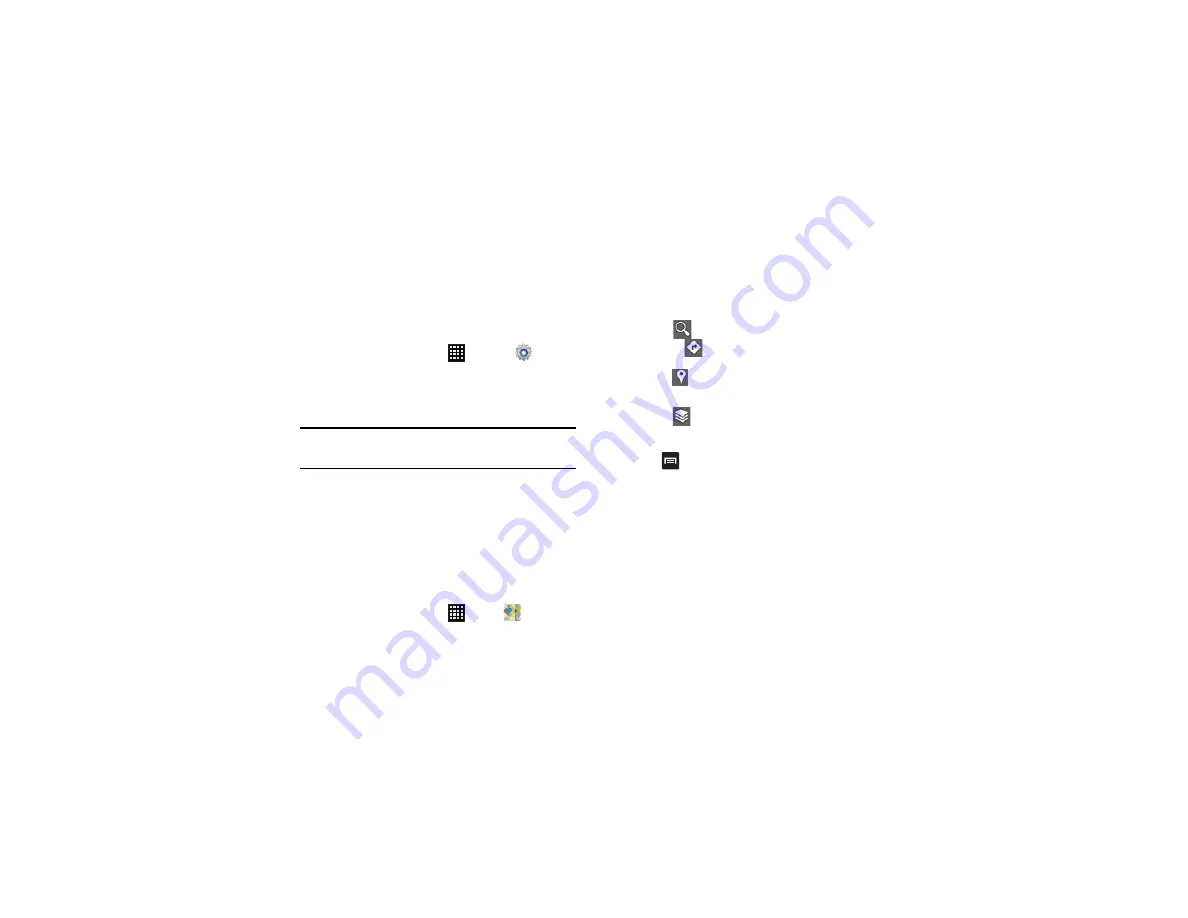
Applications 141
Enabling a Location Source
Before you use Google Maps and find your location or search for
places of interest, you must enable a location source. To enable
the location source you must enable the wireless network, or
enable the GPS satellites.
1.
From the Home screen, tap
➔
Settings
➔
Location services
.
2.
Tap the
Use
GPS satellites
field. A green checkmark will
display next to the field.
Note:
Selecting
Use
GPS satellites
allows you to locate places of interest at the
street level. However, this also requires a clear view of the sky and uses
more battery power.
To receive better GPS signals, avoid using your device in the
following conditions:
•
inside a building or between buildings
•
in a tunnel or underground passage
•
in poor weather
•
around high-voltage or electromagnetic fields
•
in a vehicle with tinted windows
Using Maps
1.
From the Home screen, tap
➔
Maps
.
A map displays with your location in the center.
2.
The following options are available at the bottom of the
screen:
• Search
: allows you to search for a place of interest.
• Directions
: displays navigation directions to a location from
a starting point.
• Places
: allows you to that use Google Maps and your
location to help you find Restaurants, Cafes, Bars, Attractions,
etc.
• Layers
: Layers are additional items that you can have
displayed on your map. They include Traffic, Satellite, Terrain,
Transit Lines, Latitude, My Maps, Bicycling, and Wikipedia.
3.
Press
to display the following options:
• Clear Map:
allows you to remove all markings and layers from the
map.
• Settings
:
–
Display:
lets you choose whether to show Zoom Buttons and Scale
Bar on the maps.
–
Cache
: allows you to set options to pre-fetch map tiles when not using
WiFi and to clear the cache that holds the map tiles.
–
Location settings:
allows you to manage the settings for your
Background location reporting, Location history, Latitude location
sharing, and Check-ins.






























