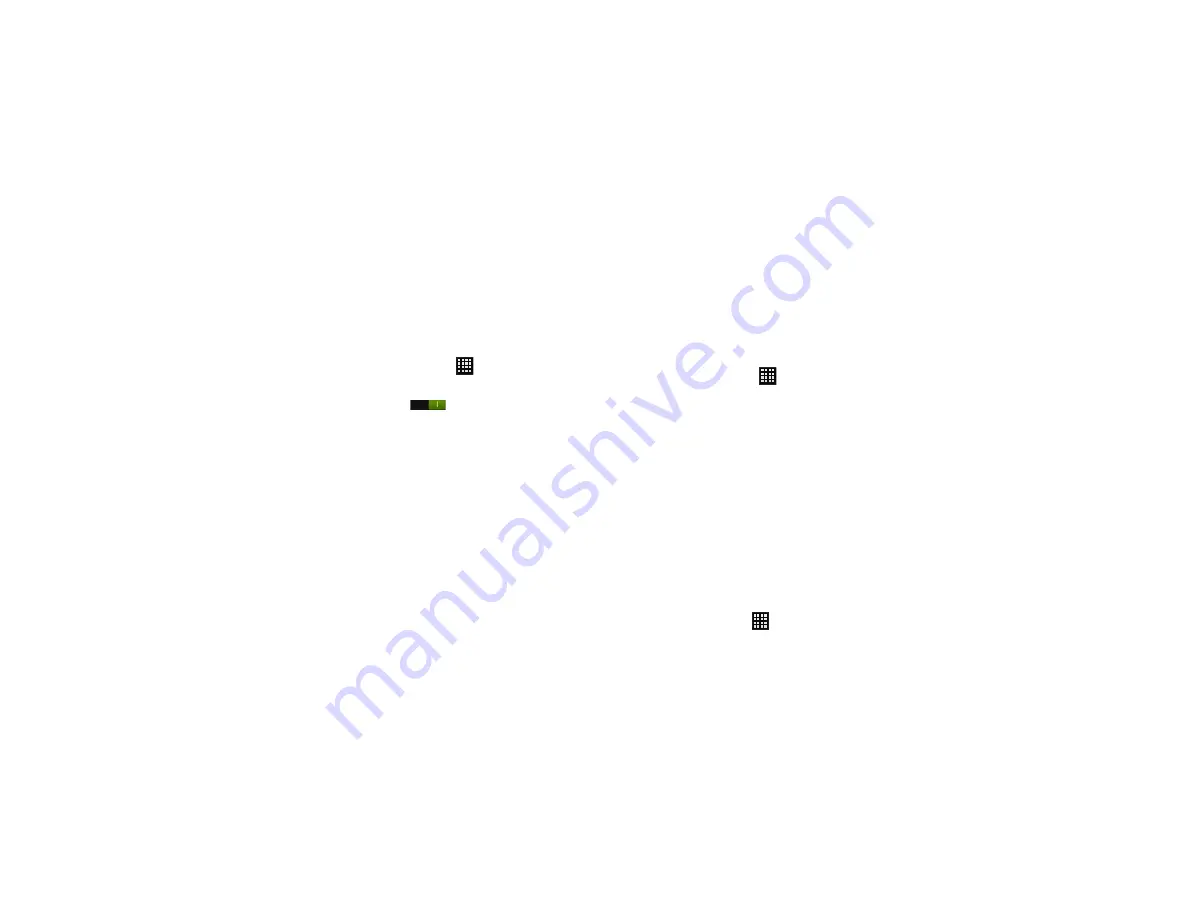
102
your hand. Once you remove your hand from the screen, the
device goes back to normal by either continuing to play the
current video or unmuting the current sound.
Power Saving
Power Saving mode allows you to manage your phone to
conserve power.
1.
From the Home screen, tap
➔
Settings
.
2.
Tap the
OFF / ON
slider next to
Power saving
to turn Power
saving mode on
.
3.
Tap
Power saving
and adjust the following options to
create a checkmark and conserve power:
• CPU power saving
: allows you to limit the maximum performance
of the CPU.
• Screen power saving
: allows you to lower the screen power level.
• Background colour
: allows you to change the background color
on email and internet to save power.
• Turn off haptic feedback
: allows you to turn off vibration when you
tap or touch the screen.
4.
Tap
Learn about power saving
to learn about various ways to
conserve battery power.
Storage
From this menu you can view the memory allocation for the
memory card and USB as well as mount or unmount the SD card.
For more information about mounting or unmounting the SD card,
see
To view the memory allocation for your external SD card:
䊳
From the Home screen, tap
➔
Settings
➔
Storage
.The available memory displays under the
Total
space
and
Available
space
headings for both Device
memory and SD card.
SD card
䊳
To unmount your SD card so that you can safely remove it,
Tap
Unmount SD card
then tap
OK
.
To re-format your SD card andl delete all data on it:
1.
Tap
Format SD card
.
2.
Tap
Format SD card
again.
3.
Tap
Erase everything
.
Battery
See how much battery power is used for device activities.
1.
From a Home screen, tap
➔
Settings
➔
Battery
.






























