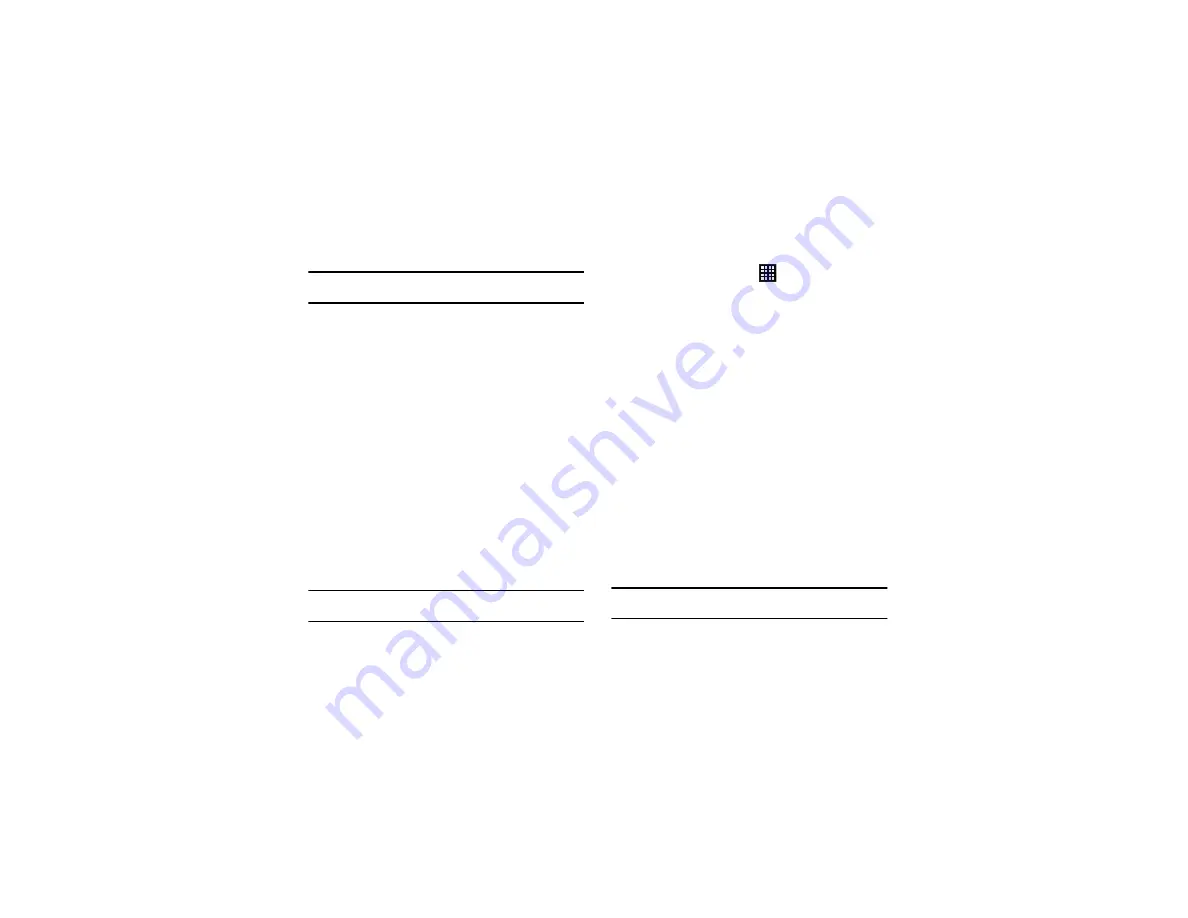
116
Important!:
Automatic date and time
must be deactivated in order to manually
set the time and date.
1.
Tap
Automatic date and time
and
Automatic time zone
to
remove checkmarks from the selection boxes and disable
automatic setting of the date and time.
2.
Tap
Set date
and use the arrows to set the
Month
,
Day
, and
Year
then tap
Set
.
3.
Tap
Set time
and use the plus or minus icons, set
Hour
,
Minute
and
PM
or
AM
, then tap
Set
.
4.
Tap
Select time zone
, then tap a time zone.
5.
To use 24-hour time format rather than the default 12-hour
format, tap
Use 24-hour format
.
6.
Tap
Select date format
and tap a date format type.
Accessibility
Accessibility services are special features to make using the
device easier for those with certain physical disabilities. Use the
Accessibility settings to activate these services.
Note:
You can download accessibility applications from Play Store and
manage their use here.
1.
From the Home screen, tap
➔
Settings
➔
Accessibility
.
2.
Tap
Auto-rotate screen
to automatically rotate the screen
from landscape to portrait when you rotate your phone.
3.
Tap
Speak passwords
to allow password entry by voice.
4.
Tap
Call answering/ending
to manage answering.ending
settings. Tap
Answering key
to create a checkmark if you
want to accept incoming calls by pressing the Home key.
Tap
The power key ends calls
option to create a checkmark if
you want to press the power key to end calls. This will not
turn off the screen.
5.
Tap
Accessibility shortcut
to allow the accessibility shortcut
under the device options to be used by pressing and holding
the power key.
6.
Tap
Screen timeout
to set the time interval before the screen
turns off when inactive.
7.
Tap
TalkBack
to activate the TalkBack feature.
Note:
TalkBack, when enabled, speaks feedback to help blind and low-vision
users.

































