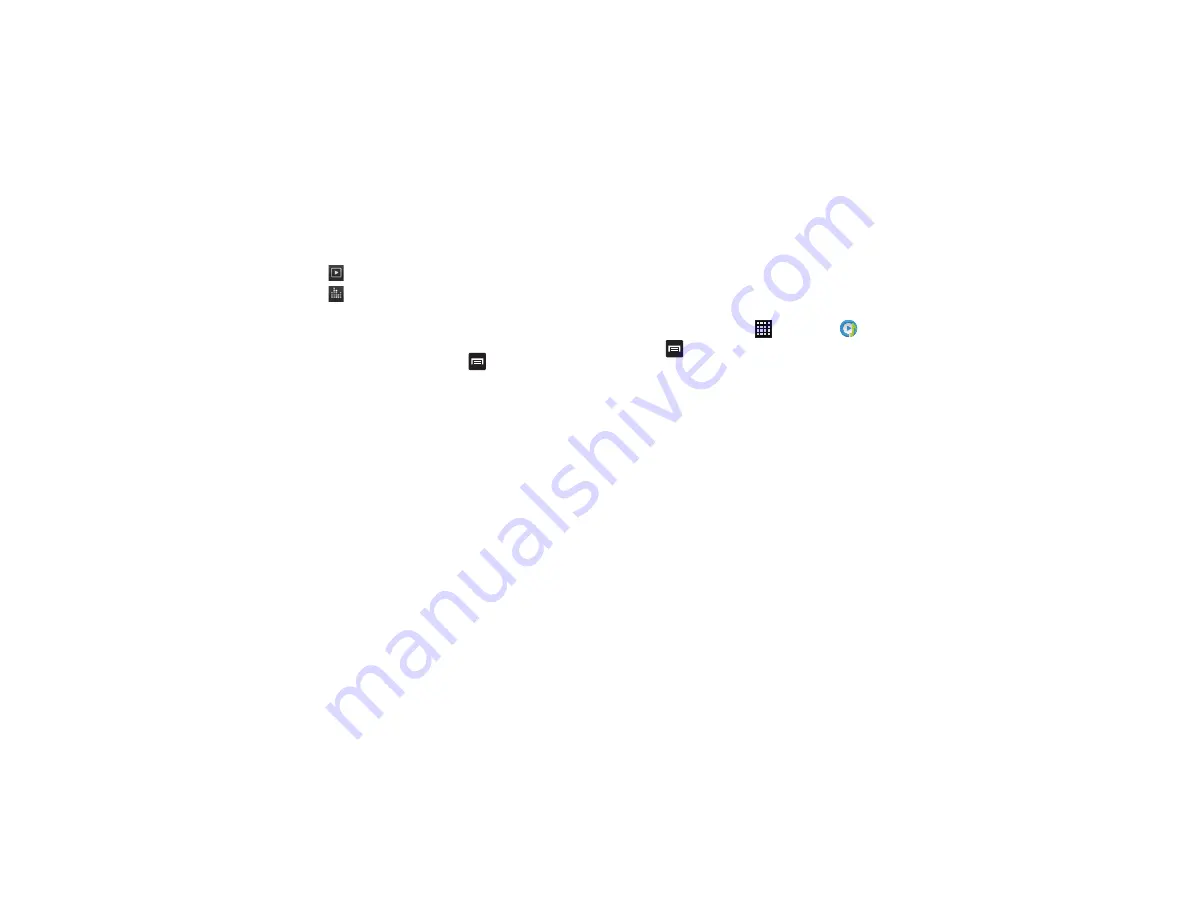
Multimedia 69
Music Player Options
To access additional options, follow these steps:
1.
While in the Music player, press
.
2.
The follow options are available:
• Add to quick list
: adds the current music file to the Quick list.
• Via Bluetooth
: scans for devices and pairs with a Bluetooth
headset.
• Share music via
: allows you to share your music by using
Bluetooth, Dropbox, Email, Gmail, Group Cast, Messaging, or Wi-
Fi Direct.
• Add to playlist:
allows you to add the current music file to a
selected playlist.
• Details
: allows you to view media info such as Artist,Title, Album,
Track length, Genre, and more.
• Set as:
Lets you set the song as Phone ringtone, Caller ringtone, or
Alarm tone.
• Settings
: allows you to change your music player settings. For
• End
: ends the song and closes the music player.
Music Player Settings
The Settings menu allows you to set preferences for the music
player such as whether you want the music to play in the
background, sound effects, and how the music menu displays.
1.
From the Home screen, tap
➔
Music Player
.
2.
Press
➔
Settings
.
3.
Select one of the following settings:
• SoundAlive
: set a type of equalization such as Normal, Pop,
Rock, Jazz, Dance, Classic, etc.
• Play speed
: set the play speed anywhere between 0.5X and 2.0X
using the slider.
• Music menu
: this menu allows you to select which categories you
want to display. Choices are: Albums, Artists, Genres, Music
square, Folders, Composers, Years, Most played, Recently
played, or Recently added. Tap each item that you want to
display in the Music menu.
• Lyrics
: when activated, the lyrics of the song are displayed if
available.
• Music auto off
: when activated, music will automatically turn off
after a set interval.
Using Playlists
Playlists are used to assign songs to a list of preferred media
which can then be grouped into a list for later playback. These
Displays the current song in the player window.
Opens the Equalizer.






























